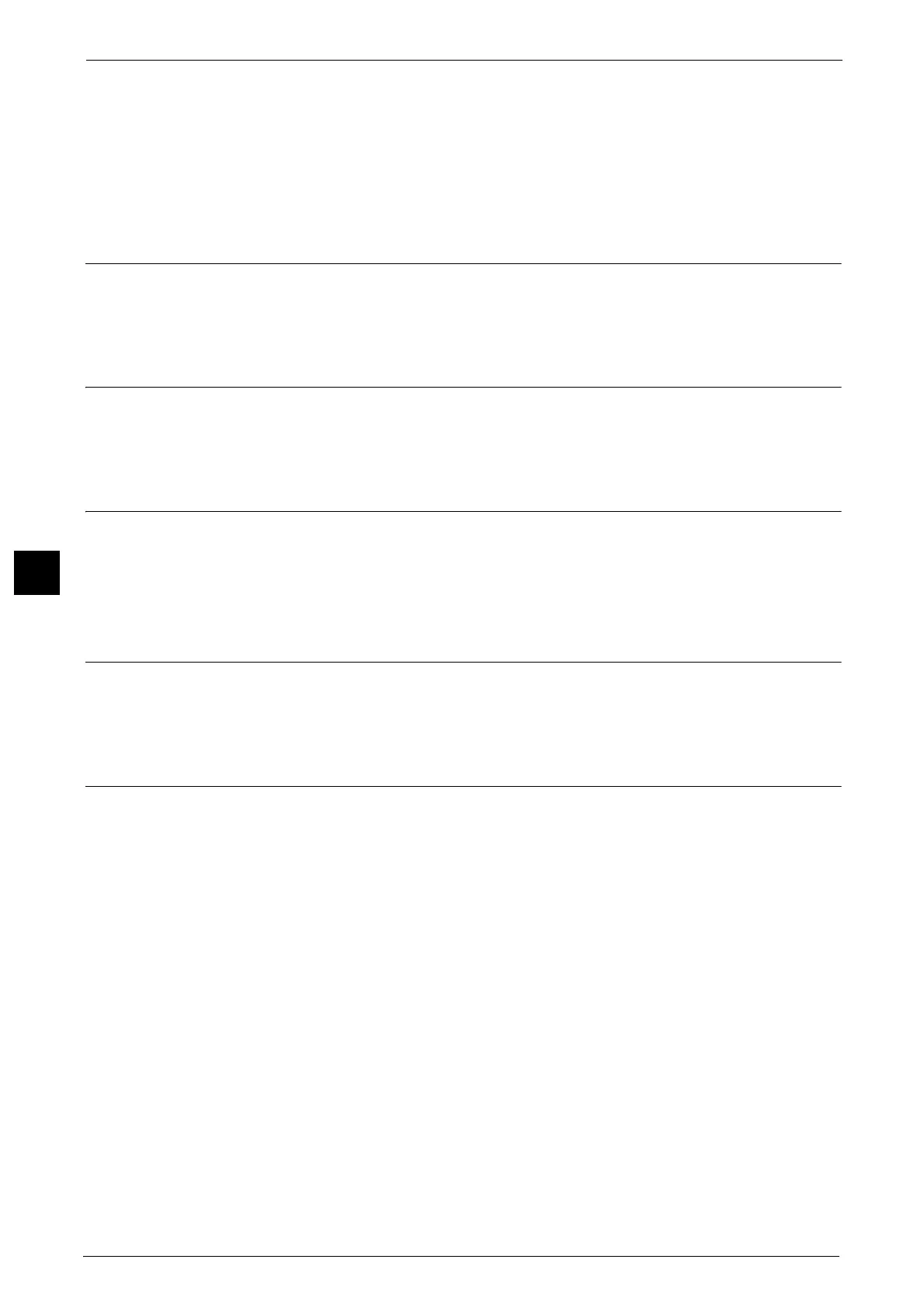5 Scan
304
Scan
5
Preview (Previewing the Scanned Images during a Scan Job) ......................................................................................... 304
Color Scanning (Selecting an Output Color)......................................................................................................................... 304
2 Sided Scanning (Scanning Both Sides of a Document) .................................................................................................. 304
Original Type (Selecting the Document Type)...................................................................................................................... 304
File Format (Selecting a File Format for Output Data)....................................................................................................... 304
Preview (Previewing the Scanned Images during a Scan Job)
You can preview the scanned images while scanning the document.
For more information, refer to "Preview (Previewing the Scanned Images during a Scan Job)" (P.288).
Color Scanning (Selecting an Output Color)
You can set the output color to scan a document.
For more information, refer to "Color Scanning (Selecting an Output Color)" (P.288).
2 Sided Scanning (Scanning Both Sides of a Document)
You can automatically scan both sides of a 2-sided document.
By setting the binding style, both sides are scanned in the same orientation.
For more information, refer to "2 Sided Scanning (Scanning Both Sides of a Document)" (P.289).
Original Type (Selecting the Document Type)
You can select the type of the document.
For more information, refer to "Original Type (Selecting the Document Type)" (P.290).
File Format (Selecting a File Format for Output Data)
You can select a file format for output data.
For more information, refer to "File Format (Selecting a File Format for Output Data)" (P.291).
