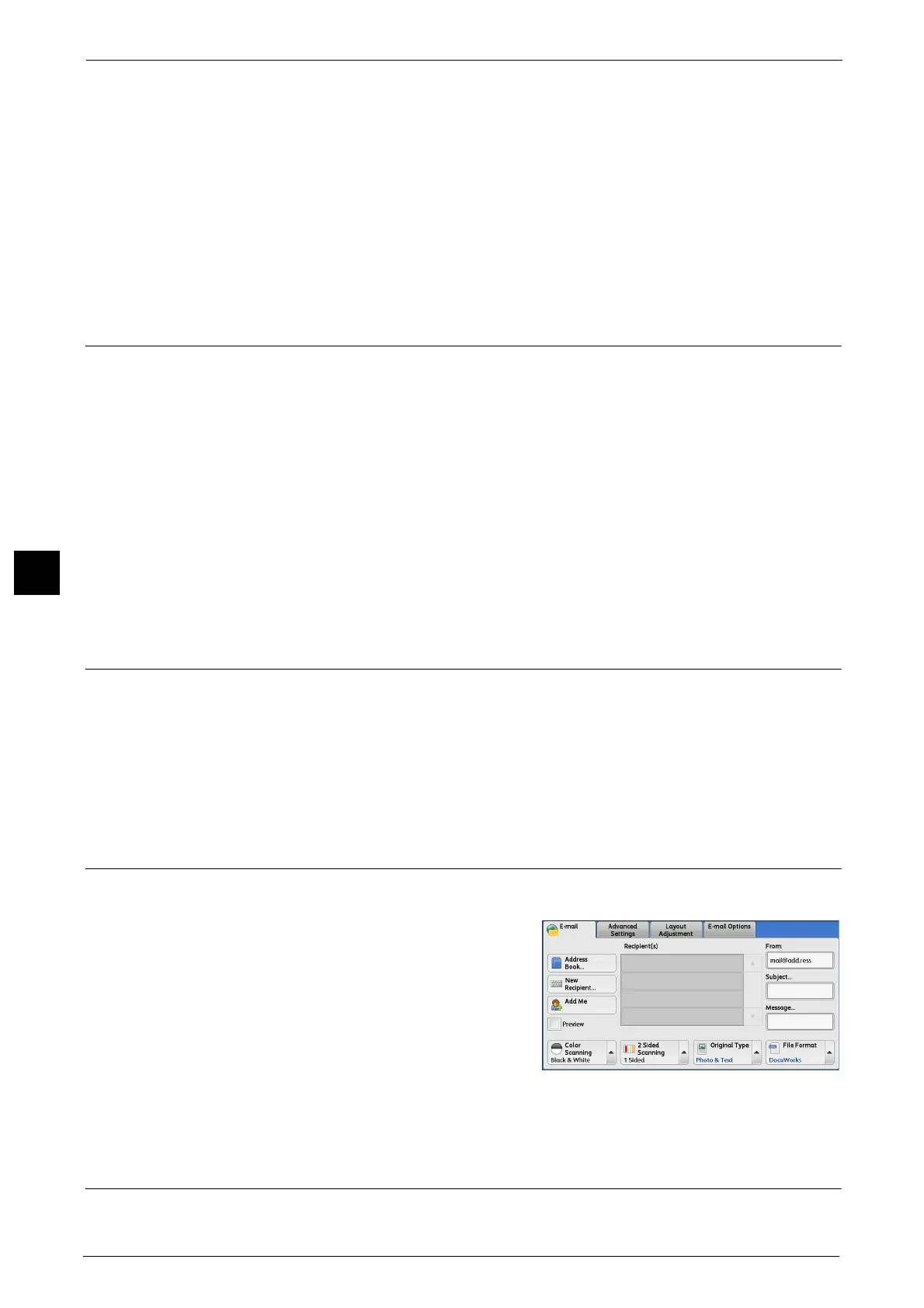5 Scan
288
Scan
5
Keyboard
Allows you to enter the sender’s e-mail address with up to 128 characters using the
displayed keyboard.
For information on how to search the Address Book by entering a part of the e-mail address, refer to "New Recipient
(Specifying an E-mail Address)" (P.284).
Close Menu
Hides the pop-up menu.
Subject (Setting the Subject)
You can specify the e-mail subject using the following procedure.
Auto Set
Automatically sets the subject to [Scan data from XXX] (where XXX is the host name of the
machine).
To set a user-defined subject
1 Select [Subject].
2 Enter a subject with up to 128 characters using the displayed keyboard.
For information on how to enter characters, refer to "Entering Text" (P.83).
Message (Entering the E-mail Body)
You can enter the e-mail body using the following procedure.
1 Select [Message].
2 Enter a message with up to 512 characters using the displayed keyboard.
For information on how to enter characters, refer to "Entering Text" (P.83).
Preview (Previewing the Scanned Images during a Scan Job)
You can preview the scanned images while scanning the document.
1 Select the [Preview] check box.
2 Preview the scanned images after the document is scanned.
Color Scanning (Selecting an Output Color)
You can set the output color to scan a document.
