
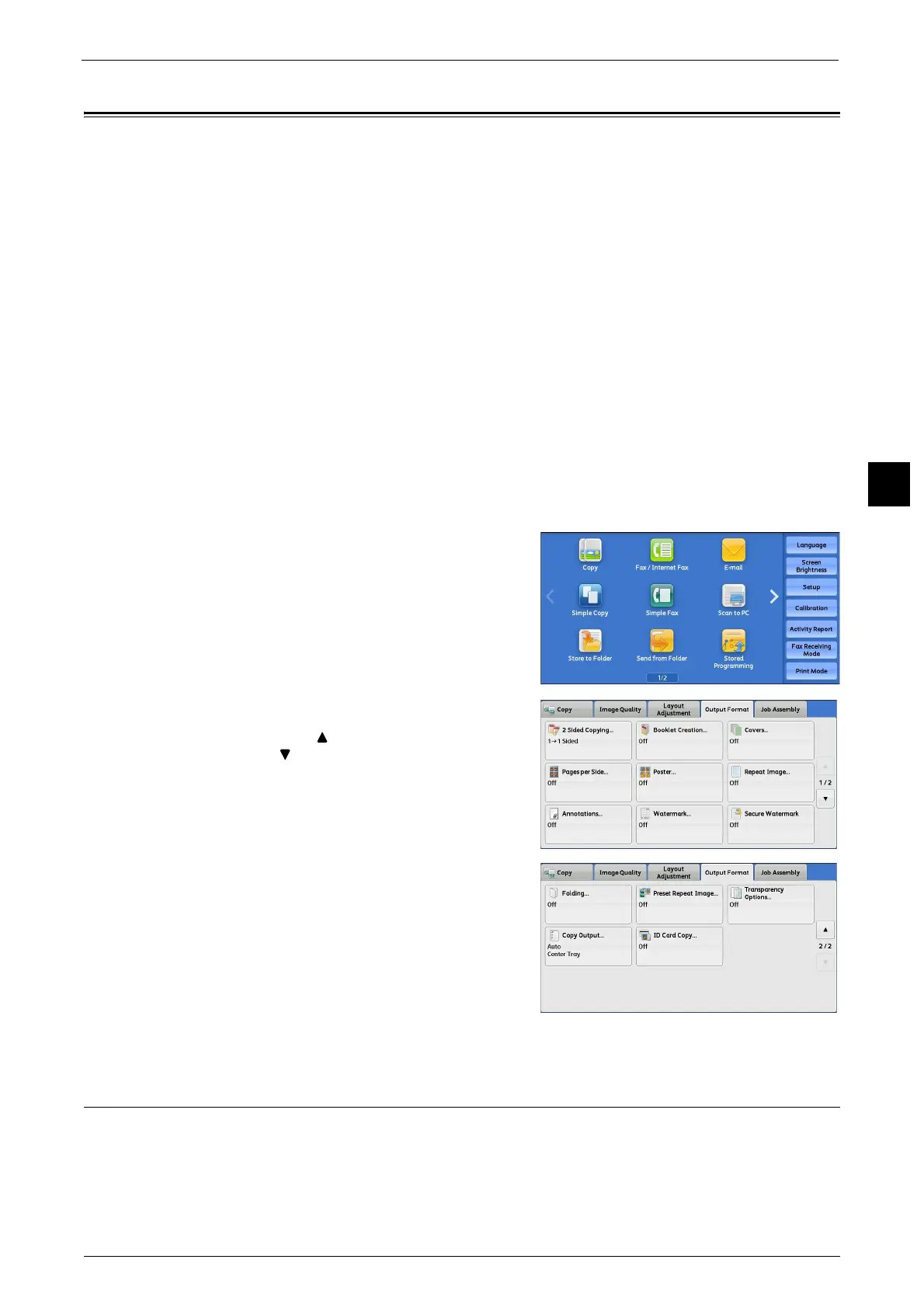 Loading...
Loading...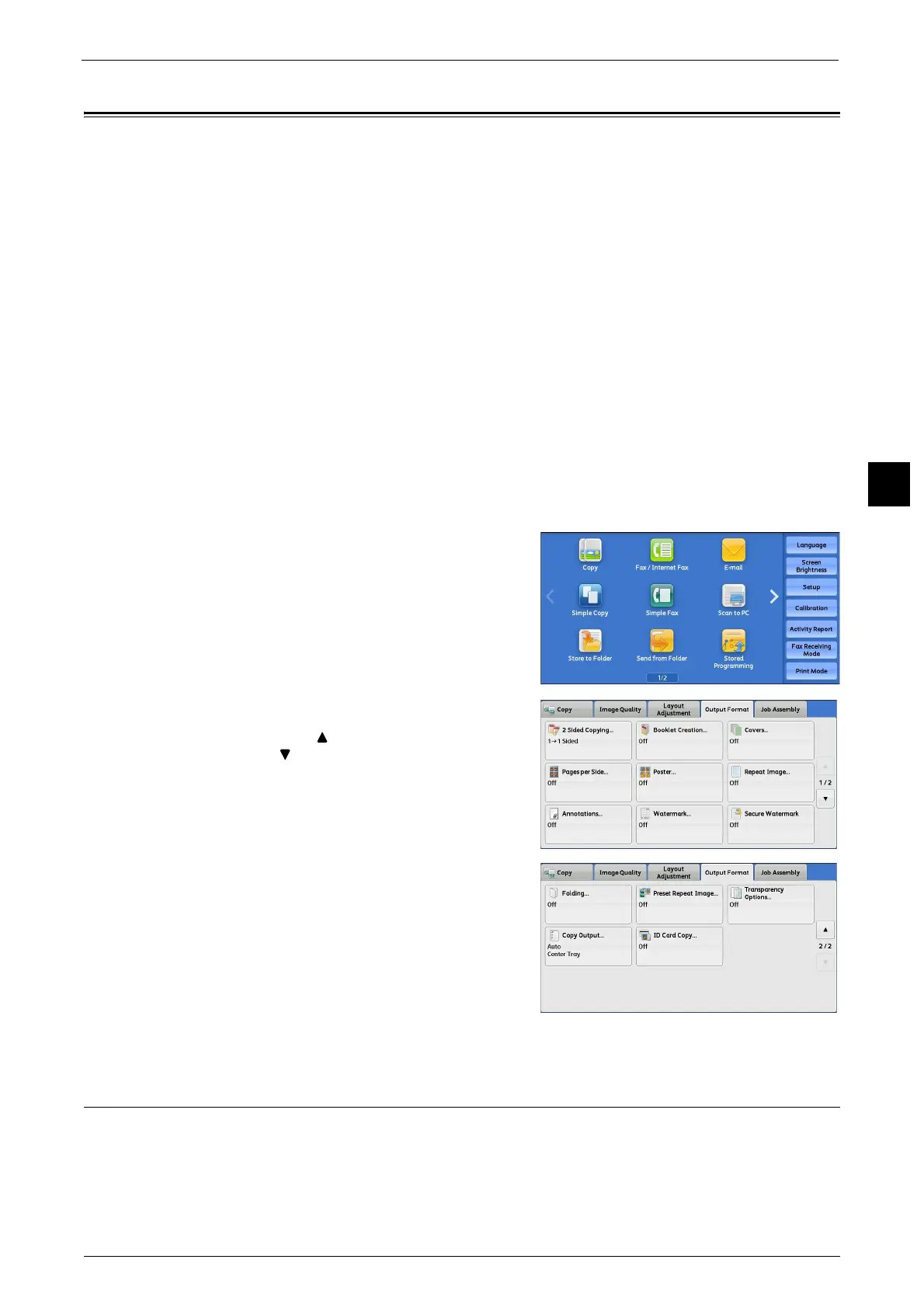
Do you have a question about the Fuji Xerox DocuCentre-V C3375 and is the answer not in the manual?
| Print Resolution | 1200 x 2400 dpi |
|---|---|
| Duplex Printing | Yes |
| Memory | 2 GB |
| Hard Disk | 160 GB |
| Warm-up Time | 30 seconds or less |
| Scan Resolution | 600 x 600 dpi |
| Type | Multifunction Printer |
| Functions | Print, Copy, Scan, Fax |
| Max Paper Size | A3 |
| Operating System Compatibility | Windows, Mac OS, Linux |
| Connectivity | USB, Ethernet |
| Paper Size | A3, A4, A5, B4, B5, Custom sizes |
| Scan Speed | 70 ipm (A4, duplex) |
| Fax Resolution | 400 x 400 dpi |
Introduces the guide, its purpose, and assumes user familiarity with computers and networks.
Lists and describes the accompanying manuals and guides provided with the machine.
Explains the guide's purpose and structure, covering basic operations for Copy, Print, Scan, and Fax.
Provides crucial safety warnings, precautions, and explains warning symbols for safe operation.
Details safety precautions related to power sources, grounding, cords, and electrical hazards.
Covers safety precautions regarding cleaning, unplugging, and installation to prevent electrical shock or fire.
Outlines safety procedures during operation, including handling hazards, smoke, heat, noise, and foreign objects.
Identifies the locations of warning and caution labels on the product for user awareness.
Provides safety warnings and instructions for handling and storing consumables like toner and waste toner.
Details compliance with regulations like Radio Frequency Emissions (Class B) and RFID.
Discusses environmental considerations, including recycling of parts and proper disposal of consumables.
Provides information about software licenses, including RSA BSAFE, Heimdal, and JPEG Code.
Warns about illegal copying/printing and lists examples of prohibited documents.
Describes the various physical components of the machine and their functions.
Explains the push-button power switch and the main power switch for operating the machine.
Explains the function of the circuit breaker and how to check its operation for safety.
Describes the machine's Energy Saver mode to reduce power consumption, with Low Power and Sleep modes.
Identifies and explains the functions of the components on the machine's control panel.
Describes the names and functions of components on the Large Size Color User Interface.
Explains how to use the touch screen via drag, flick, and tap operations for navigation and control.
Details how to enter characters, including alphabets, numerals, symbols, and deletion methods.
Outlines the basic steps for copying, including loading documents and selecting features.
Details operations possible during an ongoing copying process, such as stopping or interrupting.
Explains how to use the Simple Copy function for basic copying features with minimal settings.
Covers detailed settings for the Copy service, including various features for customization.
Explains how to adjust the copy ratio to enlarge or reduce the size of copied images.
Guides on selecting the appropriate paper tray for the copying task.
Details how to select the color mode for scanning and copying documents.
Explains how to perform 2-sided copying for both 1-sided and 2-sided original documents.
Details finishing options like stapling or punching for copied output.
Describes how to combine multiple document pages onto a single sheet of paper for fax transmission.
Details features within Image Quality settings, including Original Type, Image Options, Image Enhancement, and Color Effects.
Covers features for adjusting layout, including 2-sided copying, book copying, original size, and edge erase.
Covers features for outputting copies, including 2-sided copying, booklet creation, covers, pages per side, poster, and annotations.
Covers features for assembling jobs, including Build Job, Sample Job, Combine Originals, and Delete Areas.
Outlines the basic steps for sending faxes, covering document loading, feature selection, destination specification, and job start.
Covers operations during faxing, including stopping fax jobs, previewing images, and changing scan settings.
Provides an overview of Internet Fax, its features, and related services like sending, receiving, and restrictions.
Explains IP Fax (SIP) for sending/receiving faxes over IP networks, including SIP server and VoIP gateway functions.
Explains Server Fax service for transferring image data via network and its protocols.
Covers basic fax features, including specifying destinations via numeric keypad, speed dial, and one touch buttons.
Lists features for Fax/Internet Fax, including destination specification, layout, options, and resolution.
Covers layout adjustments for faxing, including 2-sided scanning, original size, mixed size originals, and book faxing.
Lists features for Fax/Internet Fax options, including acknowledgement reports, starting rate, priority send, and cover pages.
Covers features like Remote Polling, Store for Polling, and On-hook confirmation.
Describes Broadcast Send for transmitting documents to multiple recipients simultaneously.
Describes two modes for receiving faxes: Auto Receive and Manual Receive, and features for rejecting faxes.
Provides information on subscriptions and advanced operating procedures for facsimile services.
Outlines the basic scanning process, covering document loading, feature selection, starting the job, and saving data.
Covers operations during scanning, such as stopping scan jobs, previewing images, and changing scan settings.
Guides on scanning documents and sending them as e-mail attachments in various file formats.
Explains scanning documents using job templates created via CentreWare Internet Services.
Explains scanning documents and sending data to a network computer via FTP or SMB protocol.
Guides on scanning documents and saving data into folders on the machine.
Explains scanning documents and saving data to a USB memory device.
Explains scanning documents, storing data, and sending e-mail with retrieval URLs.
Guides on scanning documents and saving data to a network computer via WSD.
Covers advanced scan settings like Color Scanning, Original Type, Photographs, Image Options, Image Enhancement, Shadow Suppression, and Color Space.
Covers layout adjustments for scanning, including resolution, 2-sided scanning, book scanning, original size, mixed sizes, edge erase, and rotation.
Covers options for e-mail and filing, including quality/file size, file format, read receipts, split send, file name, reply to, and encryption.
Outlines basic procedures for operating files in folders, including storing, sending, retrieving, and automating tasks.
Describes how to select a folder, including navigating directories and entering passcodes if set.
Details how to check and select files within a folder, with options for list or thumbnail view.
Explains how to preview selected files to check their details, including images and names.
Guides on printing selected files individually or as a batch, with options for print quantity and output settings.
Explains how to register transfer settings for scan data to simplify tasks, covering forward and e-mail notification features.
Outlines the procedure for operating job flows, including opening screens, selecting, confirming, and starting job flows.
Describes how to select or edit job flow sheets created on a network computer.
Explains the Stored Programming service for storing and recalling customized job settings with a single button.
Guides on registering, deleting, and renaming stored programs on the machine.
Guides on calling a stored program by selecting it from the list and pressing Start.
Describes Web Applications service for accessing web apps via network, displaying and storing data.
Guides on accessing web applications by registering destinations and selecting them from the Services Home screen.
Explains how to access web applications by selecting buttons registered on the Services Home screen.
Provides an overview of Media Print, allowing printing from USB devices and scanned data.
Guides on inserting USB memory devices and handling different screen behaviors.
Details selecting files for printing text documents from USB or other sources.
Guides on selecting files for printing photos from USB or other sources.
Explains setting printing options for Media Print - Text and Media Print - Photos.
Provides an overview of the Job Status feature for checking and managing current, pending, and completed jobs.
Guides on checking and canceling current or pending jobs, and preferentially executing them.
Explains how to check the status and details of completed jobs.
Details printing or deleting jobs stored via Secure Print, Sample Set, or Charge Print features.
Explains how to forcibly print or resume jobs waiting to be printed or resumed.
Describes how to handle error terminations for print, fax, and scan jobs, referencing error codes and reports.
Provides an overview of computer operations, including printing, e-mail printing, sending fax, importing scanned data, and CentreWare Internet Services.
Describes how to print documents from a computer using the print driver, covering features like Pages Per Sheet, 2-Sided Print, Poster, and Booklet Creation.
Guides on sending e-mails with attached documents for automatic printing by the machine.
Details sending faxes directly from a computer using the Direct Fax feature.
Describes methods to import files from a machine's folder to a computer, including TWAIN, Stored File Manager, and CentreWare Internet Services.
Explains how to use CentreWare Internet Services via a web browser for machine status, job status, and settings management.
Provides a glossary of terms used throughout the user guide, defining various features and technical terms.











