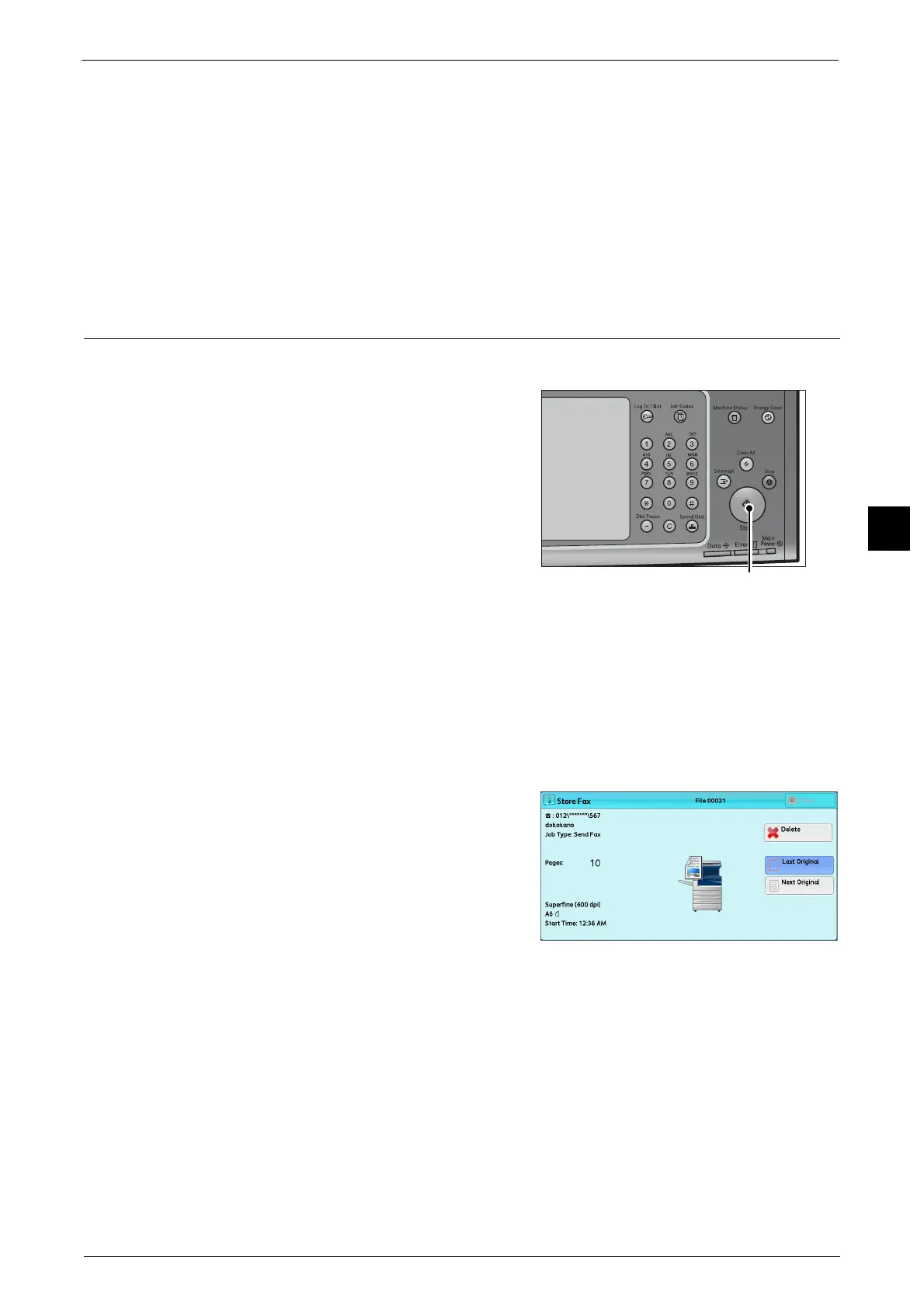Fax Procedure
173
Fax
4
For information on how to specify a fax number using the Address Book, refer to "Specifying a Destination Using the Address
Book" (P.200).
For information on how to specify a fax number using the speed dialing, refer to "Speed Dialing (Specifying a Destination
Using an Address Number)" (P.205).
For information on how to specify a fax number using one touch buttons, refer to "Specifying a Destination Using a One
Touch Button" (P.208).
For information on the Internet Fax, refer to "About Internet Fax" (P.180).
For information on the IP Fax (SIP), refer to "Internet Fax / Fax / IP Fax (SIP) (Selecting Internet Fax / Fax / IP Fax (SIP))"
(P.199).
Step 4 Starting the Fax Job
The following describes how to start a fax job.
1 Press the <Start> button.
Important • If the document has been loaded in the
document feeder, do not hold down the
document while it is being conveyed.
• Fax cannot be sent if a copy protection code
is detected.
Note • Depending on the settings, the screen to re-
enter the recipient may be displayed after
pressing the <Start> button. In this case, re-
enter the recipient.
• If a problem occurs, an error message
appears on the touch screen. Solve the
problem according to the message.
If you have more documents
If you have more documents to fax, select [Next Original] on the touch screen while the
current document is being scanned. This allows you to send the documents as one set of
data.
2 While documents are being scanned, select
[Next Original].
Note • When using the document feeder, load the
next document after the machine has
finished scanning the first document.
• When [Next Original] is displayed on the
screen shown on the right and no operation is
performed during a certain period of time,
the machine automatically assumes that
there are no more documents.
• You can change the scan settings of the next document by selecting [Resolution], [Original Size] and
[Lighten/Darken] that are displayed after selecting [Next Original].
