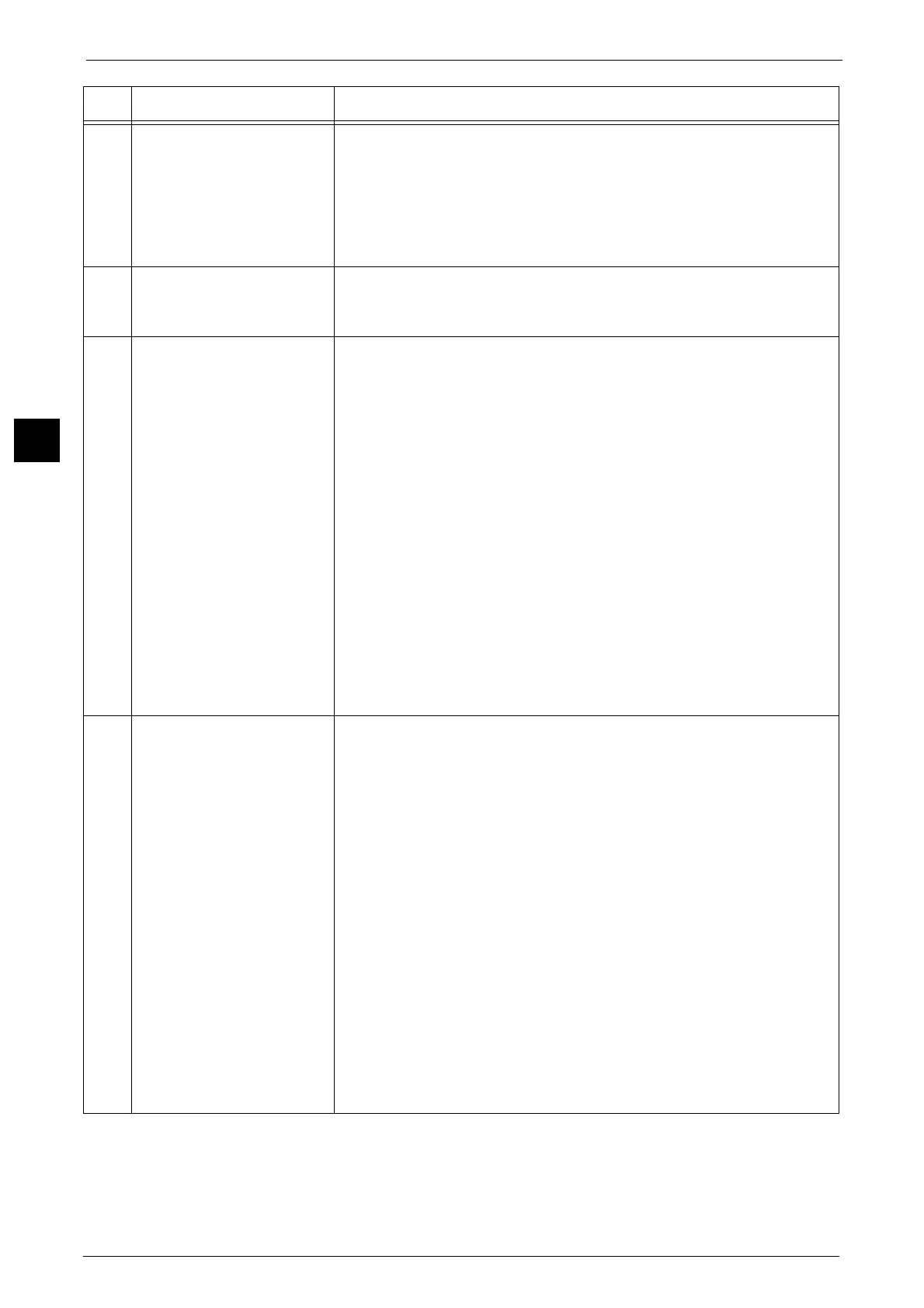2 Product Overview
70
Product Overview
2
20 <Custom Button 3> (Review) "Review" is assigned to this button by default.
On the [Review] screen, you can check a list of the status of Copy, Fax, and
Scan services whose settings have been changed from the defaults. You can
also check the details of fax and e-mail recipients.
For information on how to assign a service to the button, refer to "1 Before Using the
Machine" > "Customizing the Control Panel" > "Assigning Services to the Custom Buttons" in
the Administrator Guide.
21 USB memory slot Insert a USB 2.0 memory device here.
Note • This feature is not available for some models. An optional component is
required. For more information, contact our Customer Support Center.
22 One touch panels
(Only available for machines
with the Fax service)
Contains one touch buttons.
Turn over the panels to display buttons 1 - 70, M01, and M02.
There are two ways in which address numbers and stored programs are
assigned to the one touch buttons. Select either of the following:
z
[Type 1]
The buttons 1 to 70 are used for address numbers and they correspond to
the registered address numbers 0001 to 0070, while the buttons M01 and
M02 are used for stored programs and they correspond to the registered
stored programs 1 and 2.
z
[Type 2]
The buttons 1 to 60 are used for address numbers and they correspond to
the registered address numbers 0001 to 0060, while the buttons 61 to 70,
M01, and M02 are used for stored programs and they correspond to the
registered stored programs 1 to 12.
Note • By default, [Type 1] is selected.
• This feature is not available for some models. An optional component is
required. For more information, contact our Customer Support Center.
For information on how to change the settings registered to the one touch buttons, refer to "5
Tools" > "Common Service Settings" > "Screen/Button Settings" in the Administrator Guide.
23 One touch buttons
(Only available for machines
with the Fax service)
Allows you to specify a recipient with the simple press of a button. You can
use the buttons for the Fax, Internet Fax, Scan (E-mail), and Scan to PC jobs.
Turn over the panels to display buttons 1 - 70, M01, and M02.
There are two ways in which address numbers and stored programs are
assigned to the one touch buttons. Select either of the following:
z
[Type 1]
The buttons 1 to 70 are used for address numbers and they correspond to
the registered address numbers 0001 to 0070, while the buttons M01 and
M02 are used for stored programs and they correspond to the registered
stored programs 1 and 2.
z
[Type 2]
The buttons 1 to 60 are used for address numbers and they correspond to
the registered address numbers 0001 to 0060, while the buttons 61 to 70,
M01, and M02 are used for stored programs and they correspond to the
registered stored programs 1 to 12.
Note • By default, [Type 1] is selected.
• This feature is not available for some models. An optional component is
required. For more information, contact our Customer Support Center.
For information on how to change the settings registered to the one touch buttons, refer to "5
Tools" > "Common Service Settings" > "Screen/Button Settings" in the Administrator Guide.
No. Component Function
