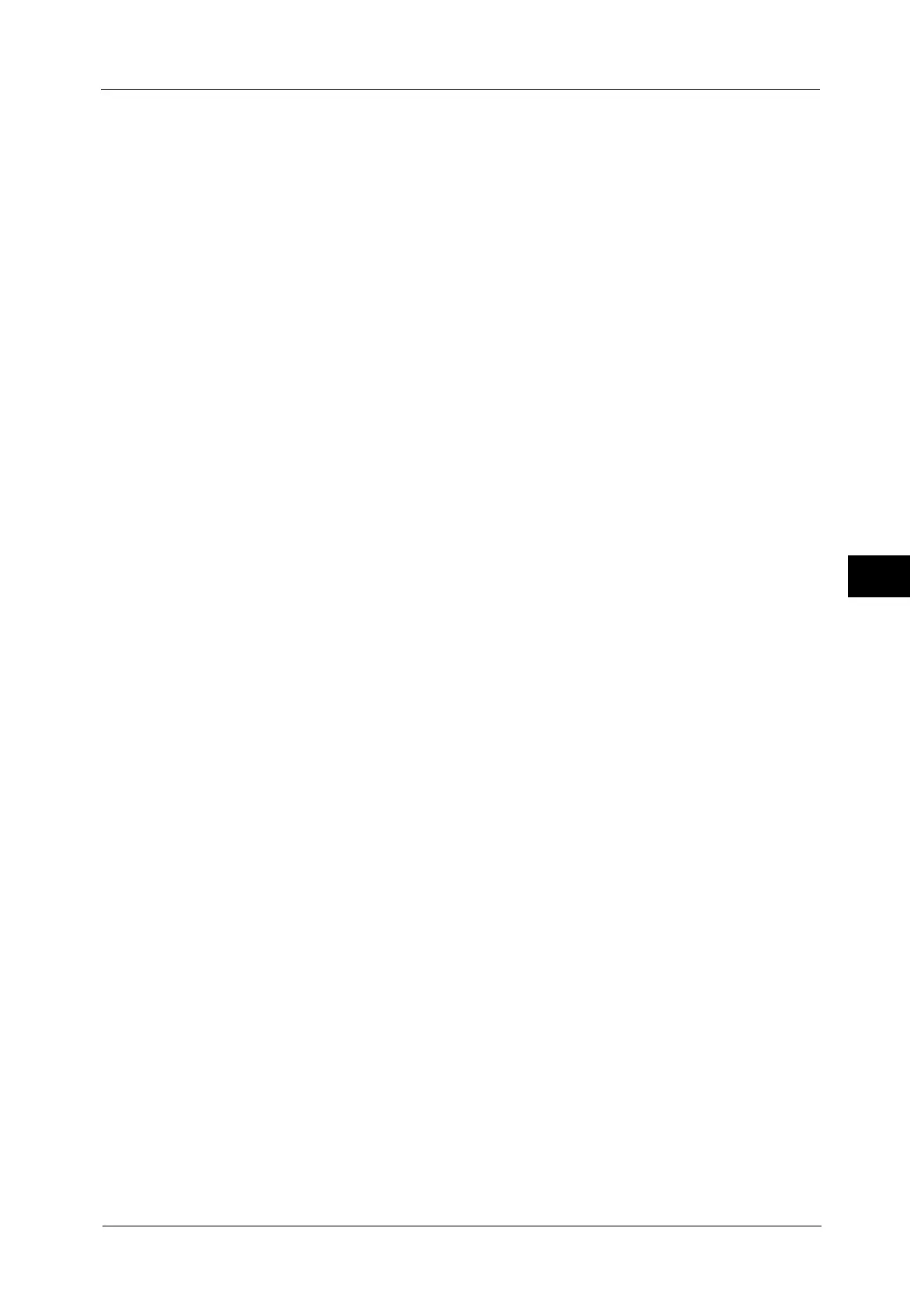Connectivity & Network Setup
219
Tools
5
Receive E-mail
Port Status
Select [Enabled] when you receive e-mails or Internet faxes.
Send E-mail
Port Status
Select [Enabled] when you send e-mails or Internet faxes.
E-mail Notification Service
Port Status
Select [Enabled] when you use the E-mail Notification Service. The E-mail Notification
Service notifies you of the machine status or the completion of a print job and a direct fax
job by e-mail.
Note • [Consumables Status], [Parts Status], [Paper Tray Status], [Output Tray Status], [Jam Status],
[Interlock Status], and [Fault Notice] are notified as the machine status.
• You can configure the E-mail Notification Service in CentreWare Internet Services. For more
information, refer to the help of CentreWare Internet Services.
Important • To display the online help for CentreWare Internet Services, users need to have the environment to
connect to the Internet. The communication fee shall be borne by you.
UPnP Discovery
Port Status
Select [Enabled] to use UPnP.
Port Number
Enter a port number for UPnP communication from 1 to 65535.
The default value is 80.
Important • Do not use a number that is the same as a port number of another port. However, you can use the
same port number for a port that uses HTTP (IPP, Internet Services (HTTP), UPnP Discovery, SOAP,
WebDAV, and Web Services on Devices (WSD)).
WSD
Note • WSD stands for Web Services on Devices.
WSD Print - Port Status
Select [Enabled] to use WSD Print.
Set this when you search a device on a network from Windows Vista
®
and Windows 7,
Windows 8, Windows 8.1, Windows Server
®
2012, and Windows Server 2012 R2.
WSD Scan - Port Status
Select [Enabled] to use WSD Scan.
Set this when you search a device on a network from Windows Vista and Windows 7,
Windows 8, Windows 8.1, Windows Server 2012, and Windows Server 2012 R2.
Port Number
Enter a port number from 1 to 65535.
The default value is 80.
