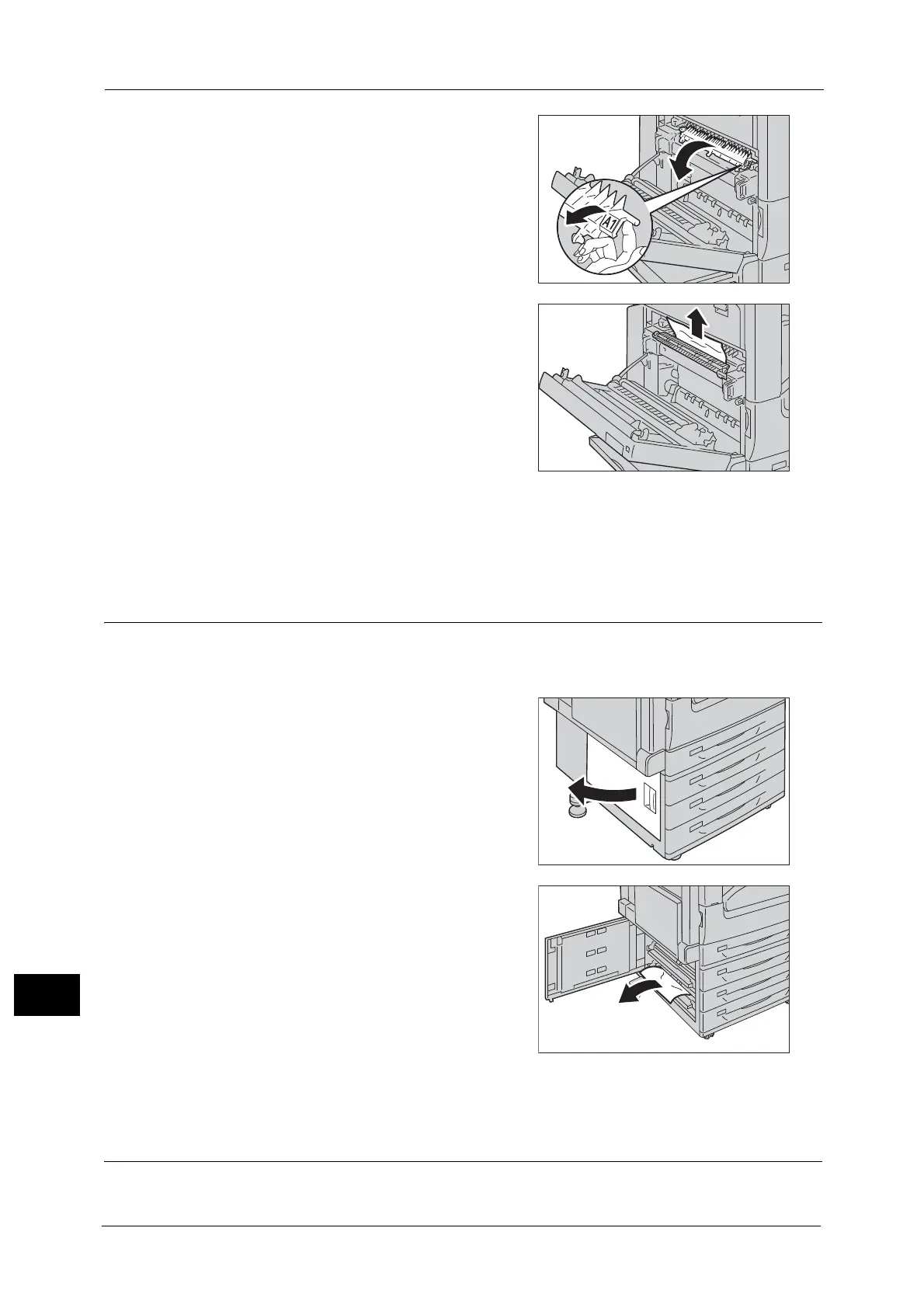15 Problem Solving
596
Problem Solving
15
4 If paper is jammed in the fusing unit, move the
lever A1 towards you to open the chute of the
fusing unit.
5 Remove the jammed paper.
Important • The fusing unit is extremely hot. Do not touch
the fusing unit as it may result in burn injury.
Note • If the paper is torn, make sure no piece of
paper remains inside the machine.
6 Return the lever A1 to the original position, and close the chute of the fusing unit.
7 Push the center of the top left cover and close the cover gently, and then close Tray 5.
Paper Jams in Bottom Left Cover C
The following describes how to clear paper jams occurring in the bottom left cover.
1 Gently open the bottom left cover while pulling
the release lever.
2 Remove the jammed paper.
Note • Paper may be jammed in the hidden area on
the upper position. Check inside thoroughly.
• If the paper is torn, make sure no piece of
paper remains inside the machine.
3 Close the bottom left cover gently.
Paper Jams in Top Left Cover D
The following describes how to clear paper jams occurring in the top left cover.
