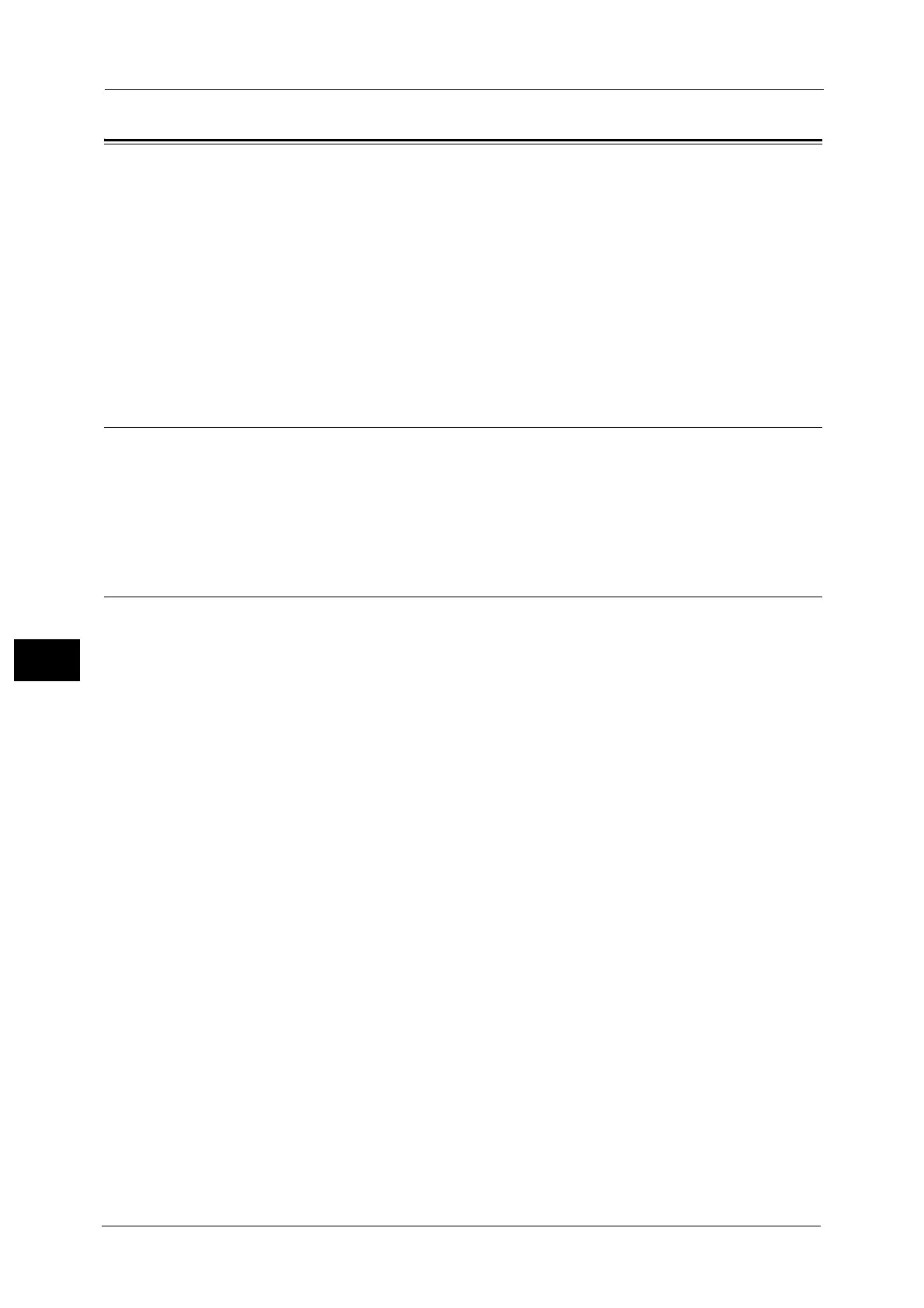7 Printer Environment Settings
354
Printer Environment Settings
7
Installation When Using Internet Printing Protocol (IPP)
This section describes how to install the machine using Internet Printing Protocol (IPP).
The following shows the reference section for each procedure.
Step 1 Preparations..................................................................................................................................................................... 354
Step 2 Configuration on the Machine .................................................................................................................................... 354
Step 3 Configuration on the Computer.................................................................................................................................. 355
CentreWare Internet Services Setting Items ........................................................................................................................ 355
Note • If the size of print data sent via IPP is larger than the value set in the proxy server, the machine
cannot receive the data. In this case, set a larger value in the proxy server or change your browser
setting not to use the proxy server.
Step 1 Preparations
The following items are required to set up the machine to use Internet Printing Protocol
(IPP).
TCP/IP network environment
The Driver CD Kit (provided with the machine)
Step 2 Configuration on the Machine
The following describes the configuration procedures to use Internet Printing Protocol (IPP)
on the machine. Enable the IPP port, and then configure TCP/IP settings.
Note • You can configure the settings using CentreWare Internet Services or the Driver CD Kit.
For the items that can be configured using CentreWare Internet Services, refer to "CentreWare Internet Services Setting
Items" (P.355). For information on how to configure the setting using the Driver CD Kit, refer to the manual contained in the
Driver CD Kit.
1 Display the [Tools] screen.
1) Press the <Log In/Out> button.
2) Enter the system administrator's user ID with the numeric keypad or the keyboard
displayed on the screen, and select [Enter].
When a passcode is required, select [Next] and enter the system administrator's
passcode, and select [Enter].
Note • The default user ID is "11111".
• The default passcode is "x-admin".
3) Select [Tools] on the Services Home screen.
2 Enable the IPP port.
1) Select [Connectivity & Network Setup].
2) Select [Port Settings].
3) Select [IPP], and then select [Change Settings].
4) Select [Port Status], and then select [Change Settings].
5) Select [Enabled], and then select [Save].
6) Select [Close] repeatedly until the [Tools] screen is displayed.
3 Set an IP address and the other addresses.
Skip this step if an IP address is already set.
