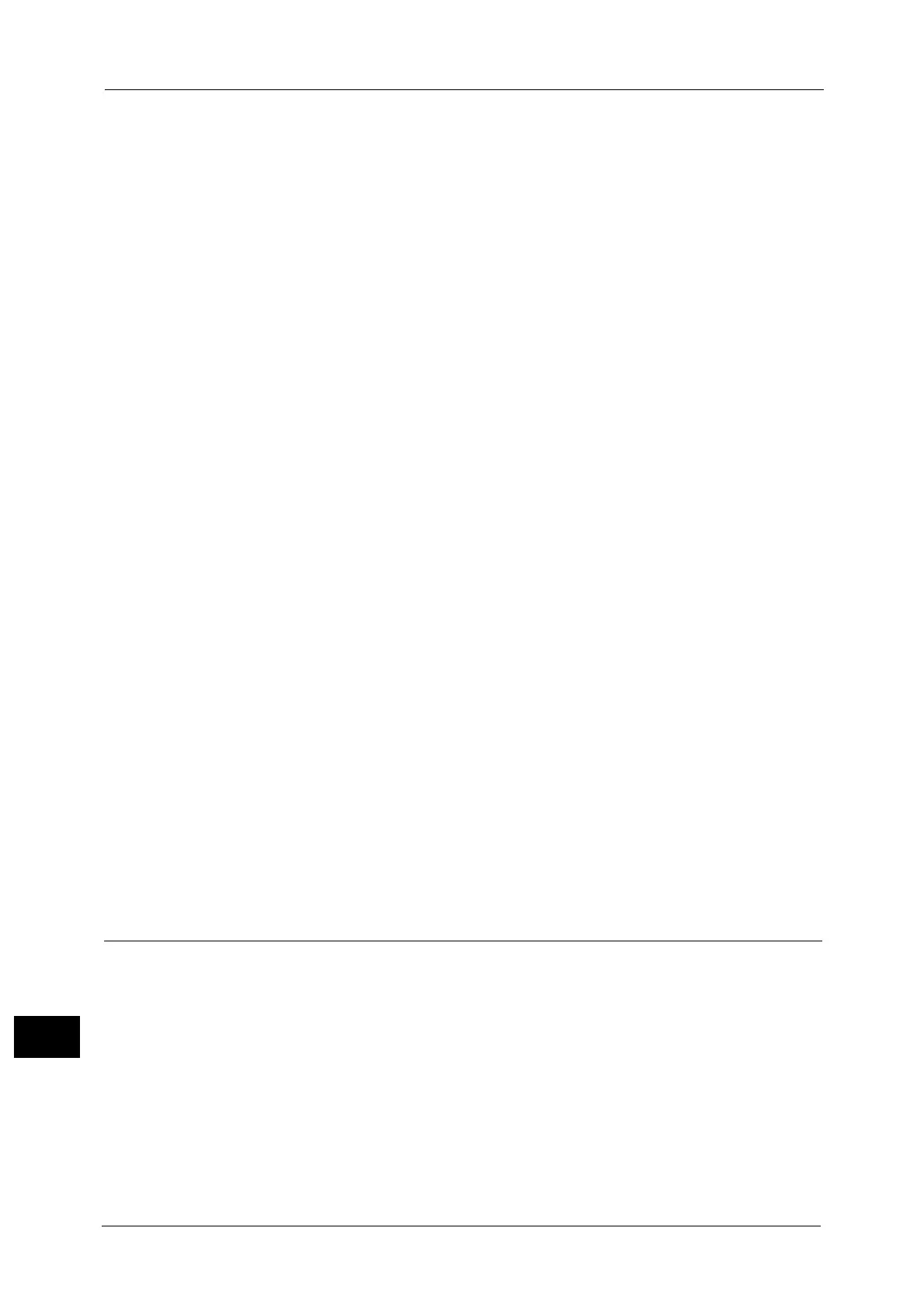16 Appendix
720
Appendix
16
information on the consumables such as the toner remaining amount, status of the drum
cartridge, and paper, if the service used for the output device is not activated.
After the machine exits the Power Saver mode, be careful for the following if you use the
copy feature before you activate the service used for the output device.
The information displayed such as a paper size specified for the paper tray or the
remaining amount is detected before the Power Saver mode. If you change the paper size
or remaining amount during the Power Saver mode, it takes a few seconds for the change
to be updated on the screen.
Exiting the Power Saver mode activates the entire machine when Copy, Simple Copy, or
Stored Programming is set as the default screen on the touch screen.
Exiting the Power Saver mode activates the entire machine when [Paper Tray Attributes
During Loading] is set to [On].
The entire machine exits the Power Saver mode when you press the <Machine Status>
button, enter the System Administration mode, or select the Stored Programming service.
The machine does not exit the Sleep mode when you use the EP service by EP-BB.
When [Tools] > [System Settings] > [Connectivity & Network Setup] > [Port Settings] >
[USB] > [USB - Print Mode] is set to any option other than [Auto], exiting the Power Saver
mode activates the entire machine.
The output device is activated when Secure Print is executed using job tickets of
ContentsBridge Utility.
Opening and Closing of the Document Cover during the Power Saver Mode
If you open the document cover during the Power Saver mode, and then start scanning a
document immediately after the machine exits the mode, the detection error of a document
size may occur. In this case, enter the document size manually. It takes a few seconds before
the machine can detect a document size automatically. This detection error will not occur if
you load a document, close the document cover, and wait for a few seconds before start
scanning a document.
Note • When you approach the machine from undetectable area, the power saver will not be deactivated
even when Smart WelcomEyes is enabled.
About View Image Generation
It may take time for generating view images depending on the type of document. If you
want to speed up the printing process or there is no need for displaying view images, you
can disable the image generation setting of the print driver.
Note • The print driver settings have priority over the machine settings.
Notes and Restrictions on the Use of the Copy Feature
Copy Feature
The machine does not offer the Improves Fit feature.
Meter Count for Dual Color and Single Color Copies
Dual color and single color copies are counted as color copies.
Color Effect for Dual Color Copy
To extract colors for dual color copy, adjusting the colors of the document is required in
advance.
Our service representative performs the adjustment. Contact our Customer Support Center.
