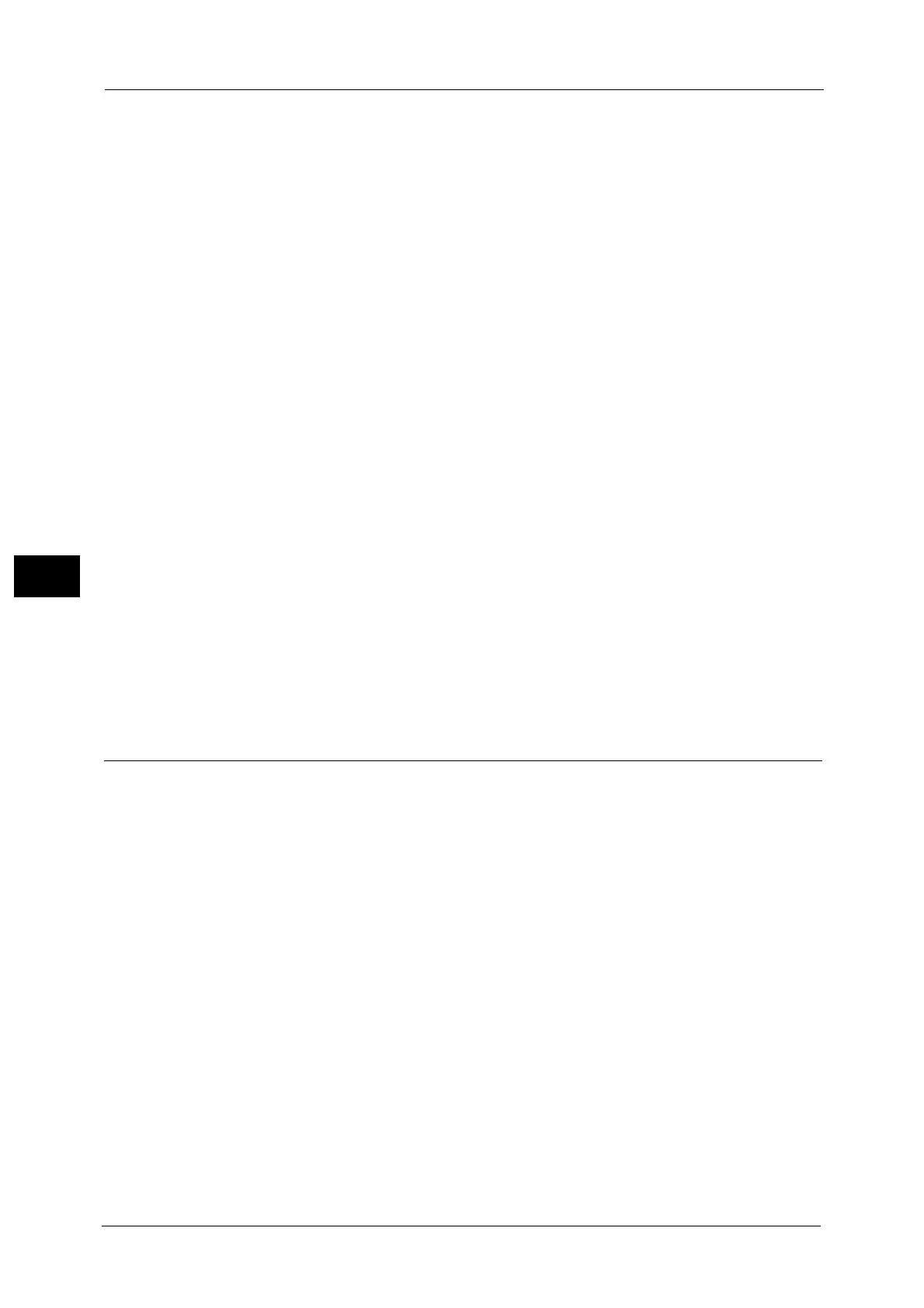5 Tools
170
Tools
5
Double-Tap Interval
You can set the interval between two taps to be recognized as a double-tap by the machine.
Select from [Shorter], [Default], or [Longer].
Sys. Admin. Settings Security Warning (Type 2 (T2) model only)
Set whether or not to display the security warning screen when the default values of system
administrator's user ID and passcode are used. The warning screen is displayed when
entering the System Administration mode on the control panel or on the CentreWare
Internet Services.
Select [Do Not Display Warning Screen] or [Display Warning Screen].
SNMP Configuration Security Warning (Type 2 (T2) model only)
Set whether or not to display the security warning screen when the default values of SNMP
protocol's community name and authentication password are used. The warning screen is
displayed when entering the System Administration mode on the control panel or on the
CentreWare Internet Services.
Select [Do Not Display Warning Screen] or [Display Warning Screen].
Note • You can set the SNMP protocol settings on CentreWare Internet Services. For more information,
refer to the help of CentreWare Internet Services.
Important • To display the online help for CentreWare Internet Services, users need to have the environment to
connect to the Internet. The communication fee shall be borne by you.
Global IP Address Security Warning (Type 2 (T2) model only)
Set whether or not to display the security warning screen when the Global IP Address is used
and [Login Type] is set to [No Login Required]. The warning screen is displayed when
entering the System Administration mode on the control panel or on the CentreWare
Internet Services.
Select [Do Not Display Warning Screen] or [Display Warning Screen].
Paper Tray Settings
Set the items related to the paper and trays, including the type of paper and tray priority.
Custom Paper Name/Color
You can name Custom Paper Types 1 to 5 which you can select in [Paper Type] and Custom
Paper Colors 1 to 5 which you can select in [Paper Color] of [Paper Tray Attributes].
You can use letters, numerals, and symbols of up to 24 characters for each name and color.
For example, you can use a name showing its usage, such as "Color" for colored paper, and
"Covers" for bond paper.
For information about how to enter characters, refer to "Entering Text" (P.43).
Paper Tray Attributes
You can set the size and type of paper loaded in trays.
For more information, refer to "Changing the Paper Settings" (P.74).
Change Settings
Select this button, if you change the paper size for the tray or the setting of auto paper
selection.
When you load non-standard size paper in a tray, select [Custom Size], and specify the width
and length. When you load standard size paper in a tray, select [Auto Detect].
