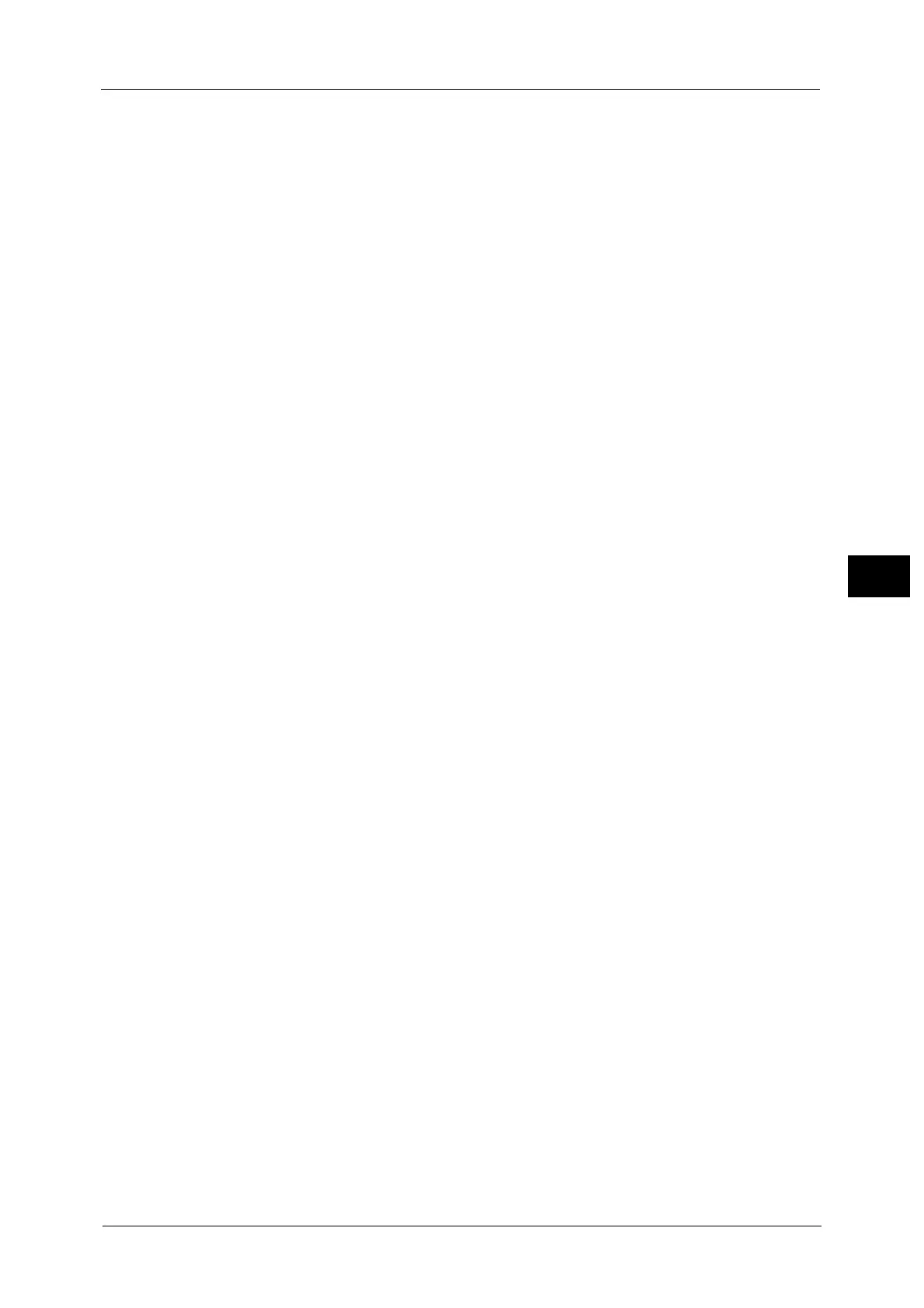Fax Service Settings
271
Tools
5
Specify a local name with up to 20 single-byte characters using the keyboard displayed or
the numeric keypad.
Company Logo
Register the sender name (company logo). The company logo is printed in the Transmission
Header Text or Cover Page. Specify a company logo with up to 60 single-byte characters
using the keyboard displayed or the numeric keypad.
Note • If [Line 1 to 3 - Company Logo] or [Company Logo for SIP Line] is not registered, the company logo
is used.
Machine Password
Set the machine password when you want to limit the other parties that can send faxes.
When the machine password is set, only a party that sends the correct machine password
by F code is allowed to send or poll. Note that this means that faxes cannot be accepted
from a fax without the F Code feature.
Line 1 to 3 - Company Logo
Register the sender names for lines 1 to 3. The sender name is printed in the Transmission
Header Text or Cover Page. Enter up to 60 single-byte characters using the keyboard
displayed or the numeric keypad.
G3 Line 1 to 3 - Fax ID
When using G3 communications, register the G3 ID. The G3 ID is normally set to the local
terminal fax number.
Specify a G3 ID with up to 20 digits using the keyboard displayed or the numeric keypad.
Note • A G3 ID (fax number) can consist of not more than 20 digits, including 0 to 9, +, and space.
G3 Line 1 to 3 - Dial Type
Set the dial type.
Tone
Tone dialing line.
10pps
Pulse dialing line.
G3 Line 1 to 3 - Line Type
Set the line type.
PSTN
Subscriber telephone line.
PBX
Private branch exchange.
SIP Line - Company Logo
Register the sender names for IP fax (SIP). The sender name is printed in the Transmission
Header Text or Cover Page. Enter up to 60 characters using the keyboard displayed or the
numeric keypad.
