
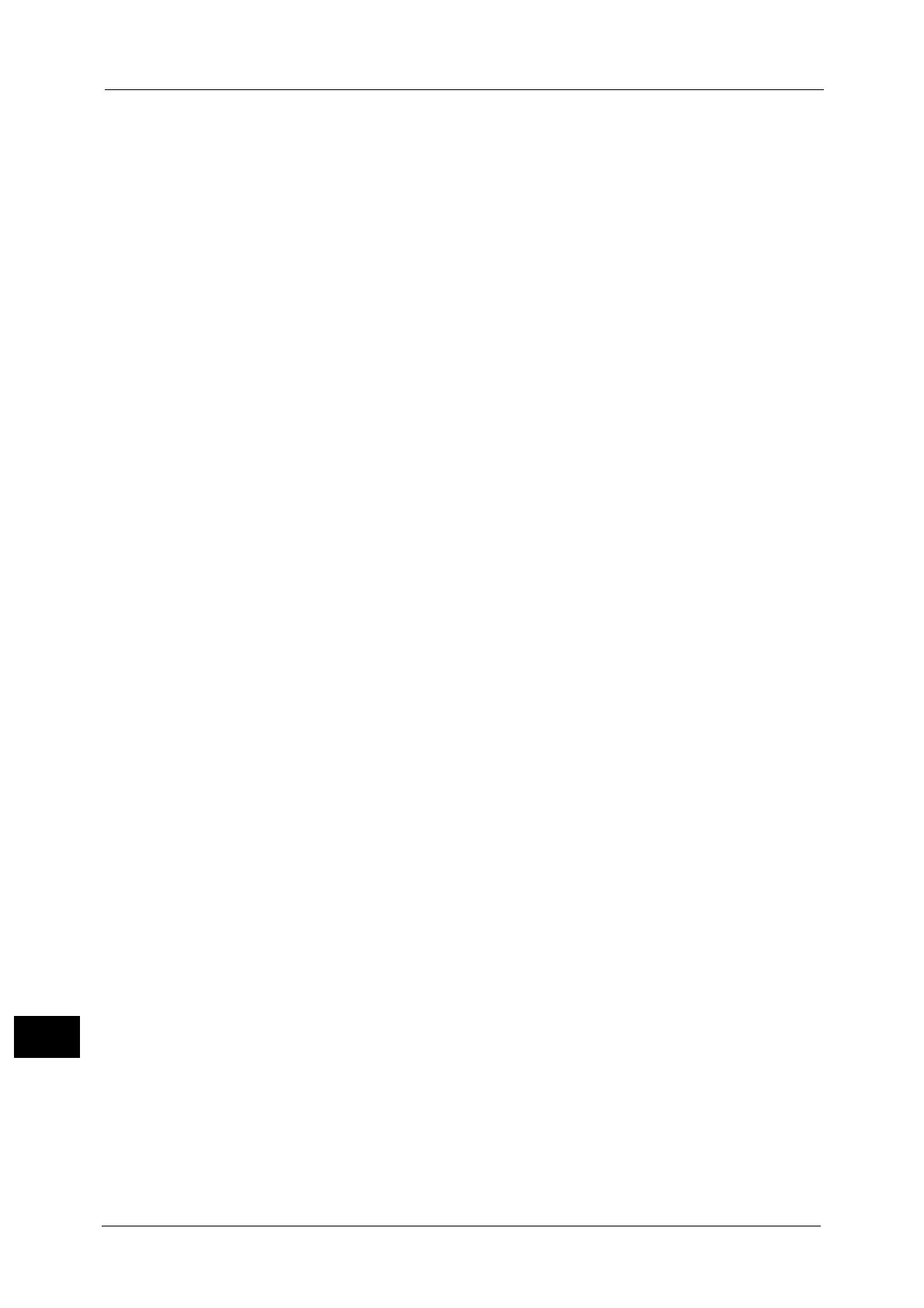
Do you have a question about the Fuji Xerox DocuCentre-V C5575 and is the answer not in the manual?
| Print Resolution | 1200 x 2400 dpi |
|---|---|
| Warm-up Time | 30 seconds or less |
| Type | Multifunction Printer |
| Functions | Print, Copy, Scan, Fax |
| Copy Resolution | 600 x 600 dpi |
| Scan Resolution | 600 x 600 dpi |
| Max Paper Size | A3 |
| Print Speed | 55 ppm (pages per minute) |
| Monthly Duty Cycle | 300, 000 pages |
| Duplex Printing | Yes |
| Connectivity | Ethernet, USB |
| PDL | PCL6, PostScript 3 |
| Copy Speed | 55 ppm (A4), 55 ppm (Letter) |
| Fax Resolution | 400 x 400 dpi |
Provides crucial security settings to protect the machine from unauthorized access.
Provides instructions for replacing consumables like toner and drum cartridges.
Guides on how to clean the machine's exterior, interior, and touch screen.
Provides information on errors that occurred on the machine.
Basic procedures for changing system settings via System Administration mode.
Configures settings related to the Copy feature, such as defaults and layout.
Configures network settings, including ports, protocols, and IP addresses.
Configures settings related to the Print feature.
Configures settings related to the Scan services.
Configures settings related to the Fax service.
Configures settings for e-mail and Internet Fax transmissions.
Registers users and configures settings for account administration.
Configures user registration, authentication, and security settings.
Describes how to set up CentreWare Internet Services.
Step-by-step instructions for installing the machine using a parallel interface.
Step-by-step instructions for installing the machine using a USB interface.
Describes how to install the machine using TCP/IP with LPD or Port 9100.
Describes how to install the machine using Internet Printing Protocol (IPP).
Describes settings to encrypt e-mails and attach digital signatures.
Describes settings to use the Authentication feature.
Describes settings to use the Accounting feature.
Describes machine troubles and their solutions.
Lists common machine symptoms, causes, and remedies.
Identifies symptoms of poor image quality and provides remedies.
Describes how to resolve copy problems.
Describes how to resolve print problems.
Describes how to resolve fax problems.
Describes how to resolve scan problems.
Describes solutions for network-related problems.
Lists error codes with their causes and remedies.
Describes how to clear paper jams in various locations.
Describes how to clear document jams in the document feeder.
Describes how to clear stapler troubles in the optional finisher.











