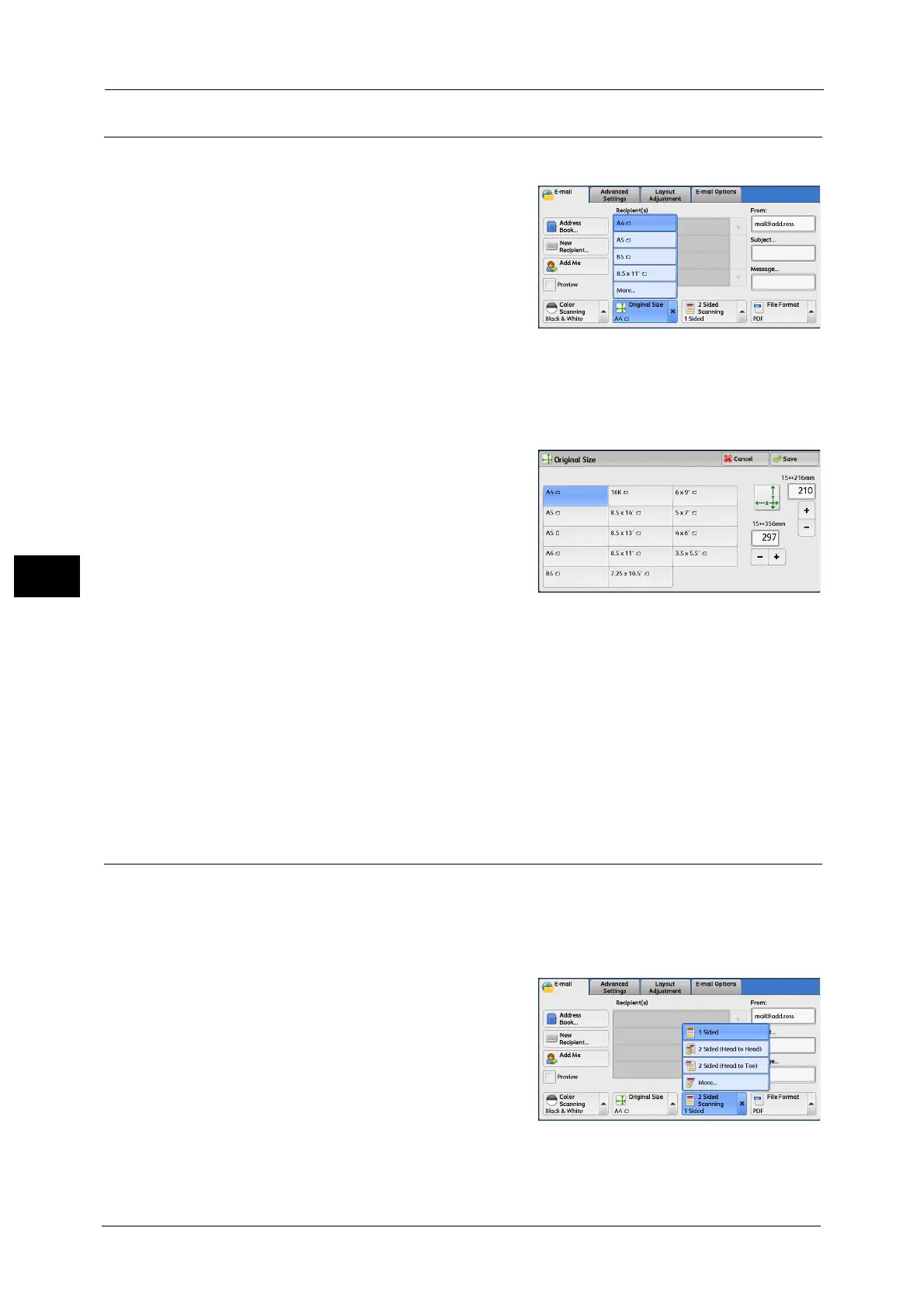5 Scan
250
Scan
5
Original Size (Specifying a Scan Size)
This feature allows you to select the scan size for a document from the preset sizes.
1 From the menu displayed by selecting [Original
Size], select any option.
When [More...] is selected, the [Original Size]
screen is displayed.
Note •You can scan a non-standard size, scan a
document at a size different from the
original, and add margins or delete
unnecessary margins using this feature.
[Original Size] Screen
This screen allows you to select the standard size and variable size.
1 Select any option.
When you select a non-standard size, specify
values for the X and Y directions.
Standard Size
Allows you to select from preset sizes.
Variable Size
Allows you to enter the desired scan size. You can specify a value in the range from 15 to
356 mm for the scan width (X), and a value in the range from 15 to 216 mm for the scan
length (Y), in 1 mm increments. The scales attached on the upper and left edges of the
document glass are helpful for you to specify values.
Note •When the document is loaded in the document feeder, the base point in the Y (length) direction is
the center of the edge. If you specify 100 mm, the scan length will be from 50 mm above to 50 mm
below the center of the document.
• When the document is loaded in the document feeder, the base point in the Y (length) direction is
the center of the edge. If you specify 100 mm, the scan length will be from 50 mm above to 50 mm
below the center of the document.
2 Sided Scanning (Scanning Both Sides of a Document)
You can scan a 1-sided or 2-sided document on one or both sides of paper.
By setting the binding style, both sides are scanned in the same orientation.
Note •[2 Sided Scanning] is not displayed on the [E-mail] screen depending on the settings in the System
Administration mode. In that case, set [2 Sided Scanning] from the [Layout Adjustment] screen.
1 From the menu displayed by selecting [2 Sided
Scanning], select any option.
1 Sided
Select this option to scan only one side of the
document.
2 Sided (Head to Head)
Select this option when both sides of the 2-sided
document are in the same orientation.
