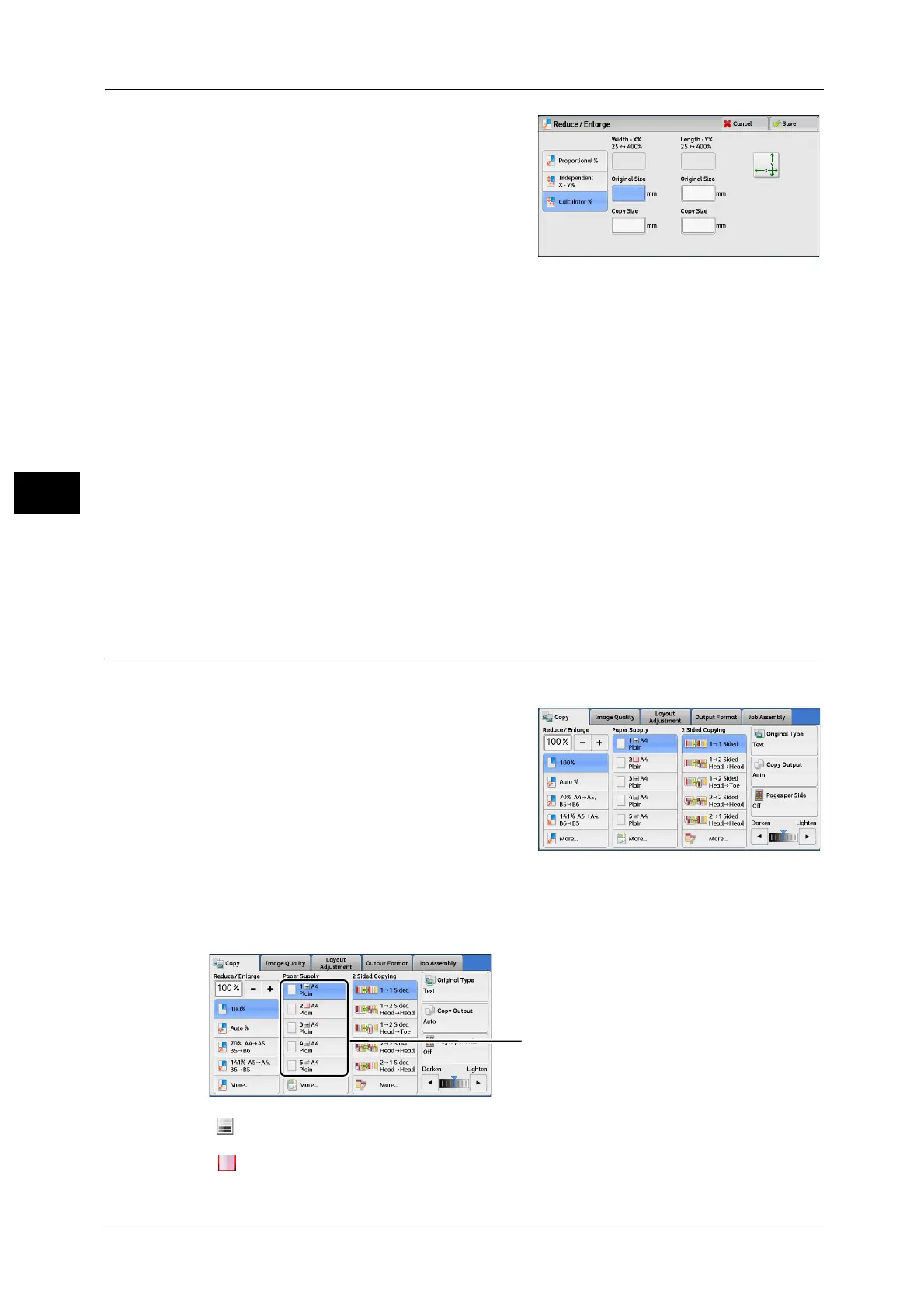3 Copy
96
Copy
3
1 Enter the width of the original document in
[Original Size] of [Width - X%] using the
numeric keypad.
2 Enter the width of the output copy in [Copy Size] of [Width - X%] using the numeric
keypad.
3 In the same way, enter the length for [Original Size] and [Copy Size] of [Length - Y%].
Width - X% / Length - Y%
Displays the ratios that are automatically calculated using the values set in [Original Size]
and [Copy Size].
Original Size
Allows you to enter the width and length of the original document, in the range from 1 to
999 mm in 1 mm increments.
Copy Size
Allows you to enter the width and length of output copies, in the range from 1 to 999 mm
in 1 mm increments.
Paper Supply (Selecting the Paper for Copying)
This feature allows you to select the tray that holds the paper you want to use.
1 Select a paper tray.
Trays (1st to 4th buttons)
Allows you to directly select the desired tray.
More
Displays the [Paper Supply] screen.
Refer to "[Paper Supply] Screen" (P.97).
Checking the Existence of Paper in the Paper Tray
The icon displayed in a tray allows you to check the existence of paper loaded in the tray.
: Indicates that one or more papers are set in the tray.
: Indicates that no paper is set in the tray.
You can view the icons to check the existence of
paper in a tray.
