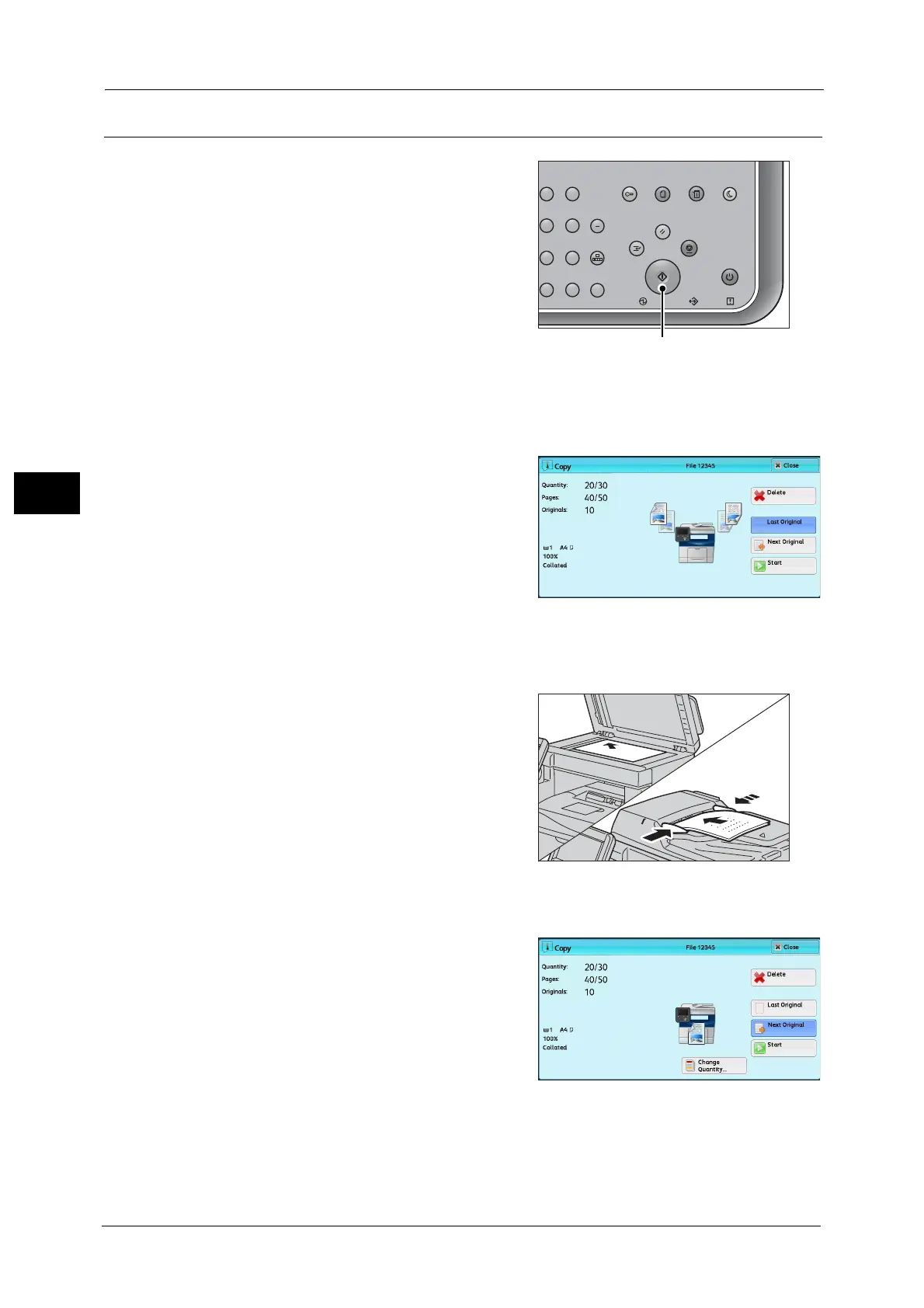3 Copy
84
Copy
3
Step 4 Starting the Copy Job
1
Press the <Start> button.
Important • If the document has been loaded in the
document feeder, do not hold down the
document while it is being conveyed.
Note •If a problem occurs, an error message
appears on the touch screen. Follow the
instructions of the message to solve the
problem.
• You can set the next job during copying.
If you have more documents
If you have more documents to copy, select [Next Original] on the touch screen while the
current document is being scanned. This allows you to scan the documents as a single set of
data.
2 Select [Next Original] while scanning is in
progress.
Note •When using the document feeder, load the
next document after the machine has
finished scanning the first document.
• When [Next Original] is displayed on the
screen shown on the right and no operation is
performed for a certain period of time, the
machine automatically assumes that there
are no more documents.
• You can change the number of copies by selecting [Change Quantity] that is displayed after
selecting [Delete].
3 Load the next document.
4 Press the <Start> button.
If you have more documents, repeat steps 3 and 4.
5 When all documents have been scanned, select
[Last Original].
23
56
89
0
#
C
Power
Saver
Power Data Error
Clear All
Interrupt Stop
Start
Log In / Out
Job
Status
ABC
Dial
Pause
Speed
Dial
TUV WXYZ
JKL MNO
DEF
Machine
Status
