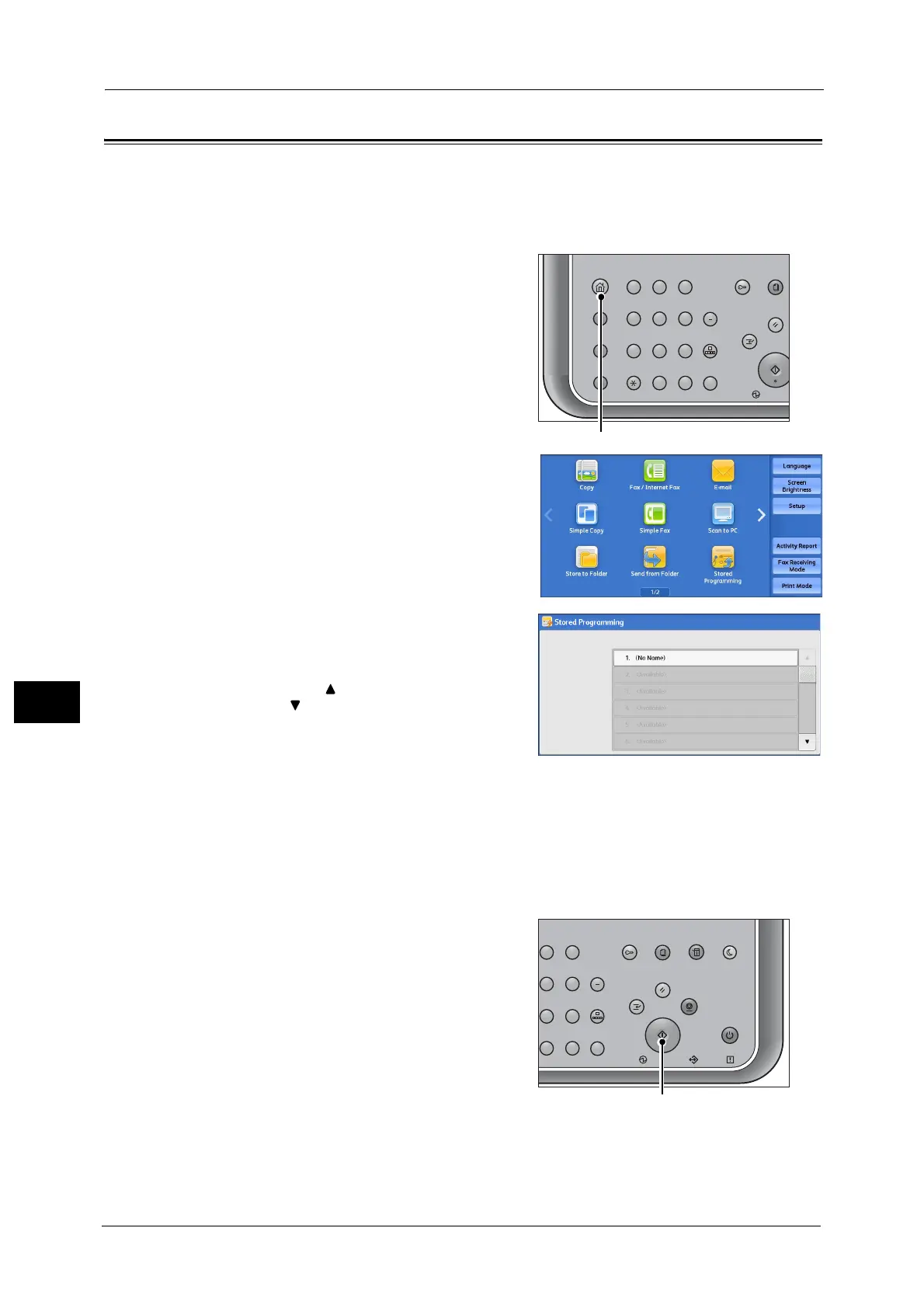8 Stored Programming
336
Stored Programming
8
Calling a Stored Program
The following describes how to call a stored program.
When you call a specified stored program, the last screen shown when you registered the
stored program appears.
1 Press the <Services Home> button.
2 Select [Stored Programming].
3 Select a number of a stored program
containing the features you want to use.
Note •You can only select registered numbers.
• Select [ ] to return to the previous screen or
[ ] to move to the next screen.
• Scroll the list by drag or flick operation to
switch the screen to be displayed. For
information on how to drag or flick, refer to
"Touch Screen" (P.76).
• After the stored program has been called, the machine sounds an audible tone. If a failure occurs,
the machine sounds a fault tone.
For information on how to change the volume of the sound that notifies that a stored program has been called, refer to "5
Tools" > "Common Service Settings" > "Audio Tones" > "Stored Programming Complete Tone" in the Administrator Guide.
4 After the stored program is called, select other features if necessary.
5 Press the <Start> button.
123
456
789
0
#
C
Power D
Clear All
Interrupt
Start
Log In / Out
Review
(Not In Use)
Copy
Services Home
Job
Status
ABC
GHI
PQRS
Dial
Pause
Speed
Dial
TUV WXYZ
JKL MNO
DEF
23
56
89
0
#
C
Power
Saver
Power Data Error
Clear All
Interrupt Stop
Start
Log In / Out
Job
Status
ABC
Dial
Pause
Speed
Dial
TUV WXYZ
JKL MNO
DEF
Machine
Status
