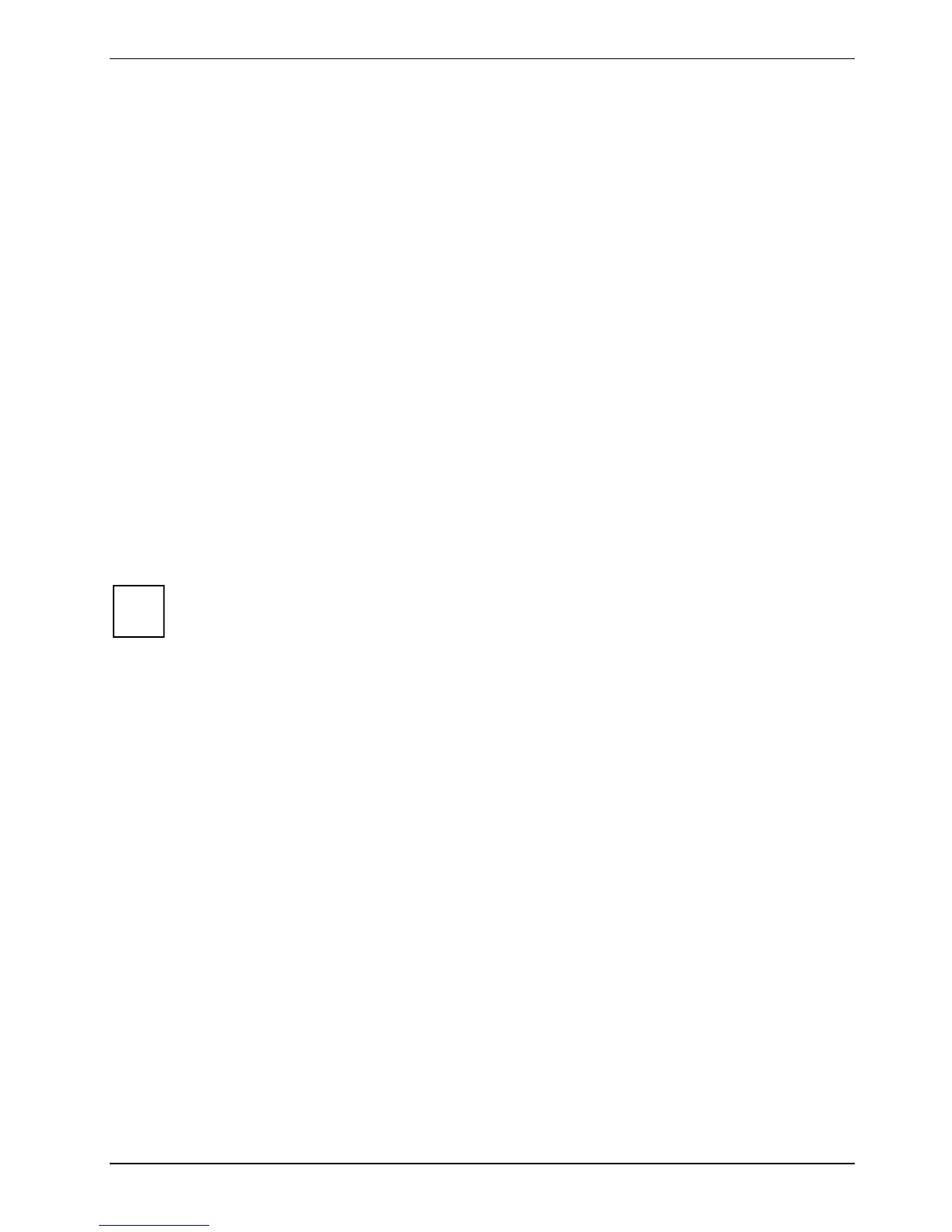Operation
Access authorization via SmartCard
In systems equipped with a SmartCard reader, access can be restricted to those users who have a
corresponding SmartCard.
Access protection with SystemLock
With SystemLock you can protect your system from unauthorised booting. Then a system can only be
booted when the user inserts a valid SmartCard in the SmartCard reader and enters his/her personal
code number (PIN). To use
SystemLock you require the following components:
● External or internal SmartCard reader
●
SystemLock installed (see "BIOS Setup" manual)
● SmartCard
SystemLock controls access to your device. When a SmartCard is initialised, permissions are
assigned for system access (system, setup, system+setup, admin). You can configure several
SmartCards for one system and initialise them with different permissions. In addition you can protect
access to your hard disk.
In this way users can be divided into user groups. Users of a user group use SmartCards with the
same permissions.
More information on SystemLock
i
If you also want to use other security software in addition to
SystemLock (e.g.
SMARTY), please read the documentation on your security software beforehand.
SystemLock permissions
You can initialise a SmartCard with one of the following permissions:
System The system starts following entry of the user PIN. You can change the user PIN.
You can open and change the
BIOS Setup and change the user PIN.
Setup
System+Setup The system starts following entry of the user PIN. You can open and change the
BIOS Setup and change the user PIN.
Admin The system starts following entry of the user PIN. You can change the user PIN
an the administrator PIN, unlock locked SmartCards, open and change the
BIOS Setup and generate additional SmartCards for this system.
For instructions on how to install and operate SystemLock, and how to initialise SmartCards, see the
"BIOS Setup" manual.
SmartCard reader: operating
► Connect the external SmartCard reader to your system as described in the instructions for the
SmartCard reader.
► After the device is switched on, you will be prompted to insert your SmartCard.
Fujitsu Technology Solutions 21
