
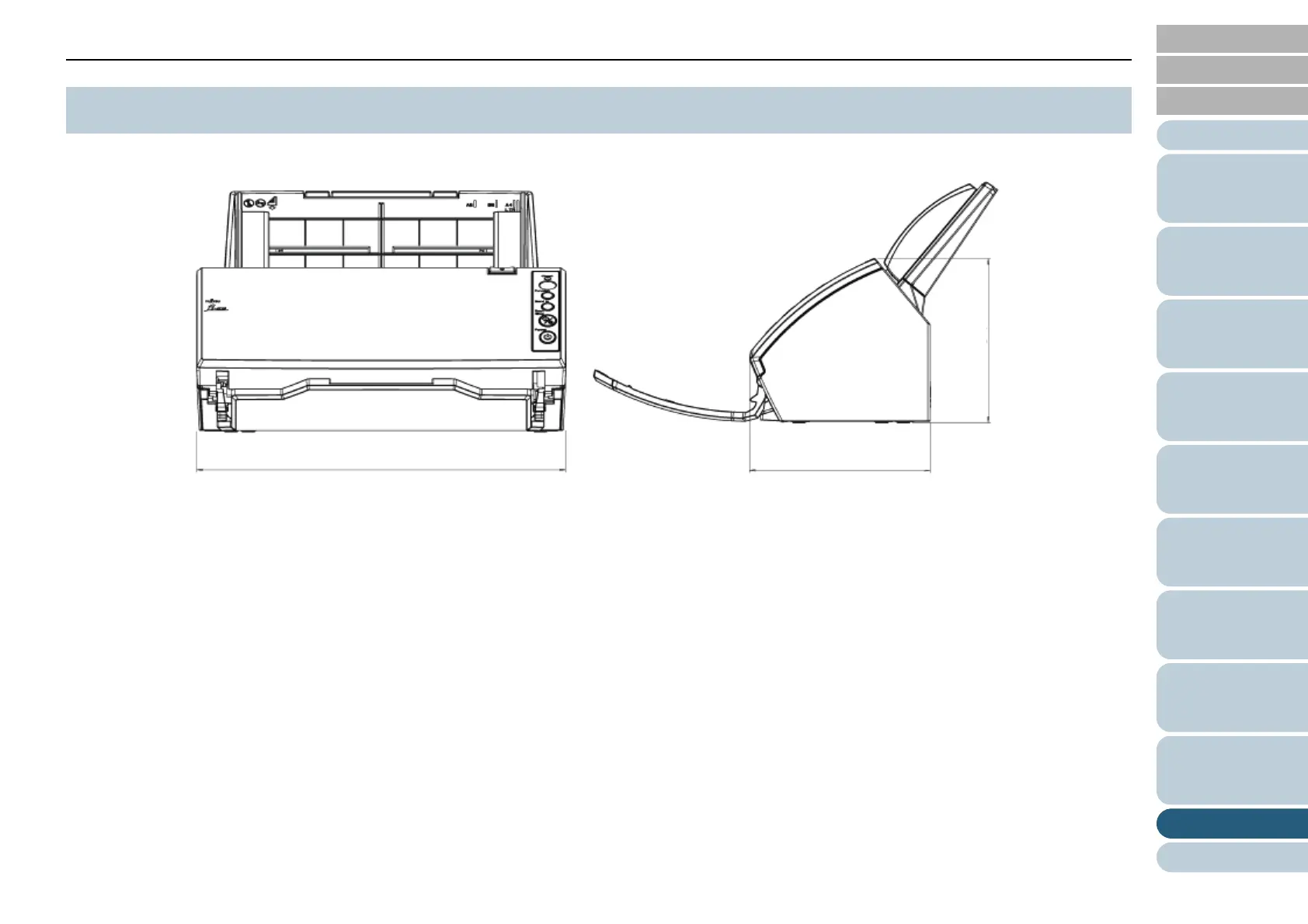 Loading...
Loading...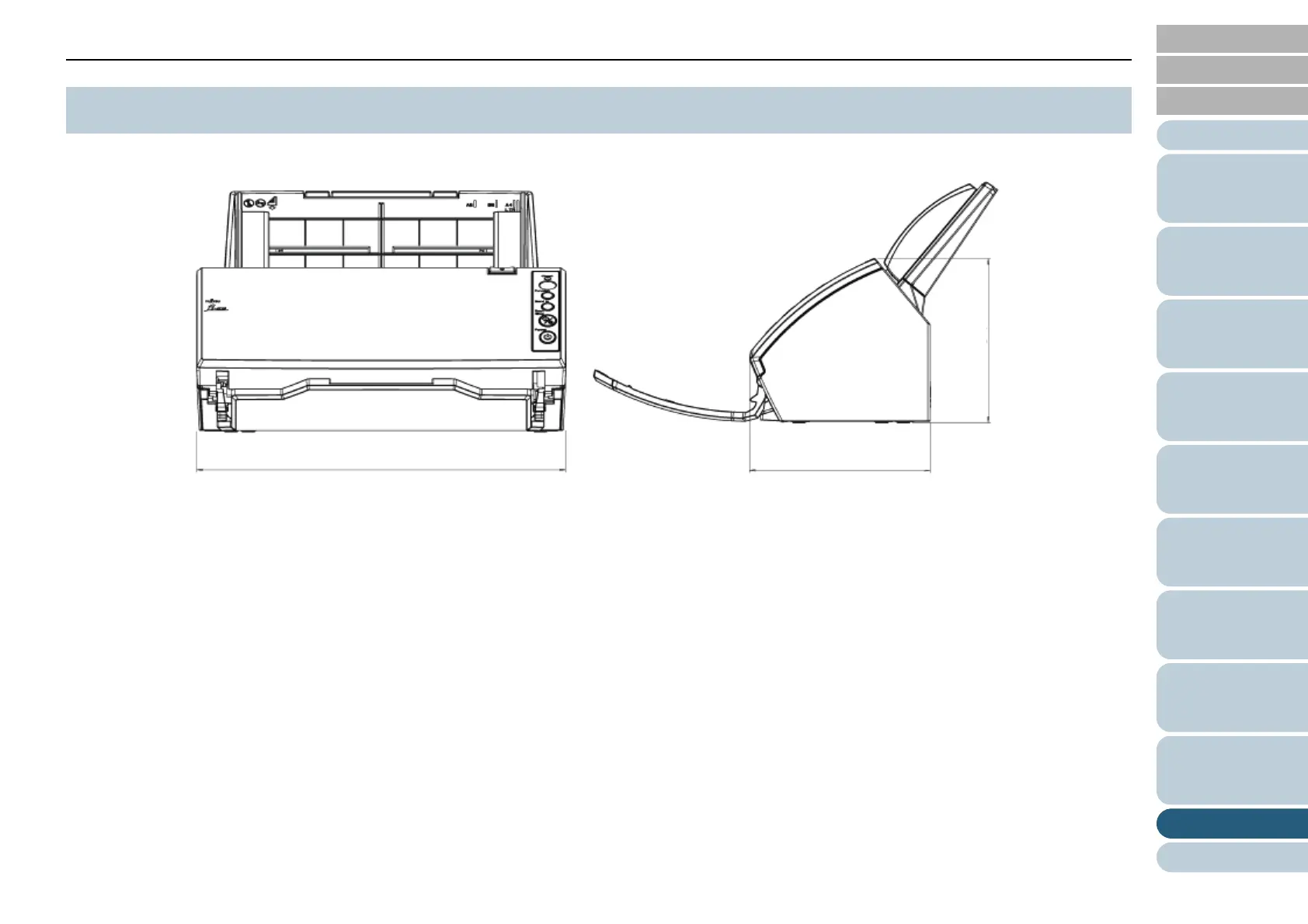
Do you have a question about the Fujitsu fi-6110 and is the answer not in the manual?
| Film scanning | No |
|---|---|
| Color scanning | Yes |
| Grayscale levels | 1024 |
| Input color depth | 24 bit |
| Maximum scan size | 216 x 355.6 mm |
| Optical scanning resolution | 600 x 600 DPI |
| Flatbed scan speed (b/w, A4) | 3 sec/page |
| Scanner type | Sheet-fed scanner |
| Sensor type | CCD |
| ISO A-series sizes (A0...A9) | A4, A5, A6 |
| Maximum ISO A-series paper size | A4 |
| Auto document feeder (ADF) input capacity | 500 sheets |
| USB version | 2.0 |
| Standard interfaces | USB 2.0 |
| Scan media weight | 52 - 127 g/m² |
| Dimensions (WxDxH) | 292 x 143 x 130 mm |
| Power requirements | 100 - 240 V, 50/60 Hz |
| Image formats supported | JPG, TIF |
| Recommended media weight | 80 g/m² |
| Compatible operating systems | Microsoft Windows 7 (32bit/64bit)/Vista (32bit/64bit), Windows Server 2003/2008/2008 R2 (32bit/64bit), Windows XP (32bit/64bit). |
| Power supply type | AC |
| Power consumption (standby) | 5.36 W |
| Power consumption (typical) | 28 W |
| Operating temperature (T-T) | 42 - 95 °F |
| Operating relative humidity (H-H) | 20 - 80 % |
| Bundled software | TWAIN, ISIS, ScandAll PRO, Adobe Acrobat, QuickScan Pro. |
| Depth | 143 mm |
|---|---|
| Width | 292 mm |
| Height | 130 mm |
| Weight | 3000 g |
Explains how to navigate and use the manual effectively.
Details the fi-6110's features, including its Automatic Document Feeder.
Lists all manuals provided with the scanner, such as Safety Precautions and TWAIN Guide.
Lists registered trademarks and identifies the manufacturer, PFU LIMITED.
Explains safety precautions and the meaning of symbols used in the manual.
Details naming conventions, arrow symbols, and screen example interpretations.
Highlights the scanner's key capabilities, including scanning speed and document handling.
Identifies and explains the function of the scanner's various physical parts.
Describes the step-by-step process for powering the scanner on and off.
Details opening/closing the ADF, and setting up the paper chute and stacker.
Explains how to exit the scanner's power saving mode to resume operation.
Outlines the fundamental steps for performing a scan with the scanner.
Details the preparation and step-by-step process for loading documents into the ADF.
Specifies recommended paper types, weights, sizes, and precautions for scanning.
Explains how to configure various scan settings using the TWAIN driver interface.
Details configuration options for the ISIS driver, including Main, Layout, Image Processing, and other tabs.
Identifies the operator panel components and their functions, including buttons and LEDs.
Explains the meaning of various displays on the function number display for status and errors.
Lists various scanning techniques and advanced features available for document scanning.
Guides on scanning documents of different sizes, including duplex and long page scanning.
Explains advanced features like color dropout, skipping blank pages, and multifeed detection.
Covers automatic image correction, PDF creation, image splitting, and multi-image output.
Describes how to configure scanner buttons for direct scanning and manage multifeed detection.
Lists recommended cleaning materials and the frequency for cleaning scanner parts.
Provides instructions for cleaning the exterior and interior components of the scanner.
Explains how to clean and maintain the carrier sheet for optimal performance.
Identifies consumables and their suggested replacement intervals based on usage.
Step-by-step guides for replacing the scanner's pad assembly and pick roller.
Provides information on how to purchase replacement carrier sheets, including part numbers.
Describes the procedure for removing jammed documents from the scanner.
Explains how to interpret error codes and messages displayed on the scanner's operator panel.
Lists common scanner issues and their potential solutions, categorized by symptom.
Lists items to check and information to gather before contacting technical support.
Explains how to locate and understand the information on the scanner's product labels.
Details how to launch and access the Software Operation Panel application.
Guides on setting, clearing, changing, and resetting the password for scanner settings.
Provides an overview of configurable settings in Device Setting and Device Setting 2.
Explains how to check and reset consumable counters and manage replacement messages.
Covers adjusting scan position, multifeed detection, waiting time, and paper feeding retries.
Explains settings for removing shadows/streaks and dropping out specific colors.
Provides detailed technical specifications for the scanner's hardware and performance.
Outlines the required installation space, power, and environmental conditions for the scanner.
Shows the physical dimensions of the scanner with diagrams.
Provides instructions for uninstalling the scanner software and related applications.











