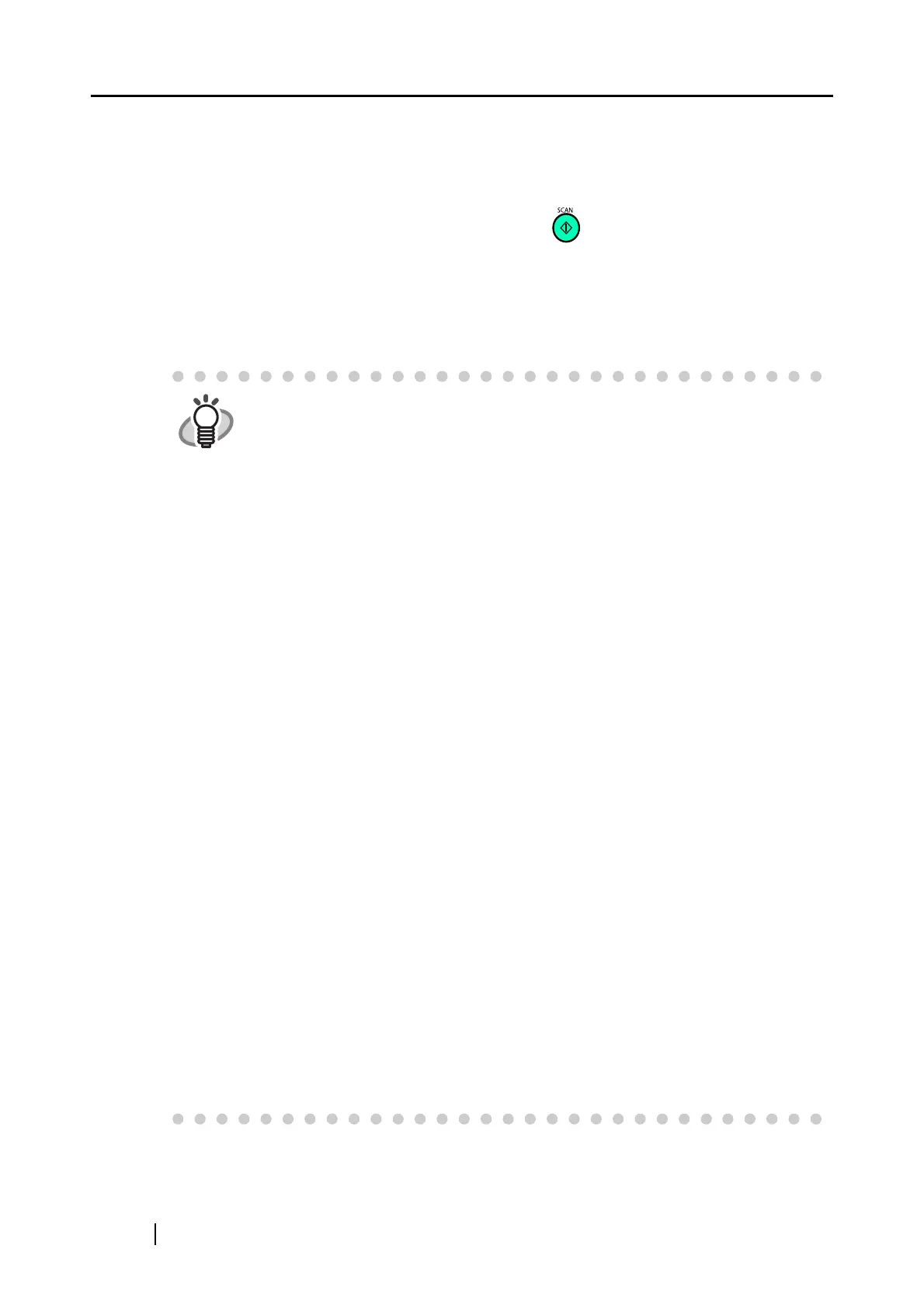92
4.1 Using ScanSnap Manager
When you use ScanSnap with the default settings, you do not have to change any configuration.
All you need to do is simply pressing the [SCAN] button to scan the documents, save images
with the optimized settings and display the scanned images on the screen without any complicated
operation.
However, you can also manually configure the settings as you need.
This section describes how to scan documents for specific purposes or how to edit scanned images,
etc.
HINT
The default settings of ScanSnap are as follows:
• Application: ScanSnap Organizer
• Image saving folder: [My ScanSnap] folder under [My Documents]
• Filename format: Date and time (Use operating system setting: yyyyMMddH-
Hmmss (Year, Month, Day, hour, minute, second)
• Rename file after scanning: Disabled
• Image quality: Normal (Fastest)
• Color mode: Auto Color Detection (automatically determines whether the
document is "color" or "black and white")
• Scanning side: Duplex Scan
• Continue scanning after current scan is finished: Disabled
• Scanning Option:
Brightness: Normal
Setting for text only document (in Color mode only): Disabled
Allow automatic blank page removal: Enabled
Correct skewed character strings automatically: disabled
Allow automatic image rotation: Enabled
Set the documents with its face up: Disabled
• File format: PDF (*.pdf)
• File format Option
PDF File Option: Multipage PDF (whole batch in one PDF)
Set a password for PDF file: Disabled
Use a fixed password: Disabled
• Paper size: Automatic detection
• Scan mixed paper size: Disabled
• Carrier Sheet settings:
Mode: Create facing pages in one image
Output image size: Automatic detection
• Compression
Compression rate: 3
These settings can be changed with ScanSnap Manager.
For details, refer to the "3.4 Changing Scan Settings" (page 53).