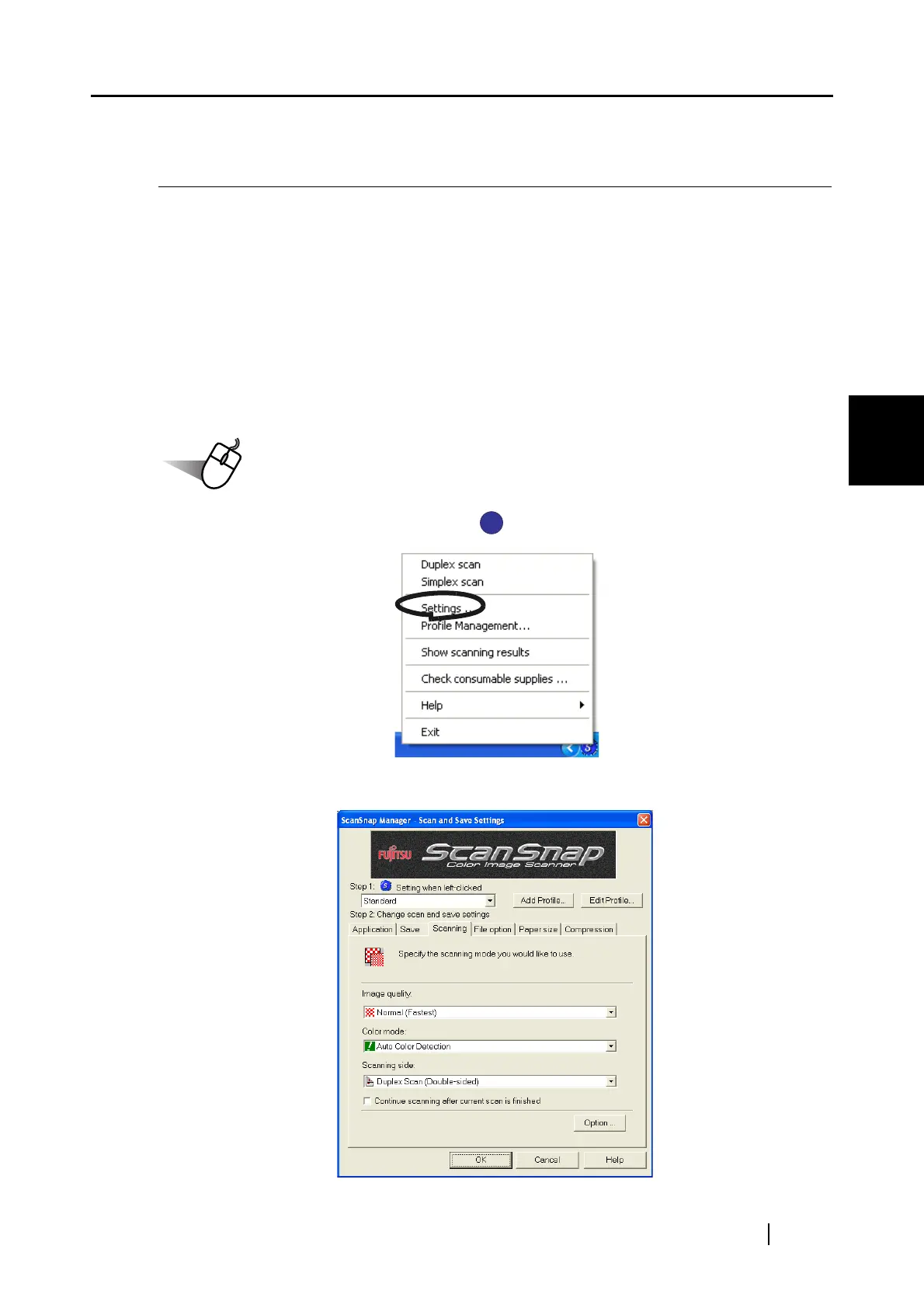3.5 Saving Scan Settings
ScanSnap S500 Operator's Guide 77
Basic Scanner Operations
3
3.5 Saving Scan Settings
You can save and assign names to the current settings in ScanSnap Manager.
With just a click of the ScanSnap icon, you can retrieve and use the saved settings easily.
You can create different types of frequently used scanning conditions in advance, and when you
open the Settings screen during scanning, it is easy to scan without changing the settings one by
one.
The following explains the operation procedure.
■ Creating Scan Settings
1. Right-click "ScanSnap Manager" icon , and select "Setting."
2. On the "Scan and Save Settings" window, change the scan settings.