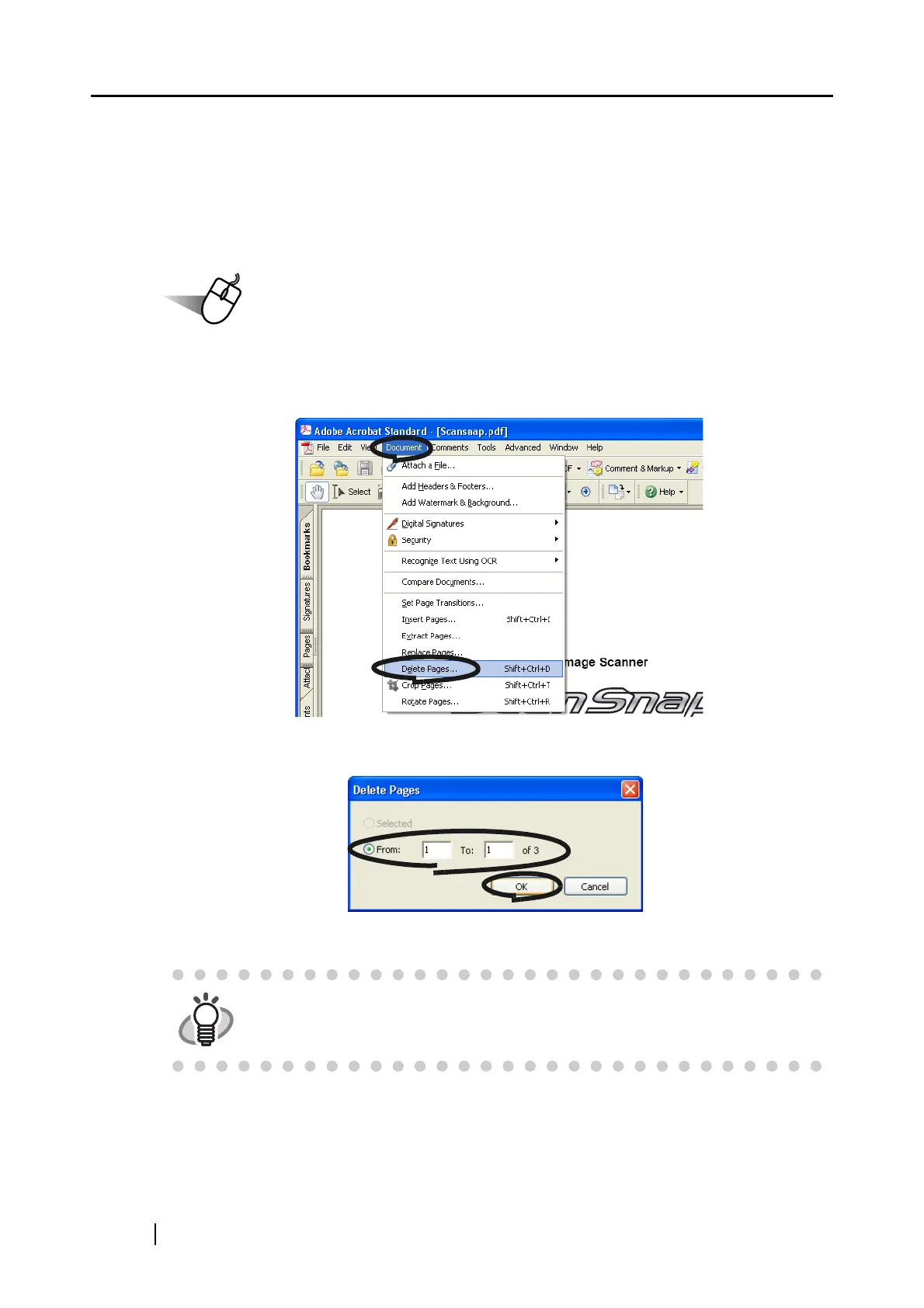120
■ Deleting pages from a PDF file
Unnecessary pages of a document which has been scanned and saved as a PDF file can be deleted
with Adobe Acrobat 7.0.
When a blank page can not be skipped with the [Allow automatic blank page removal] function
(page 98), or you want to delete another unnecessary page, follow the procedure below.
1. With Adobe Acrobat, open the PDF file targeted for deletion.
2. From the menu bar, select [Document] -> [Delete Pages].
3. Specify the page range you want to delete and click the [OK] button.
⇒ The page within the specified range is deleted.
HINT
For details on this function, refer to "Adobe Acrobat Help."