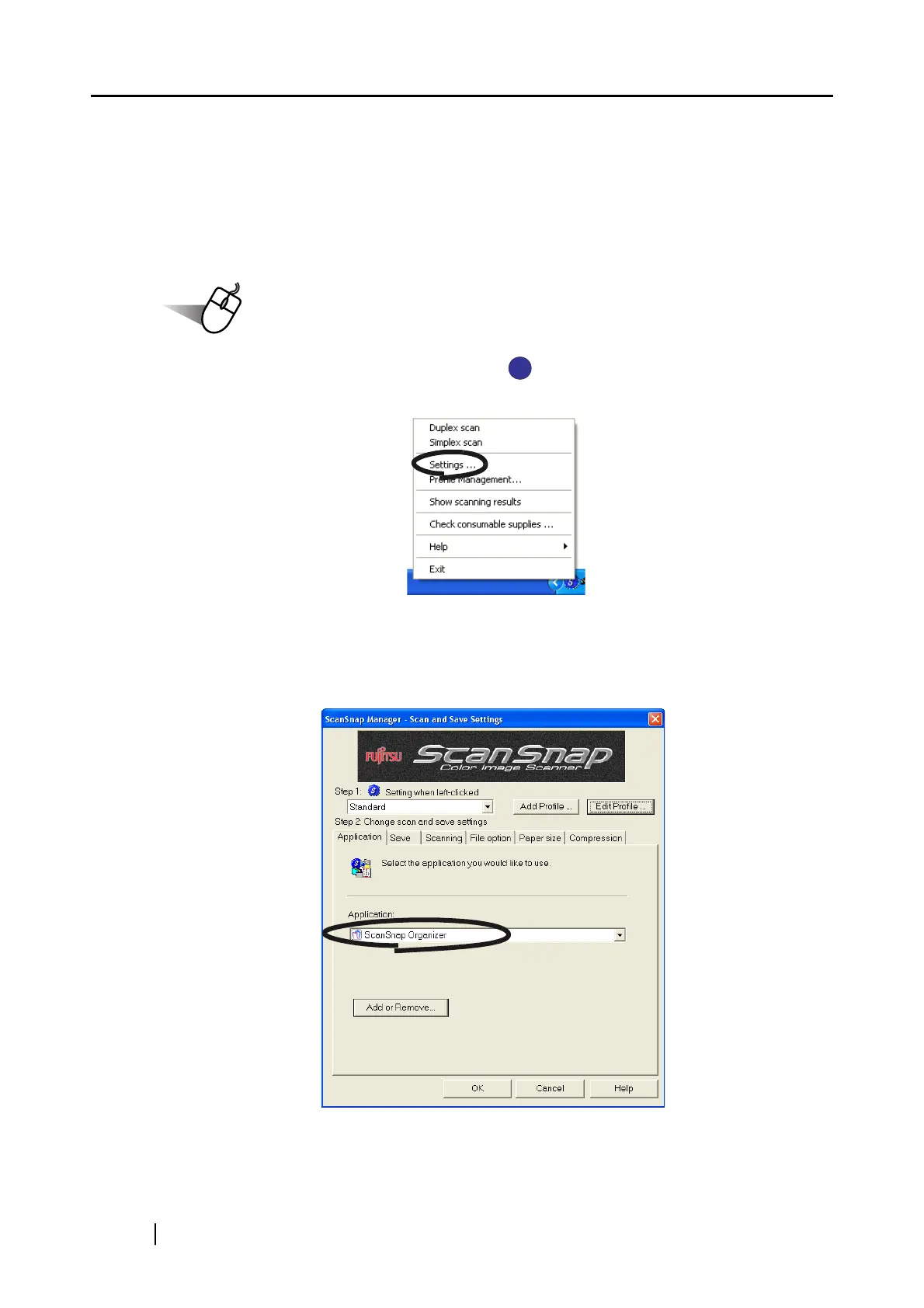 Loading...
Loading...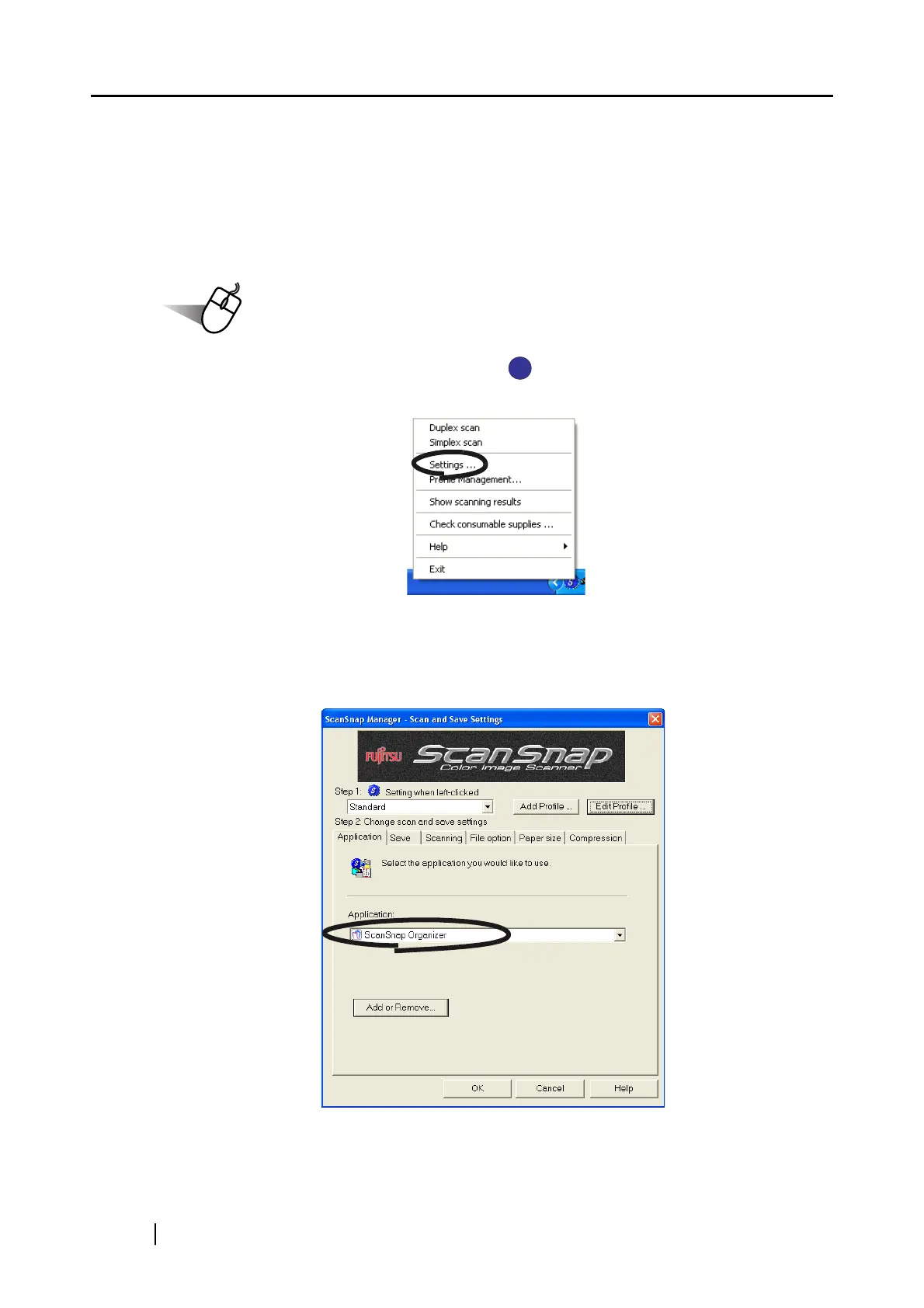
Do you have a question about the Fujitsu ScanSnap S500 and is the answer not in the manual?
| Film scanning | No |
|---|---|
| Color scanning | Yes |
| Input color depth | - bit |
| Maximum scan size | 216 x 356 mm |
| Scanner type | Sheet-fed scanner |
| Sensor type | CCD |
| ISO A-series sizes (A0...A9) | A4, A5, A6 |
| ISO B-series sizes (B0...B9) | B5, B6 |
| Maximum ISO A-series paper size | A4 |
| Auto document feeder (ADF) input capacity | 50 sheets |
| USB version | 2.0 |
| Standard interfaces | USB 2.0 |
| Minimum system requirements | Windows 2000/ XP/ Vista |
| Scan media weight | 52 - 127 g/m² |
| Power requirements | AC 100V - 240V, 50 / 60 Hz |
| Sustainability certificates | ENERGY STAR |
| Operating temperature (T-T) | 5 - 35 °C |
| Operating relative humidity (H-H) | 20 - 80 % |
| Certification | RoHS |
| Weight | 2700 g |
|---|











