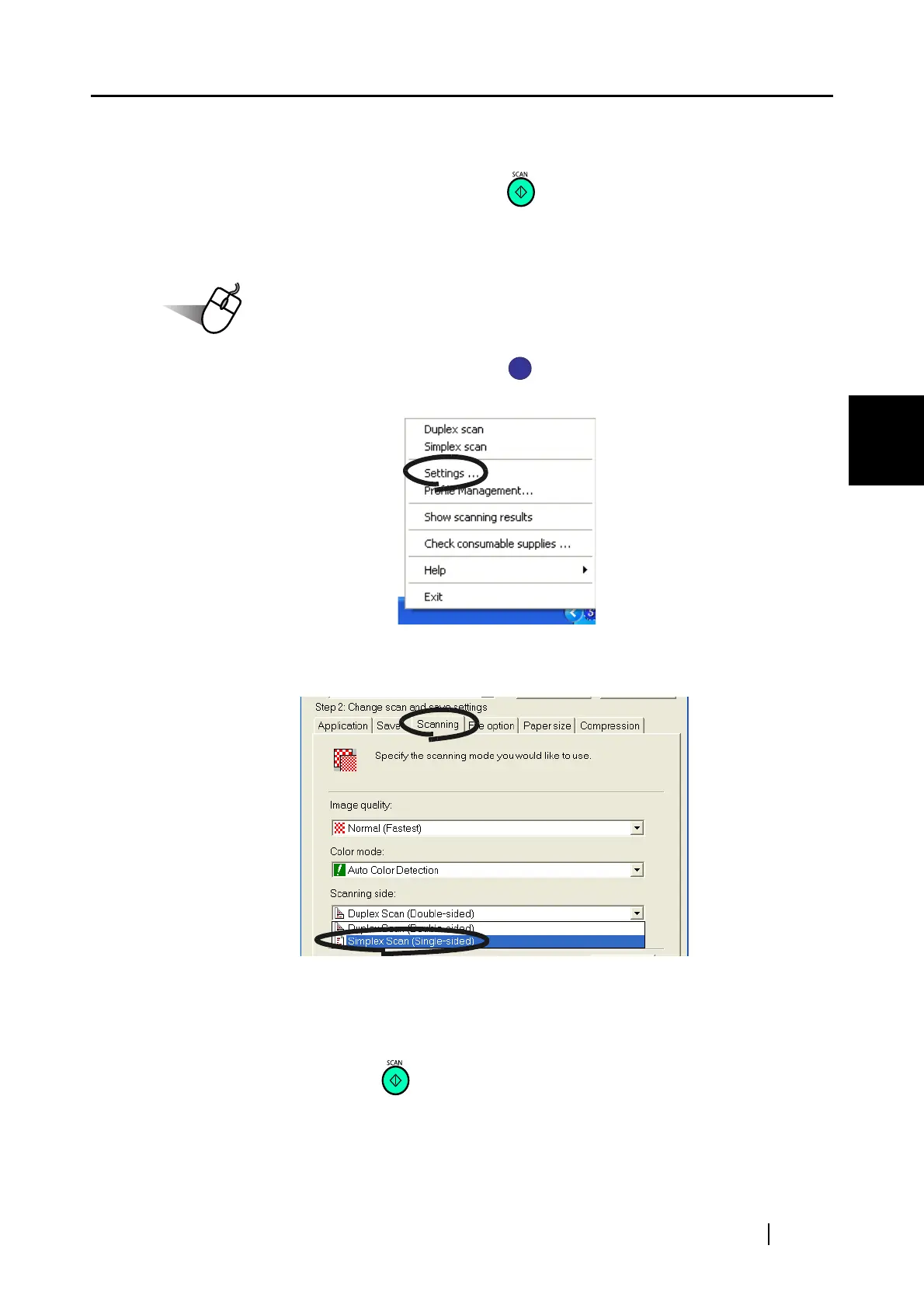4.1 Using ScanSnap Manager
ScanSnap S500 Operator's Guide 93
Various settings according to your needs
4
■ Scanning only one side of a document
As the default setting, pressing the [SCAN] button on ScanSnap scanner starts scanning docu-
ments in "Duplex" mode. If you wish to use "Simplex" scanning by pressing the [SCAN] button,
change the settings by following the procedure below.
1. Right-click the "ScanSnap Manager" icon on the task bar and select "Settings"
from the menu.
2. Click the [Scanning] tab and select "Simplex scan" from the "Scanning side:" drop-
down menu.
3. Click the [OK] button to save changes and close the window.
4. Load the document onto the scanner.
5. Press the [SCAN] button .