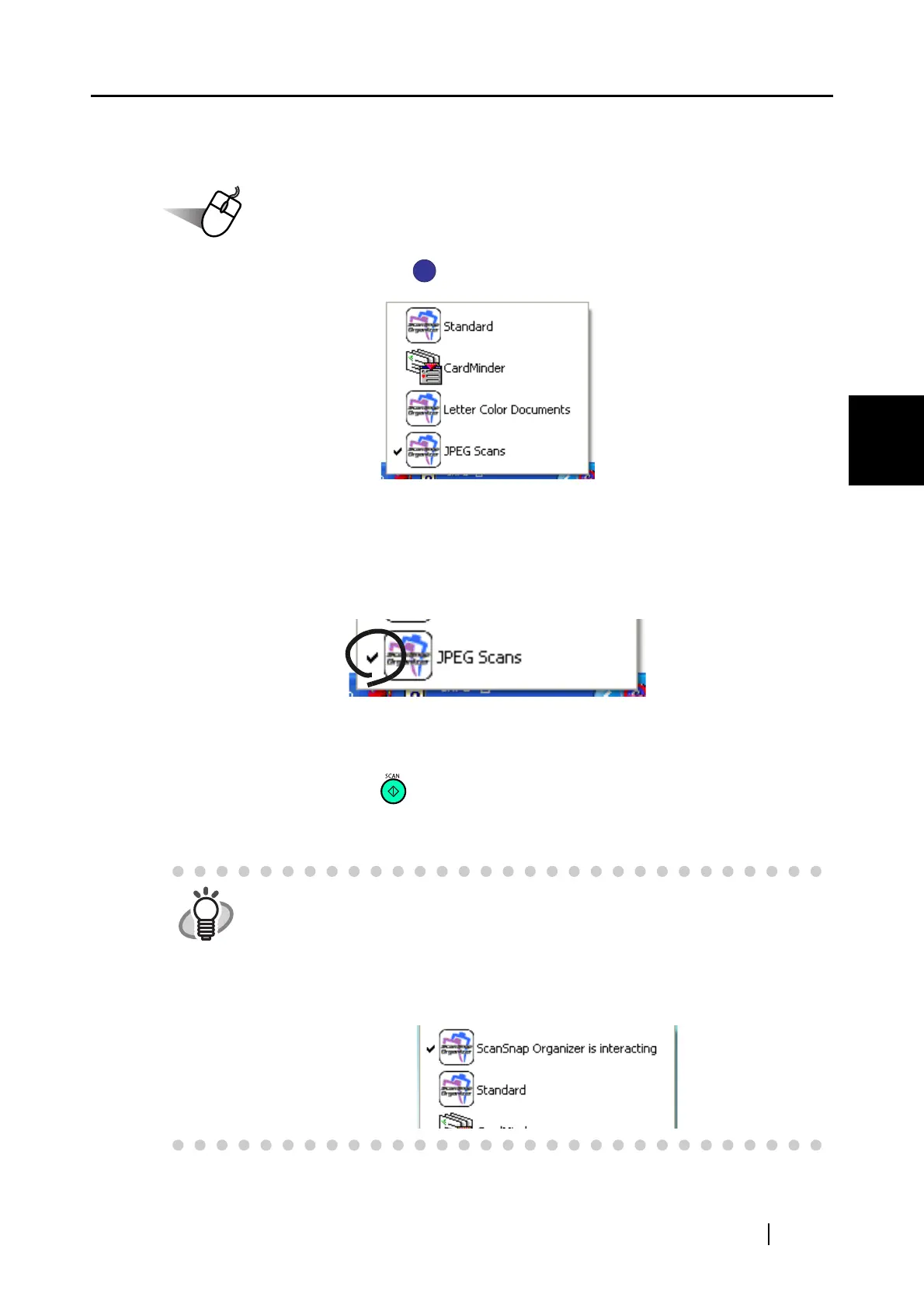3.5 Saving Scan Settings
ScanSnap S500 Operator's Guide 79
Basic Scanner Operations
3
■ Scanning with a Saved Scan Setting
1. Left-click the ScanSnap icon .
⇒ A list of saved profiles appears.
(The icon of the application on the left of the profile name.)
2. Select the scan setting to use.
⇒ A check mark appears on the selected profile.
3. Load the document on the scanner.
4. Press the [SCAN] button .
⇒ Scanning is carried out with the selected scan profile.
HINT
"Application" shown on the [Application] tab will be CardMinder when CardMin-
der is activated and it will be changed to ScanSnap Organizer when ScanSnap
Organizer is activated. (When both of them are active, CardMinder has prior-
ity.) In such case, "ScanSnap Organizer is interacting" appears with a check on
the Left-click menu. When CardMinder and ScanSnap Organizer are deacti-
vated or other profiles are selected, "ScanSnap Organizer (or another applica-
tion name) is interacting" will disappear.