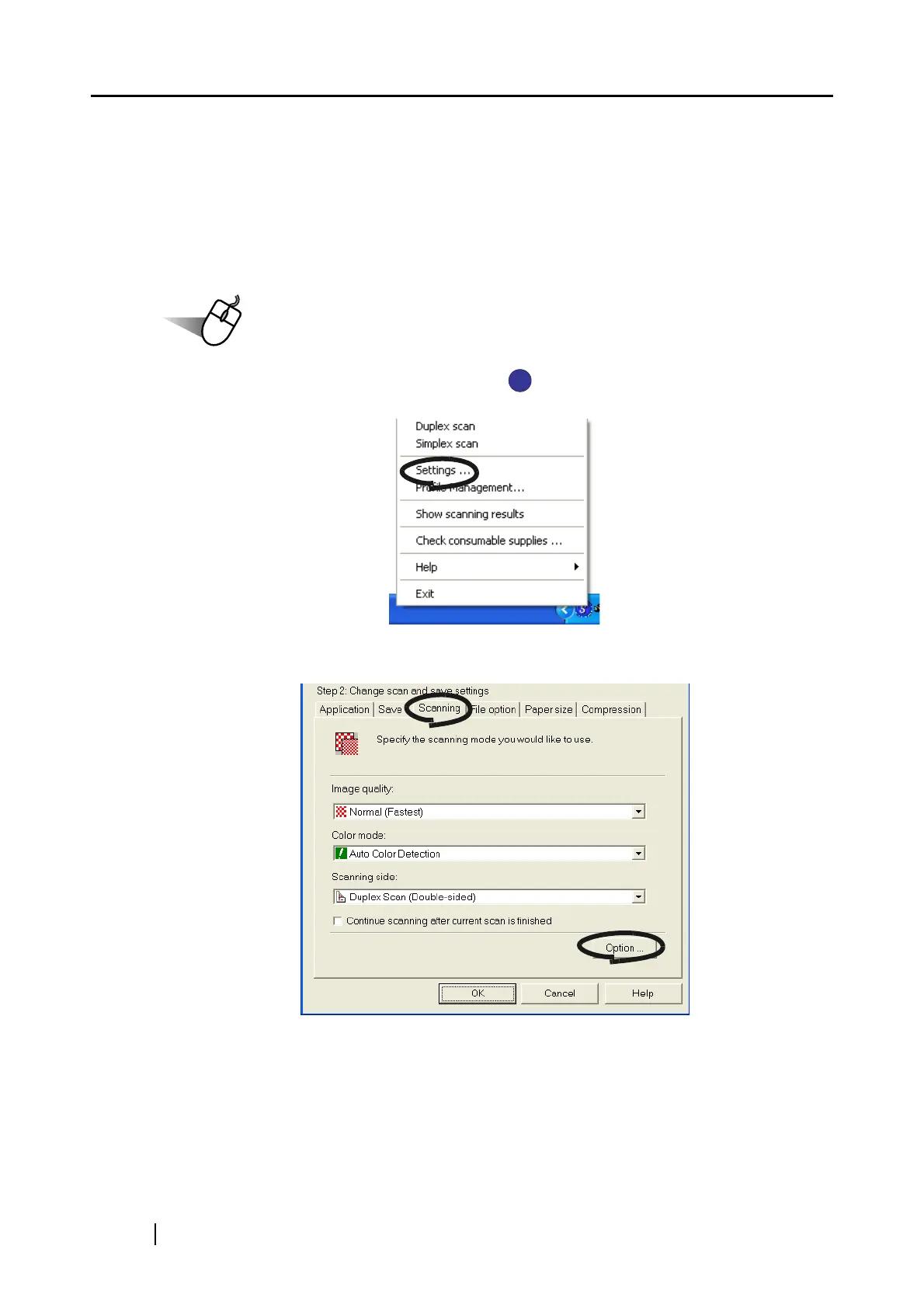102
■ Correcting the orientation of scanned images
When there are different types of page orientation in a document, ScanSnap is able to automati-
cally correct the orientation of the scanned images for the document. For example, it is often seen
that a document has portrait pages for text contents and landscape pages for tables. For the case of
double-sided documents in calendar style, their rear sides are printed upside down.
To change the setting, follow the procedure below.
1. Right-click the "ScanSnap Manager" icon on the task bar and select "Settings"
from the menu.
2. Select the [Scanning] tab and click the [Option] button.