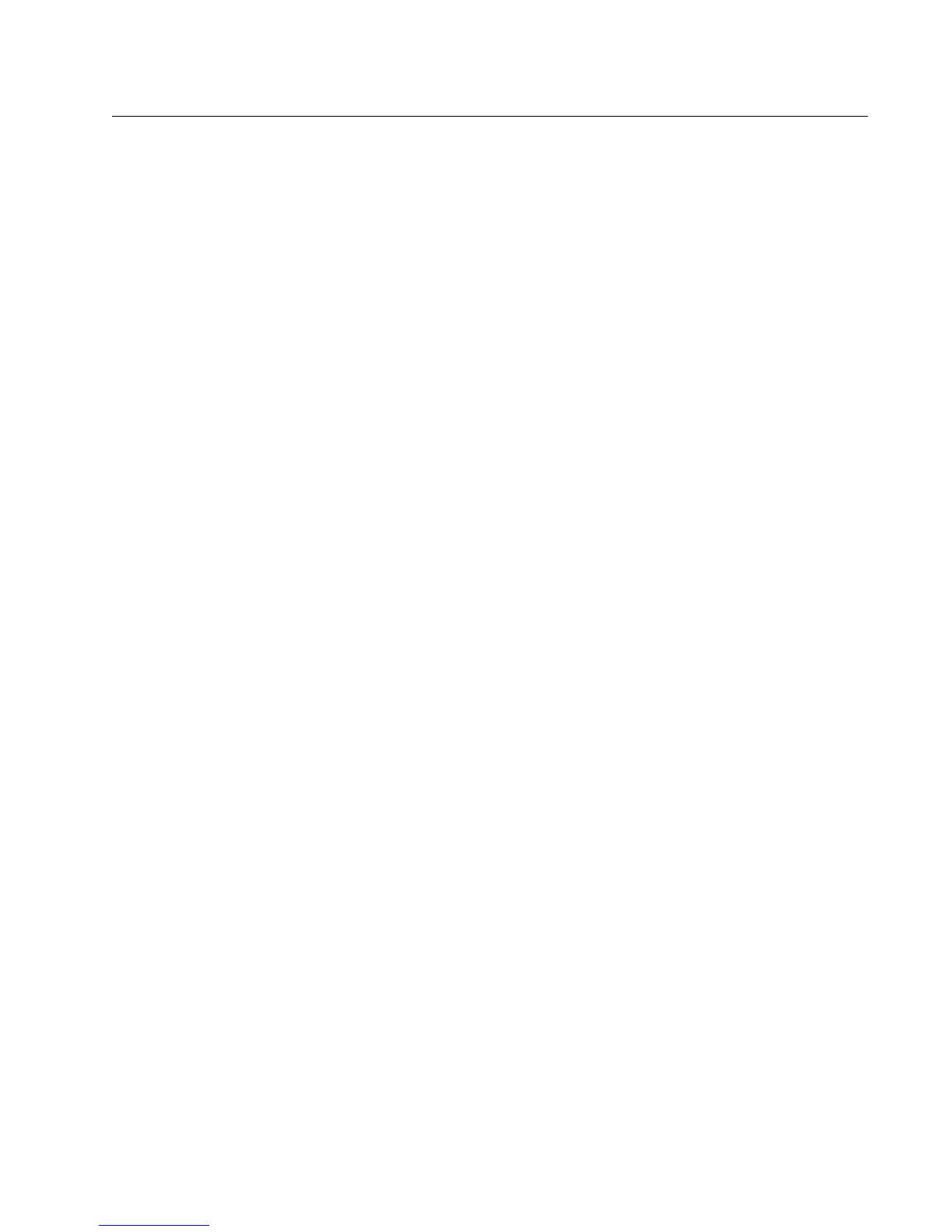Permanent and Current BIOS Settings 6
Chapter 2
Configuring the Stylistic ST5000 Tablet PC BIOS
This chapter provides instructions on how to use the Setup Utility to configure the Stylistic ST5000 Tablet PC BIOS.
Permanent and Current BIOS Settings 2
Some BIOS configuration utilities allow you to select permanent and/or current settings when configuring BIOS
options. When you change a permanent setting, BIOS parameters stored in CMOS memory are changed and the new
setting is applied after the system is restarted. When you change a current setting, BIOS parameters stored in
dynamic memory are changed and the new setting is applied for the current session. Also, note that a change to the
current setting only remains in effect until the system is restarted or shut down.
BIOS data resides in the system’s CMOS memory. When the system is powered on, BIOS data is copied or
“shadowed” into the system’s dynamic memory and the system runs using BIOS parameters stored in dynamic
memory.
BIOS Setup Utility 2
The BIOS Setup Utility is a configuration utility that you can use to change your system’s permanent BIOS settings.
The BIOS Setup Utility application is stored in the BIOS flash ROM. (BIOS Setup values or settings are stored in
CMOS memory.) Instructions for starting and running BIOS Setup are given in the following discussions.
Starting BIOS Setup 2
To start BIOS Setup, restart your system and when the message “Tap, Click, or Enter for System Utilities” is
displayed in the status bar at the bottom of the screen, tap anywhere on the screen with your tablet pen. Select
“Launch System Setup” from the pop-up menu that appears. You can also press the [Alt] button (the button closest
to the corner of the display), or press [F2] on an external keyboard to launch BIOS Setup.
The system starts the BIOS Setup Utility and the BIOS Setup Main menu is displayed.
Options and settings for menus in BIOS Setup are described in tables appearing later in this chapter.