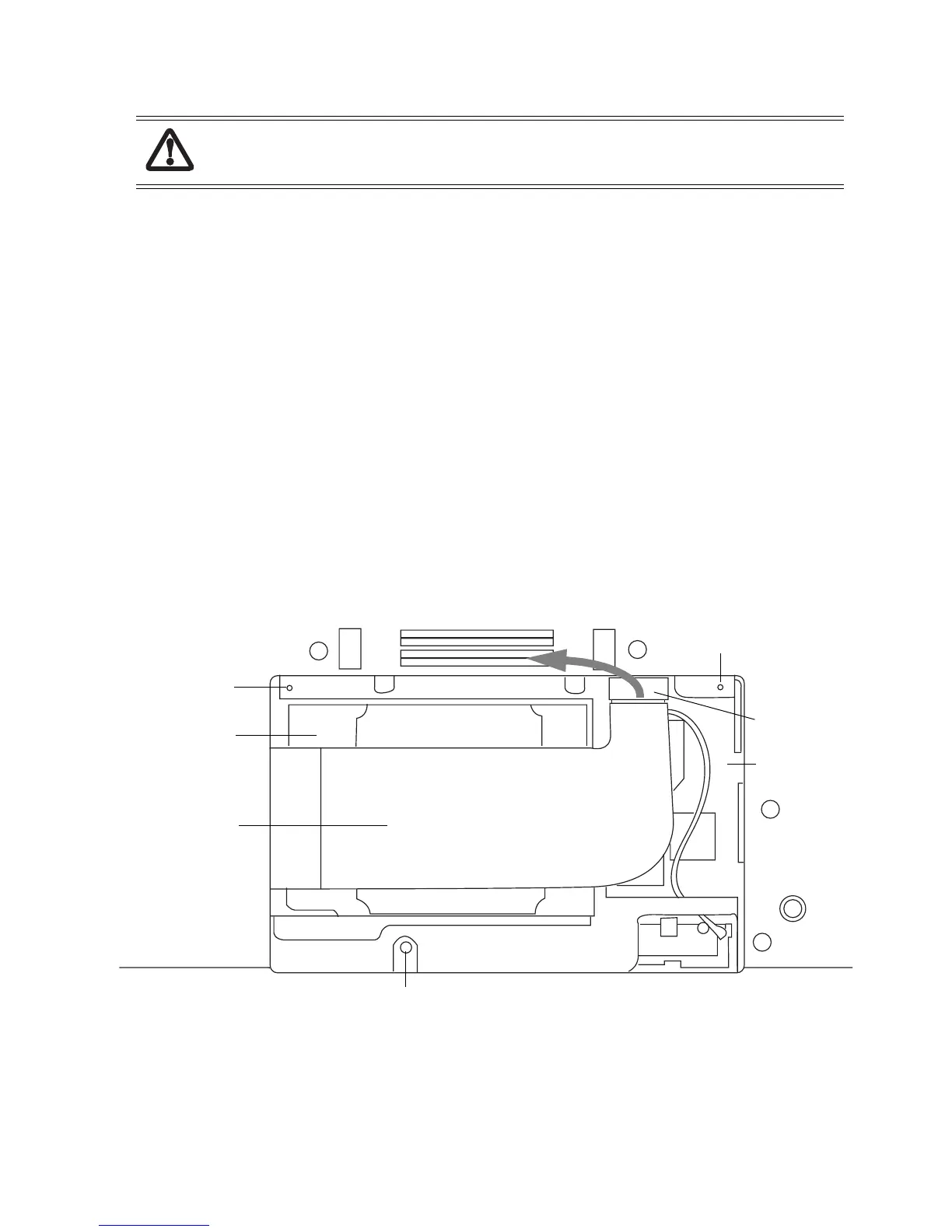Replacing/Installing a Wireless LAN Module 52
Replacing/Installing a Wireless LAN Module 6
Removing a Wireless LAN Module 6
Note that the antenna module is installed only if the system was purchased with a Wireless LAN device installed.
1. Remove the three screws holding the Wireless LAN Module cover. Slide the cover away from the system to
disengage it from its slots. Set the cover aside for later reinstallation.
2. Unplug the hard drive connector (Figure 6-1) to reveal the Wireless LAN device.
3. Carefully disconnect the small connector from the Antenna Module (Figure 6-2). Be careful not to damage the
small jumper wire that connects the module with the Wireless LAN Module.
4. Carefully unplug the small cable connector (Figure 6-2) from the Wireless LAN Module.
5. Press the two card latches that hold the Wireless LAN Module away from the module (as illustrated in Figure 6-2)
to disengage the module from the latches. The back of the module will pop up when it is disengaged.
6. Once the module is disengaged, pull it carefully from the card connector (11).
Installing a Wireless LAN Module 6
To install a new Wireless LAN Module, follow the instructions in “Removing a Wireless LAN Module” on page 52, in
reverse order.
Figure 6-1 Wireless LAN / Hard Drive Compartment
Wireless LAN Module replacement should only be performed at a static-free workstation. Avoid
touching connector pins, circuit boards, or other circuit components on the module or Tablet PC.
Electrostatic discharge caused by doing so can damage sensitive components.
Screw location
Screw location
Screw location
Hard Drive
WLAN Card
Hard Drive
Connector
Hard Drive Cable