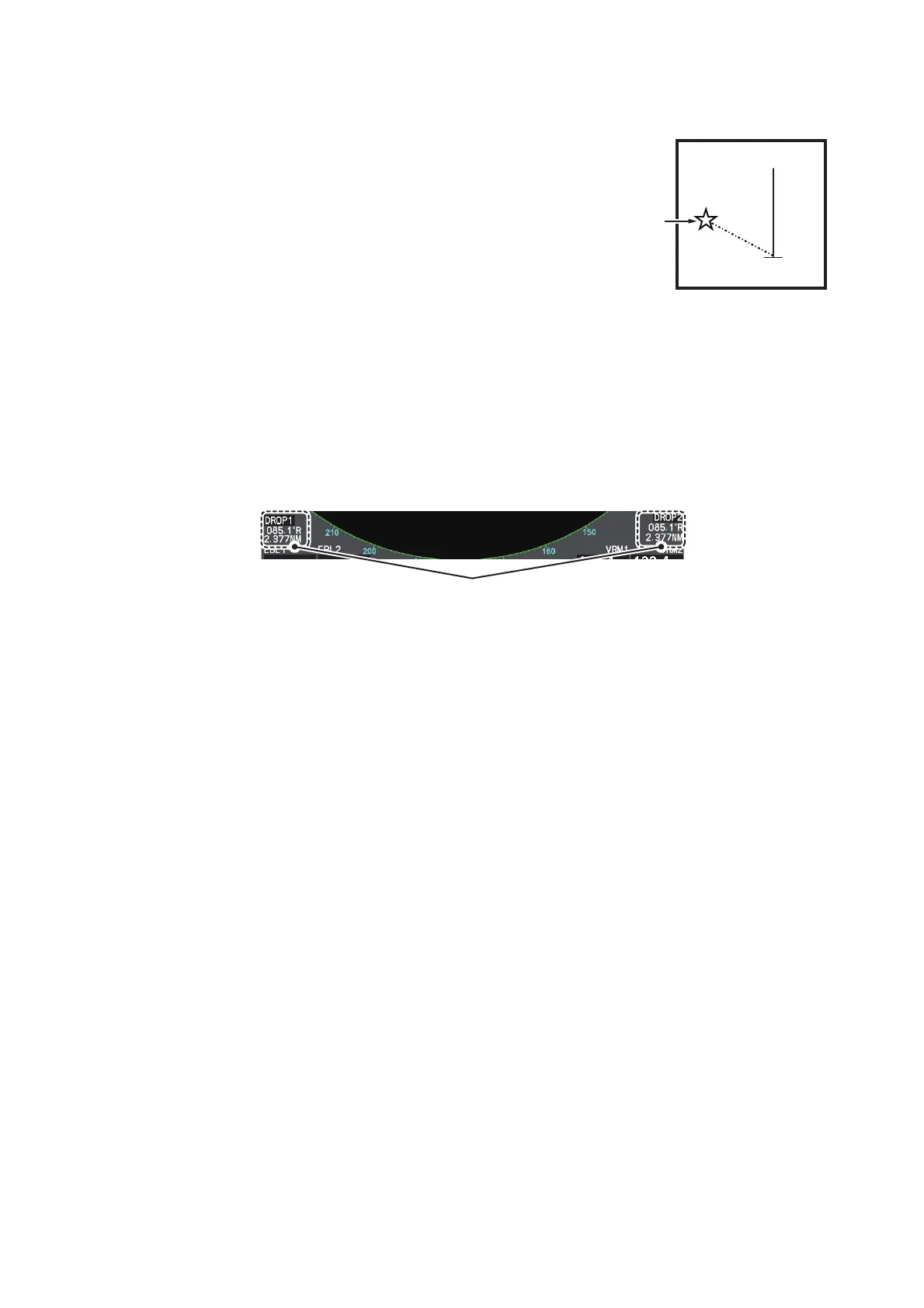1. OPERATIONAL OVERVIEW
1-83
1.44 Drop Mark
The operator can inscribe a drop mark at a selected lo-
cation to find the range and bearing from own ship to
the mark. This can be useful for marking a point to
avoid while navigating to a destination.
1.44.1 How to activate the drop mark
To active the drop mark feature, do the following:
1. Open the menu.
2. Select [2 MARKS].
For A/B/W-types with Radar Plotter functionality, this menu appears as
[2 MARKS•CHART].
3. Select [4 DROP MARK].
4. Select [ON] to enable [DROP MARK]. Two indications appear at the bottom of the
screen.
5. Close the menu.
1.44.2 How to inscribe a drop mark
1. Select a drop mark box, then left-click.
2. Place the cursor at the location to inscribe the drop mark, then left-click.
The drop mark box shows the range and bearing to the marked location.
1.44.3 How to erase drop marks
Select the drop mark to be erased, then press and hold the left button. The mark is
erased and the range/bearing indications are no longer shown.
Drop mark boxes show the mark number,
bearing and range to the mark.
