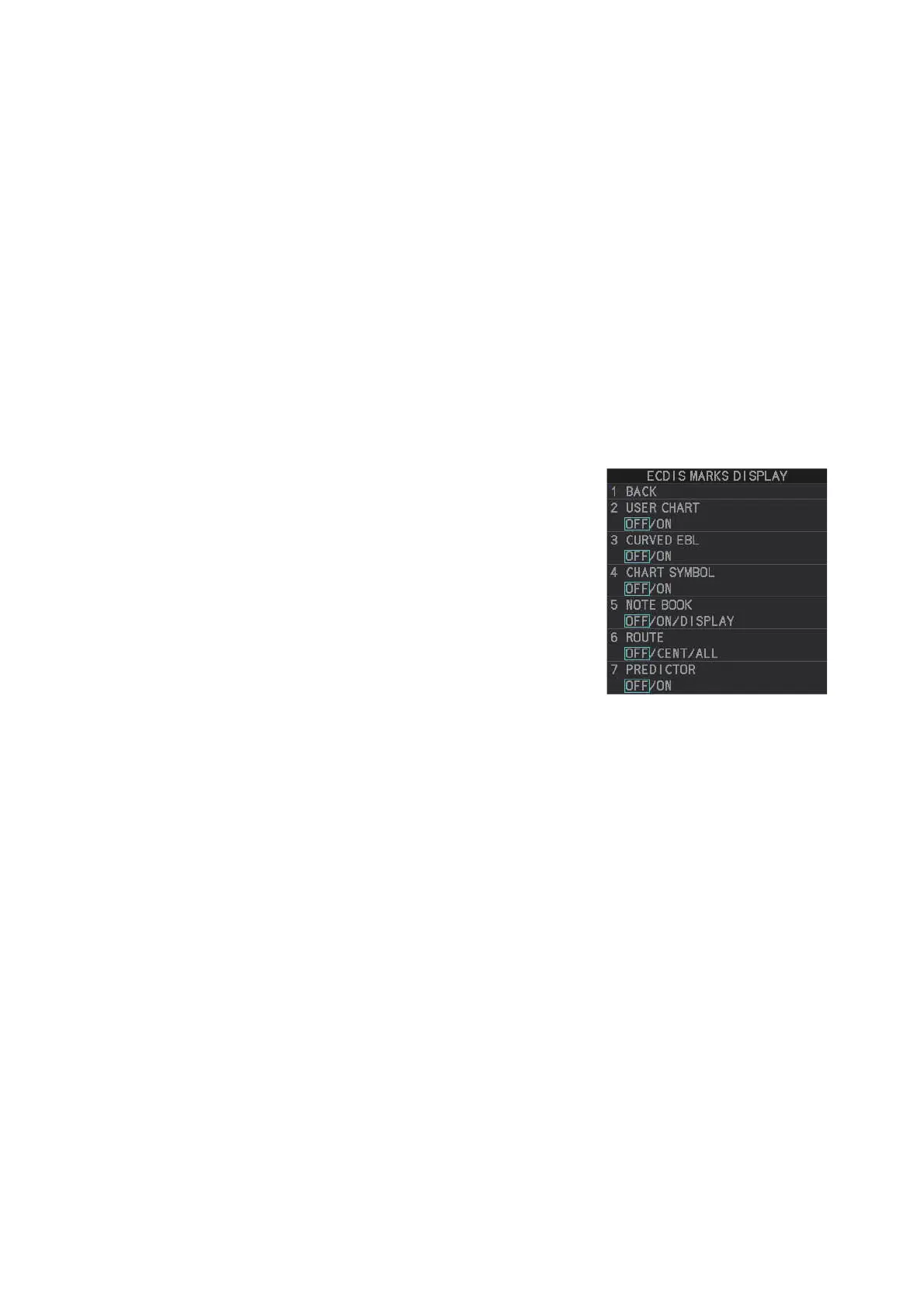5. VIDEO PLOTTER OPERATION
5-11
5.7 How to Use ECDIS Chart Marks
You can display marks received from an ECDIS on the radar screen. If the received
mark also contains predicted position data, the predicted position is also displayed on-
screen.
Note 1: This function is only available if [ECDIS] is set to [SERIAL] or [LAN] at instal-
lation. Consult your dealer for details.
Note 2: The ECDIS chart marks are displayed in the order that transmitted from the
ECDIS. If the display capacity is reached, new mark will not be displayed. It is recom-
mended that the number of marks transmitted from the ECDIS is under the display ca-
pacity. The display capacity for the ECDIS chart marks is as follows.
1. Open the menu.
2. Select [2 MARKS].
For A/B/W-types with Radar Plotter function-
ality, this menu appears as [2 MARKS•CHART].
3. Select [6 ECDIS MARKS DISPLAY].
4. Select the appropriate item.
• [2 USER CHART]: Shows/hides received
user charts.
• [3 CURVED EBL]: Shows/hides the received
Curved EBL.
• [4 CHART SYMBOL]: Shows/hides the re-
ceived chart symbols.
• [5 NOTE BOOK]: Shows/hides the received notes. [ON] shows notes only when
they are received. [DISPLAY] shows notes continuously. The notes are shown
in the information box at the right-side of the screen.
• [6 ROUTE]: Shows/hides the received route. [CENT] shows only the route line;
[ALL] shows both the route line and the route width.
• [7 PREDICTOR]: Shows/hides the received predicted position with a symbol
(dotted line) of the same size as the own ship.
Note: Available only when the FEA-2107/2807 is connected.
5. Select [ON] or [OFF] as appropriate.
[ON] shows the selected item’s ECDIS mark when received, [OFF] hides the EC-
DIS mark.
6. Close the menu.
• User chart: 80 objects • Curved EBL: 1 data
• Chart symbol: 80 symbols • Route: 1 route (6 waypoints are displayed)
• Predictor: 1 data
