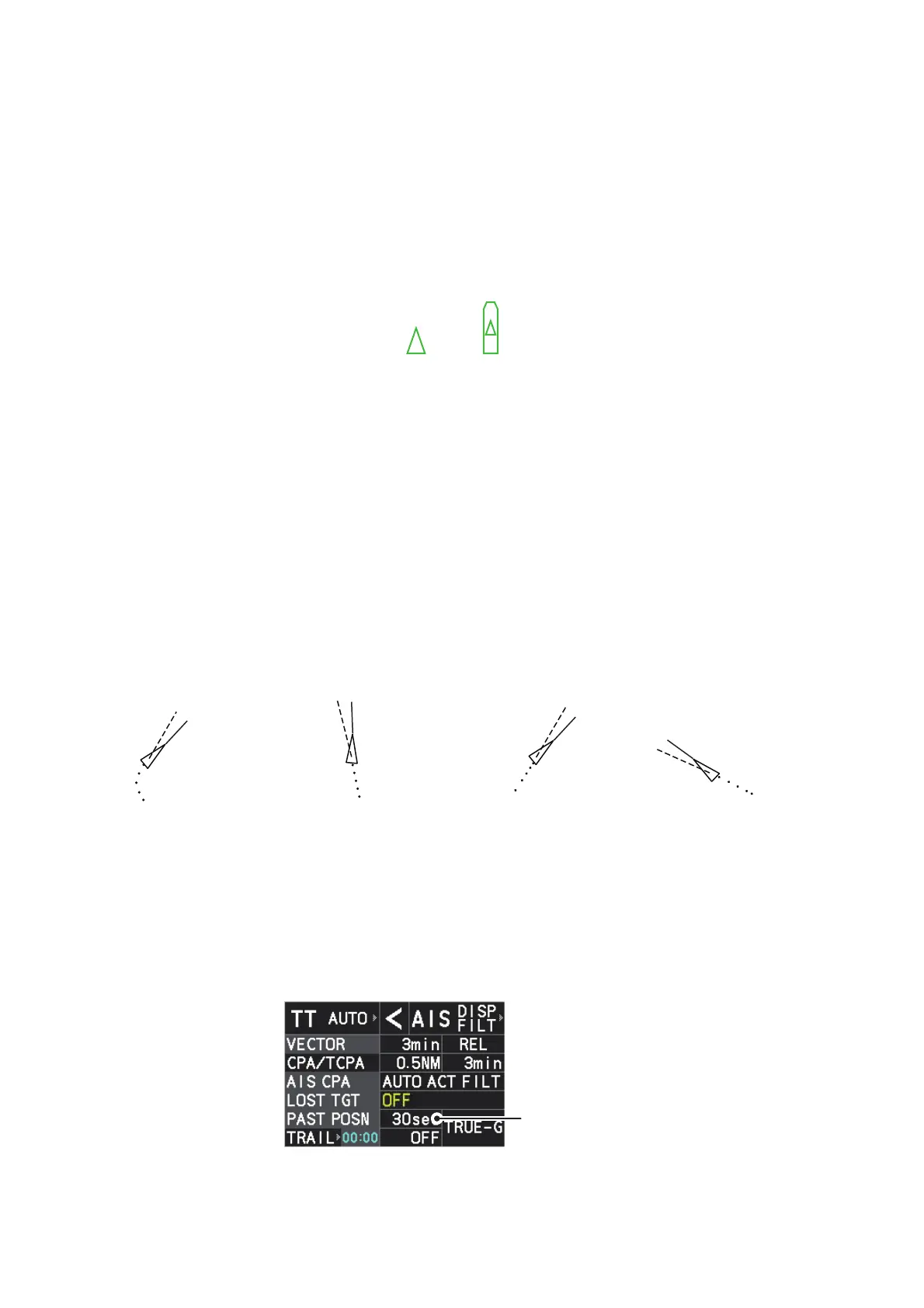4. AIS OPERATION
4-16
4.10.4 How to change the size of the AIS symbol
1. Open the menu.
2. Select [5 TT•AIS].
3. Select [4 TT•AIS SYMBOL].
4. Select [6 AIS SCALED SYMBOL].
5. Select [OFF] or [ON] as appropriate.
[OFF]: All AIS symbols are displayed in the same size.
[ON]: AIS symbols are displayed in scale, according to the ship length.
The figure above shows examples of standard and scaled symbols.
6. Close the menu.
4.11 Past Position Display
The past position display shows equally time-spaced dots marking past positions of
activated class A and B AIS targets and SAR vessels. A new dot is added at preset
time intervals until the preset number is reached. If a target changes its speed, the
spacing will be uneven. If it changes course, its plotted course will not be a straight
line.
Below are examples of past position displays.
4.11.1 How to display past position points and select the plotting in-
terval
Select the [PAST POSN] setting, then left-click to cycle through the following settings.
[OFF] → [30sec] → [1min] → [2min] → [3min] → [6min] → [OFF]...
The past positions are displayed in accordance with the selected setting.
Standard
symbol
Scaled
symbol
(a) Ship turning (b) Ship running straight (c) Ship reduced speed (d) Ship increased speed
PAST POSN
setting