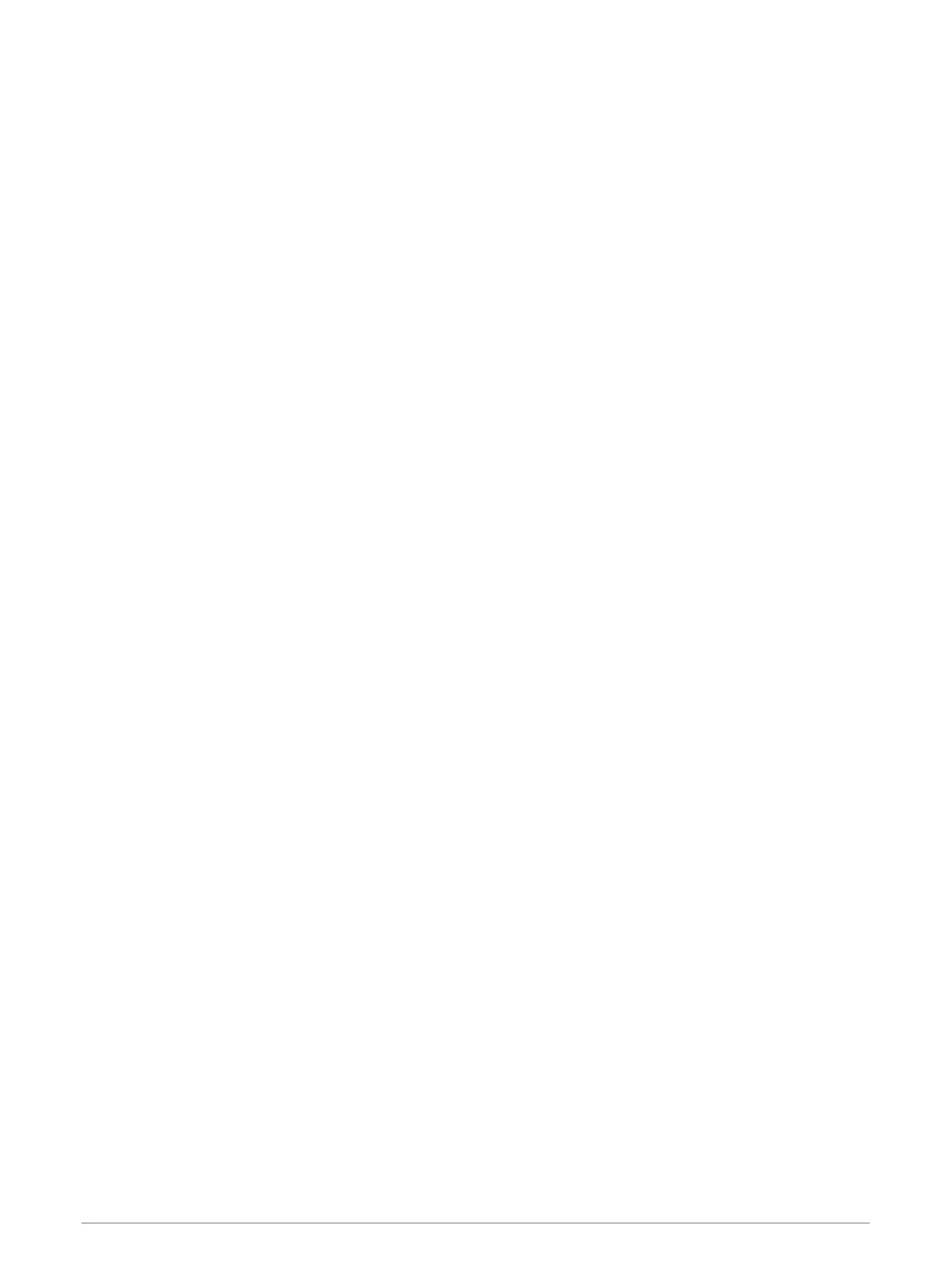Deleting a Track
1 Select Track Manager.
2 Select a track.
3 Select Delete.
Tracks Settings
NOTE: Some settings are not available for all device models.
Select Setup > Tracks.
Track Log: Turns track recording on or off.
Record Method: Sets a track recording method. Auto records the tracks at a variable rate to create an optimum
representation of your tracks.
Recording Interval: Sets a track log recording rate. Recording points more frequently creates a more-detailed
track, but fills the track log faster.
Auto Archive: Sets an automatic archive method to organize your tracks. Tracks are saved and cleared
automatically.
Color: Changes the color of the track line on the map.
Purchasing Additional Maps
NOTE: This feature is not available for all device models.
1 Go to your device product page at garmin.com.
2 Click the Maps tab.
3 Follow the on-screen instructions.
Finding an Address
You can use optional City Navigator
®
maps to search for addresses.
1 Select Where To? > Addresses.
2 Select the country or state, if necessary.
3 Enter the city or postal code.
NOTE: Not all map data provides postal code searching.
4 Select the city.
5 Enter the house number.
6 Enter the street.
Navigation
You can navigate to a route, track, waypoint, geocache, or any saved location in the device. You can use the
map or the compass to navigate to your destination.
Navigating to a Destination
1 Select Where To?.
2 Select a category.
3 If necessary, select menu > Spell Search and enter the destination name or part of the name.
4 Select a destination.
5 Select Go.
Your route appears as a magenta line on the map.
6 Navigate using the map (Navigating with the Map, page 8) or compass (Navigating with the Compass,
page 9).
Navigation 7
