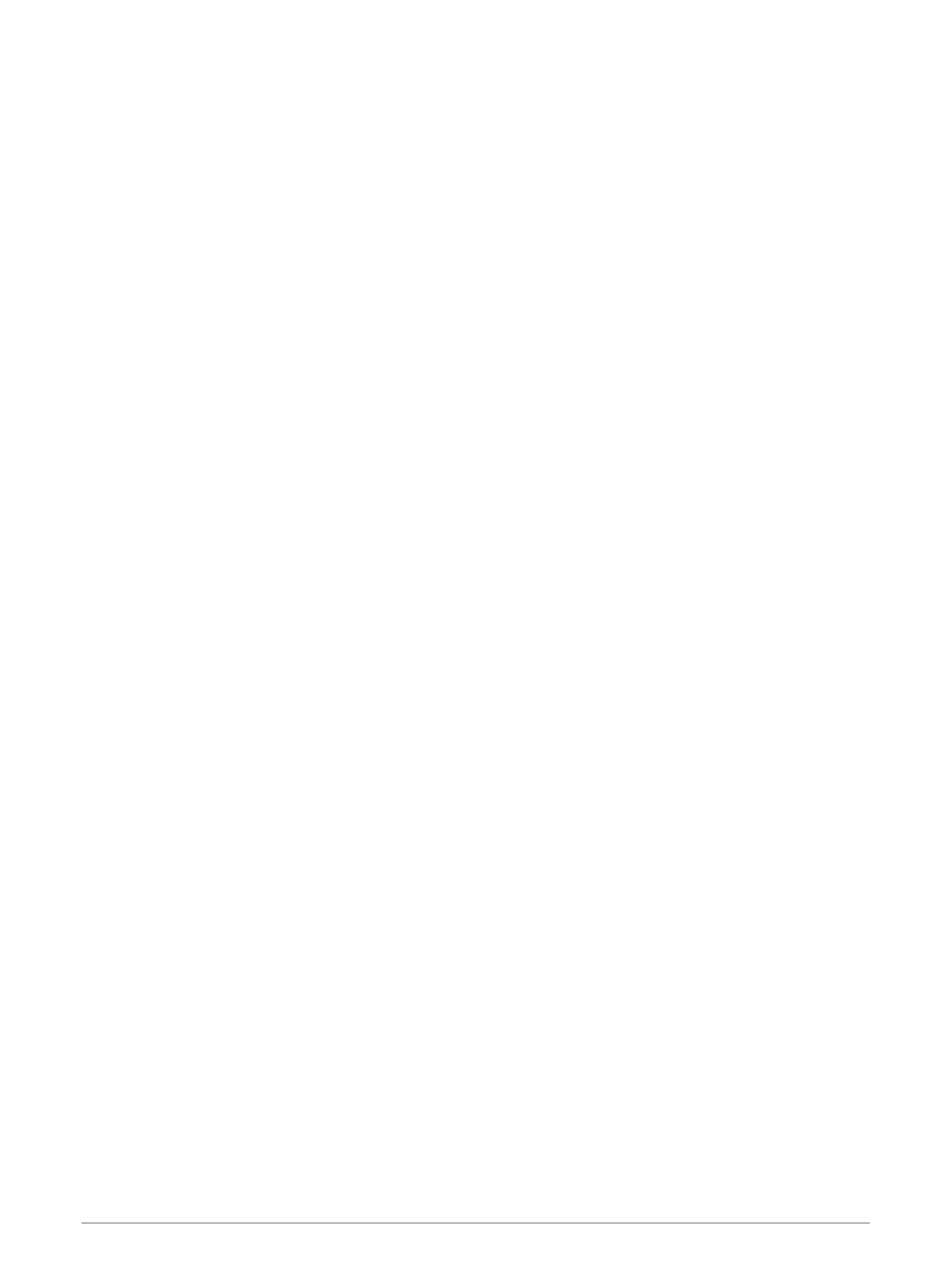Projecting a Waypoint
You can create a new location by projecting the distance and bearing from a marked location to a new location.
1 Select Waypoint Manager.
2 Select a waypoint.
3 Select menu > Project Waypoint.
4 Enter the bearing, and select Done.
5 Select a unit of measure.
6 Enter the distance, and select Done.
7 Select Save.
Navigating to a Waypoint
1 Select Where To? > Waypoints.
2 Select a waypoint.
3 Select Go.
Finding a Location by Name
1 Select Where To? > Waypoints > menu > Spell Search.
2 Enter the name or part of the name.
3 Select Go.
Editing a Waypoint
1 Select Waypoint Manager.
2 Select a waypoint.
3 Select an item to edit, such as the name.
4 Enter the new information, and select Go.
Deleting a Waypoint
1 Select Waypoint Manager.
2 Select a waypoint.
3 Select menu > Delete.
Waypoint Averaging
You can refine a waypoint location for more accuracy. When averaging, the device takes several readings at the
same location and uses the average value to provide more accuracy.
1 Select Waypoint Manager.
2 Select a waypoint.
3 Select menu > Average Location.
4 Move to the waypoint location.
5 Select Start.
6 Follow the on-screen instructions.
7 When the confidence status bar reaches 100%, select Save.
For best results, collect four to eight samples for the waypoint, waiting at least 90 minutes between samples.
Routes
A route is a sequence of waypoints or locations that leads you to your final destination.
4 Waypoints, Routes, and Tracks
