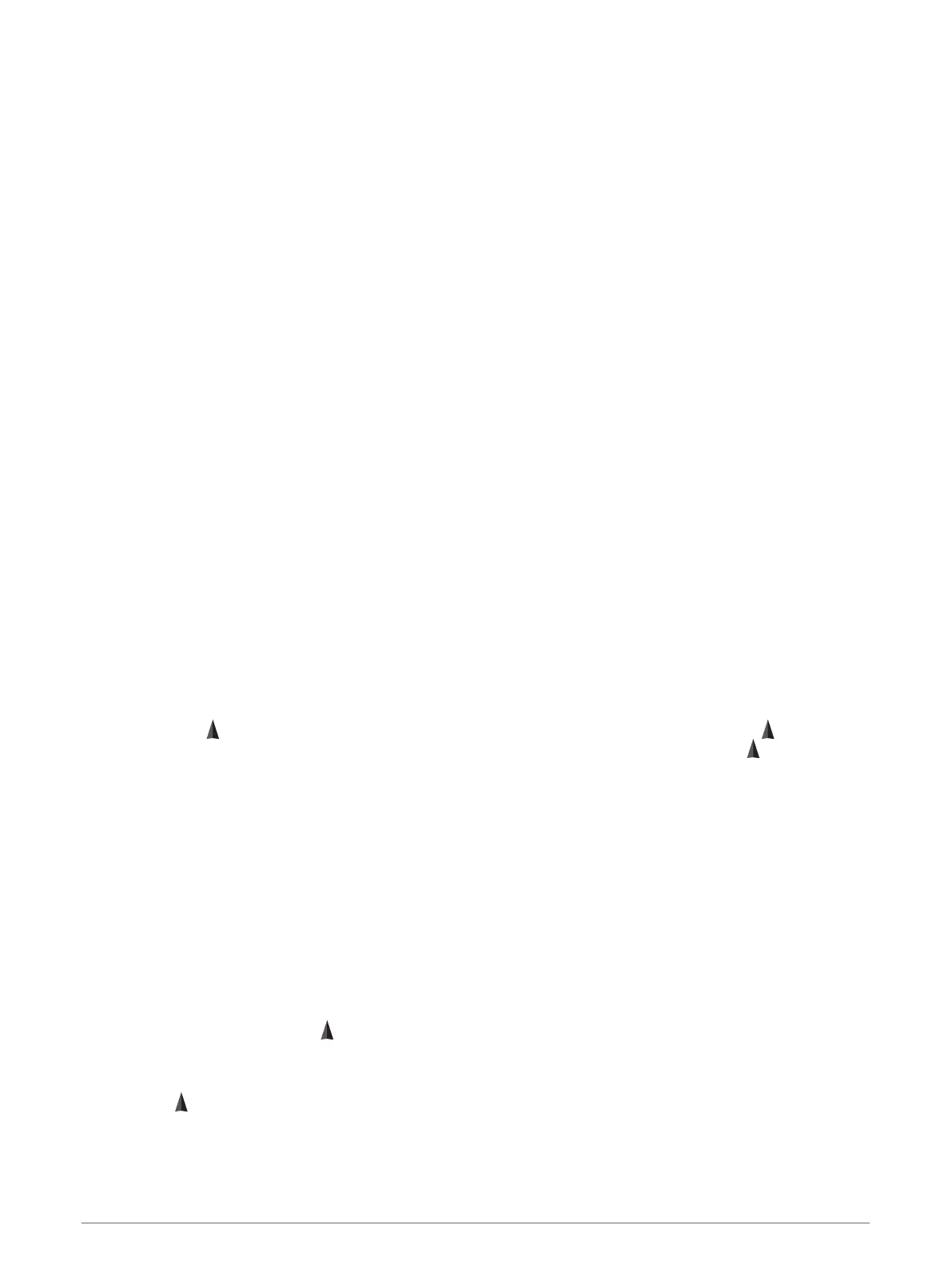Measuring Distance on the Map
You can measure the distance between two locations.
1 From the map, select a location.
2 Select menu > Measure Distance.
3 Move the pin to another location on the map.
Map Settings
Select Setup > Map.
Orientation: Adjusts how the map is shown on the page. North Up shows north at the top of the page. Track Up
shows a top-down view with your current direction of travel toward the top of the page. Automotive Mode
shows an 3D automotive view with the direction of travel at the top.
Data Fields: Customizes the data fields and dashboards of the map, compass, elevation plot, and trip
computer.
Advanced Map Setup: Enables you to open advanced map settings (Advanced Map Settings, page 9).
Map Information: Enables or disables the maps currently loaded on the device.
Advanced Map Settings
Select Setup > Map > Advanced Map Setup.
Auto Zoom: Automatically selects the appropriate zoom level for optimal use on your map. When Off is
selected, you must zoom in or out manually.
Zoom Levels: Adjusts the zoom level at which map items will appear. The map items will not appear when the
map zoom level is higher than the selected level.
Guidance Text: Customizes when guidance text is shown on the map.
Text Size: Selects the text size for map items.
Detail: Selects the amount of detail shown on the map. Showing more detail may cause the map to redraw
more slowly.
Shaded Relief: Shows detail relief on the map (if available) or turns off shading.
Compass
When navigating, points to your destination, regardless of the direction you are moving. When points
toward the top of the electronic compass, you are traveling directly toward your destination. If points any
other direction, turn until it points toward the top of the compass.
Calibrating the Compass
The device has a 3-axis electronic compass (eTrex 30/30x devices only). You should calibrate the compass
after moving long distances, experiencing temperature changes, or changing the batteries.
1 Go outside, away from objects that influence magnetic fields, such as cars, buildings, or overhead power
lines.
2 From the compass, select menu.
3 Select Calibrate Compass > Start.
4 Follow the on-screen instructions.
Navigating with the Compass
When navigating to a destination, points to your destination, regardless of the direction you are moving.
1 Begin navigating to a destination (Navigating to a Destination, page 7).
2 Select Compass.
3 Turn until points toward the top of the compass, and continue moving in that direction to the destination.
Navigation 9
