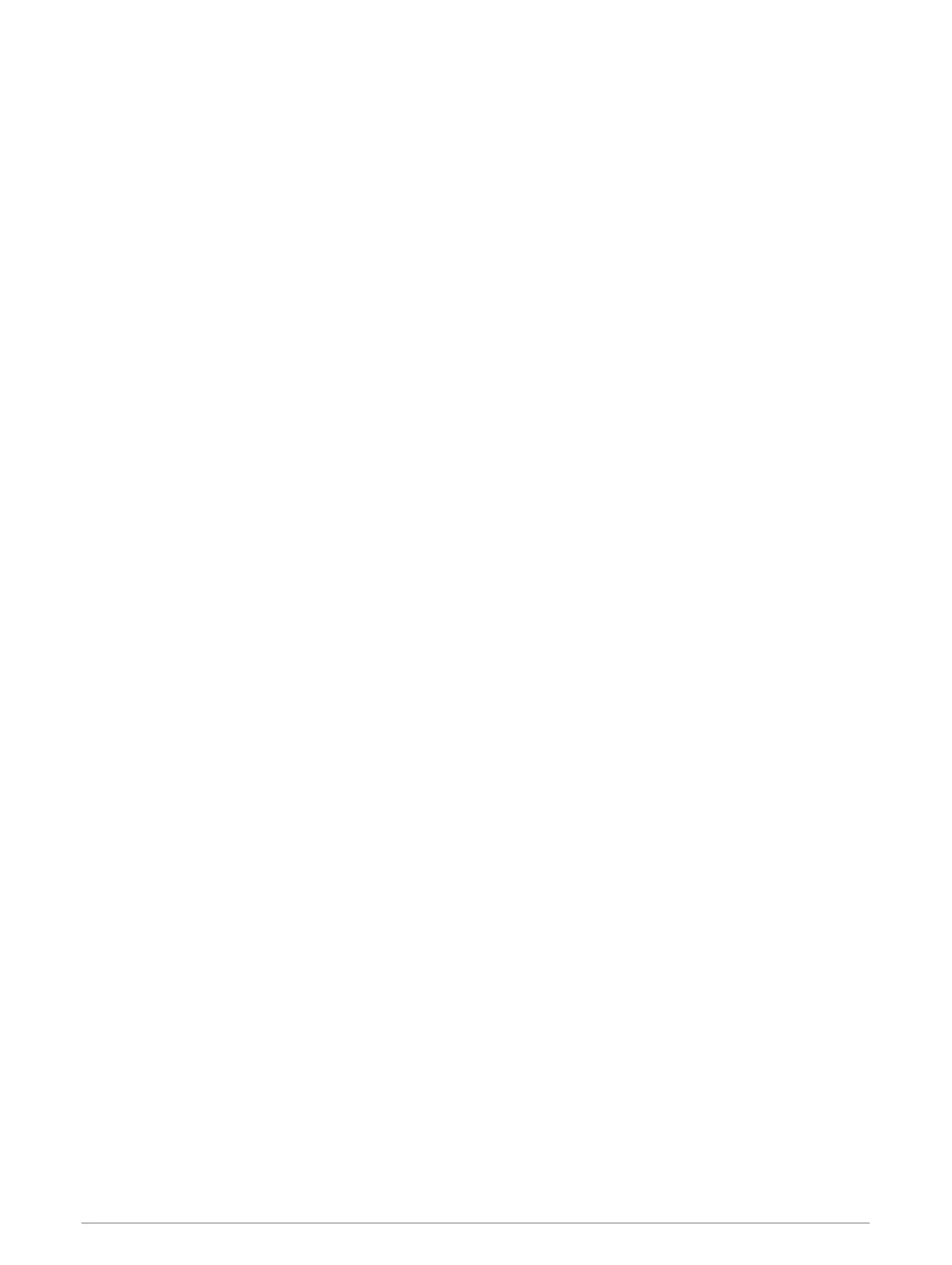Trip Computer Settings
From the trip computer, select menu.
Reset: Resets all the trip computer values to zero. For accurate information, reset the trip information before
beginning a trip.
Big Numbers: Changes the size of the numbers shown on the trip computer page.
Change Data Fields: Customizes the trip computer data fields.
Change Dashboard: Changes the theme and information displayed on the dashboard.
NOTE: Your customized settings are remembered by the dashboard. Your settings are not lost when you
change profiles (Profiles, page 17).
Restore Defaults: Restores the trip computer to factory default settings.
Restoring Default Page Settings
1 Open a page for which you will restore the settings.
2 Select menu > Restore Defaults.
Main Menu Features and Settings
Geocaches
Geocaching is a treasure hunting activity in which players hide or search for hidden caches using clues and
GPS coordinates.
Downloading Geocaches Using a Computer
You can load geocaches manually onto your device using a computer (Transferring Files to Your Device,
page 22). You can place the geocache files into a GPX file and import them into the GPX folder on the device.
With a premium membership to geocaching.com, you can use the "pocket query" feature to load a large group
of geocaches onto your device as a single GPX file.
1 Connect the device to your computer using a USB cable.
2 Go to www.geocaching.com.
3 If necessary, create an account.
4 Sign in.
5 Follow the instructions at geocaching.com to find and download geocaches to your device.
Navigating to a Geocache
1 Select Geocaches.
2 Select a geocache.
3 Select Go.
Logging the Attempt
After you have attempted to find a geocache, you can log your results. You can verify some geocaches at
www.geocaching.com.
1 Select Geocaches > Log Attempt.
2 Select Found, Did not Find, Needs Repair, or Unattempted.
3 Select an option:
• To stop logging, select Done.
• To begin navigation to the geocache nearest you, select Find Next Closest.
• To enter a comment about looking for the cache or about the cache itself, select Add Comment, enter a
comment, and select Done.
If you are signed in to www.geocaching.com, the log uploads to your www.geocaching.com account
automatically.
Main Menu Features and Settings 11
