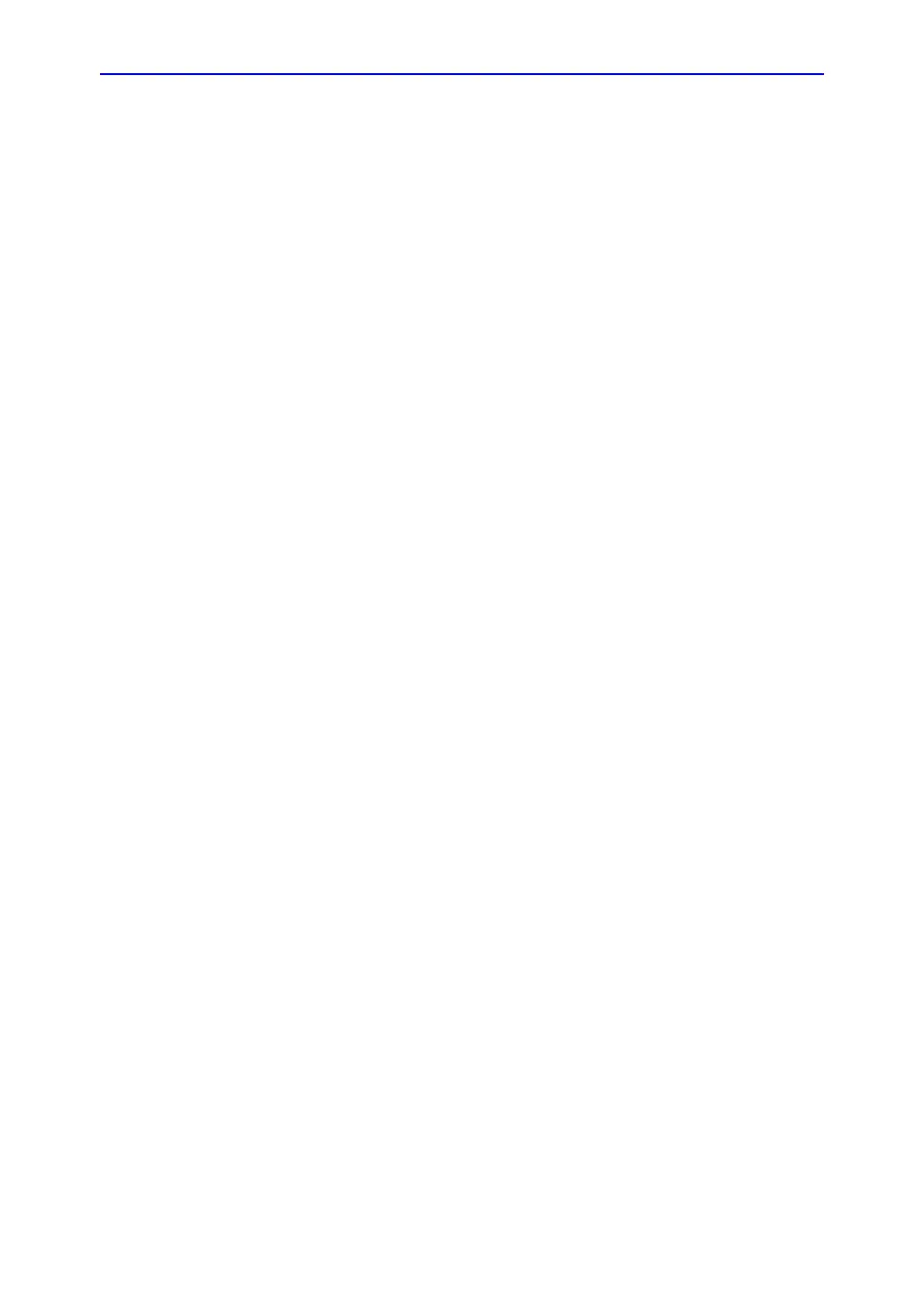Functional checks
LOGIQ C9 Series – Basic Service Manual 4-25
5482298-100 English Rev. 5
Peripheral checks
Overview
Checks for the following peripherals are included:
Printer checks
The internal printer is controlled from the P1 and P2 keys on the
LOGIQ C9 Series’s Operator Panel.
The factory default is:
• P1 for the internal printer
P2 for external (network) printer
Pedals
Follow the steps below to verify that Brakes and Direction Locks
function as intended.
1. Press the right pedal to engage the front wheel brakes.
Apply a pressure on the scanner to verify that the brakes
works as intended.
2. Press the center pedal to release the front wheel brakes.
Press the left pedal to engage the Swivel lock. Ensure that
the wheels lock, making it impossible to turn the scanner to
the sides.
Press the center pedal to release the Swivel lock.
Apply the additional brakes on the rear wheels and verify
that they function. When finished, release the additional
brakes.
