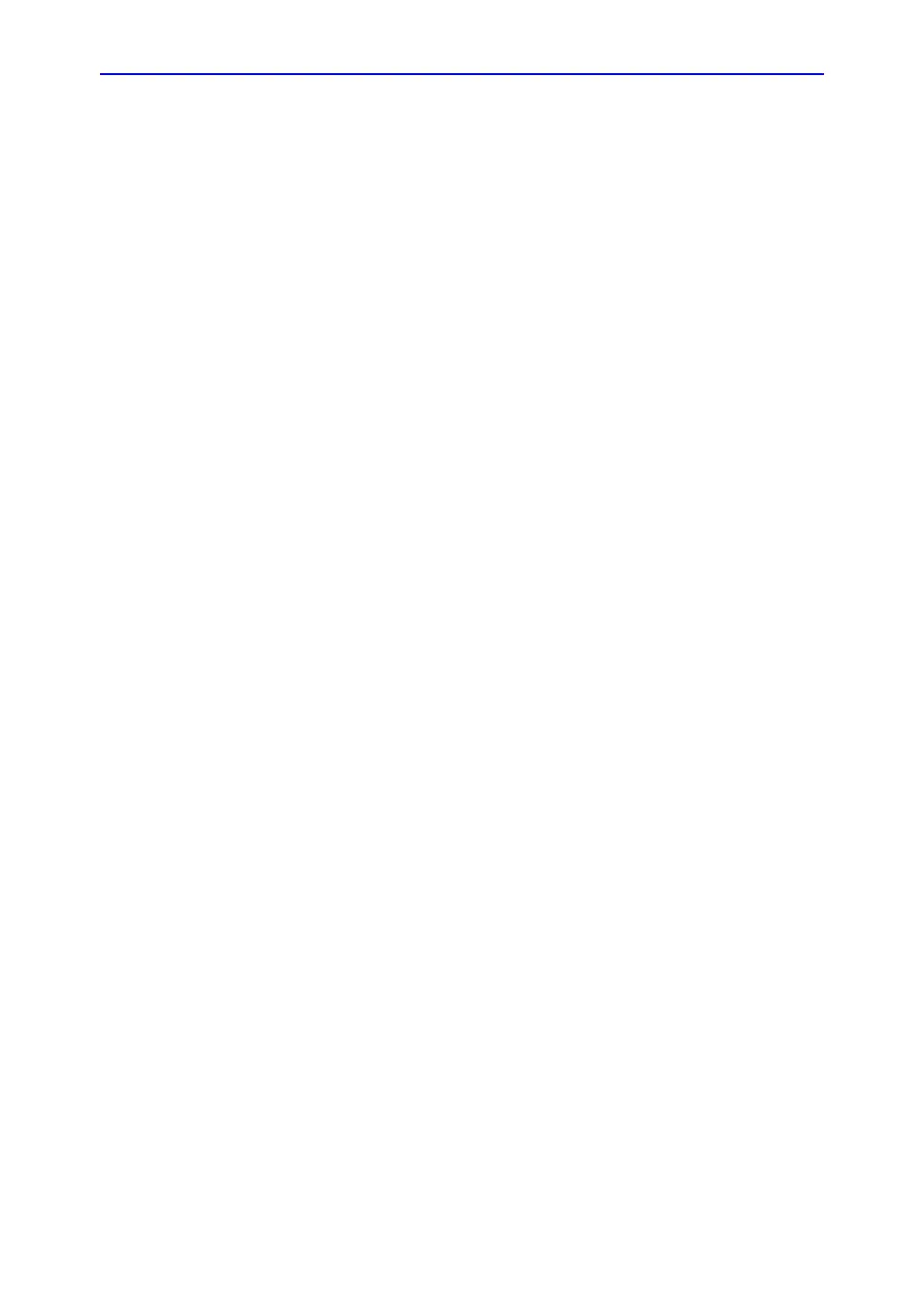Diagnostics/Troubleshooting
7-10 LOGIQ C9 Series – Basic Service Manual
5482298-100 English Rev. 5
Reset the P1 Key to Customer’s Functionality
If the customer had programmed the P1 Key to a function other
than screen capture, restore that functionality recorded in
section ‘Check and Record the P1 Key Function’ on page 7-7.
Refer to Figure 7-2 on page 7-7.
1. Seclect Utility on the control panel.
2. Select Connectivity -> Button.
3. In the Physical Print Buttons field, select Print1.
4. In the Destinations list, select the service(s) recorded in step
5, Section ‘Check and Record the P1 Key Function’ on
page 7-7.
5. In the Physical Print Buttons section, select the parameters
related to the service recorded in step 6, section ‘Check and
Record the P1 Key Function’ on page 7-7.
