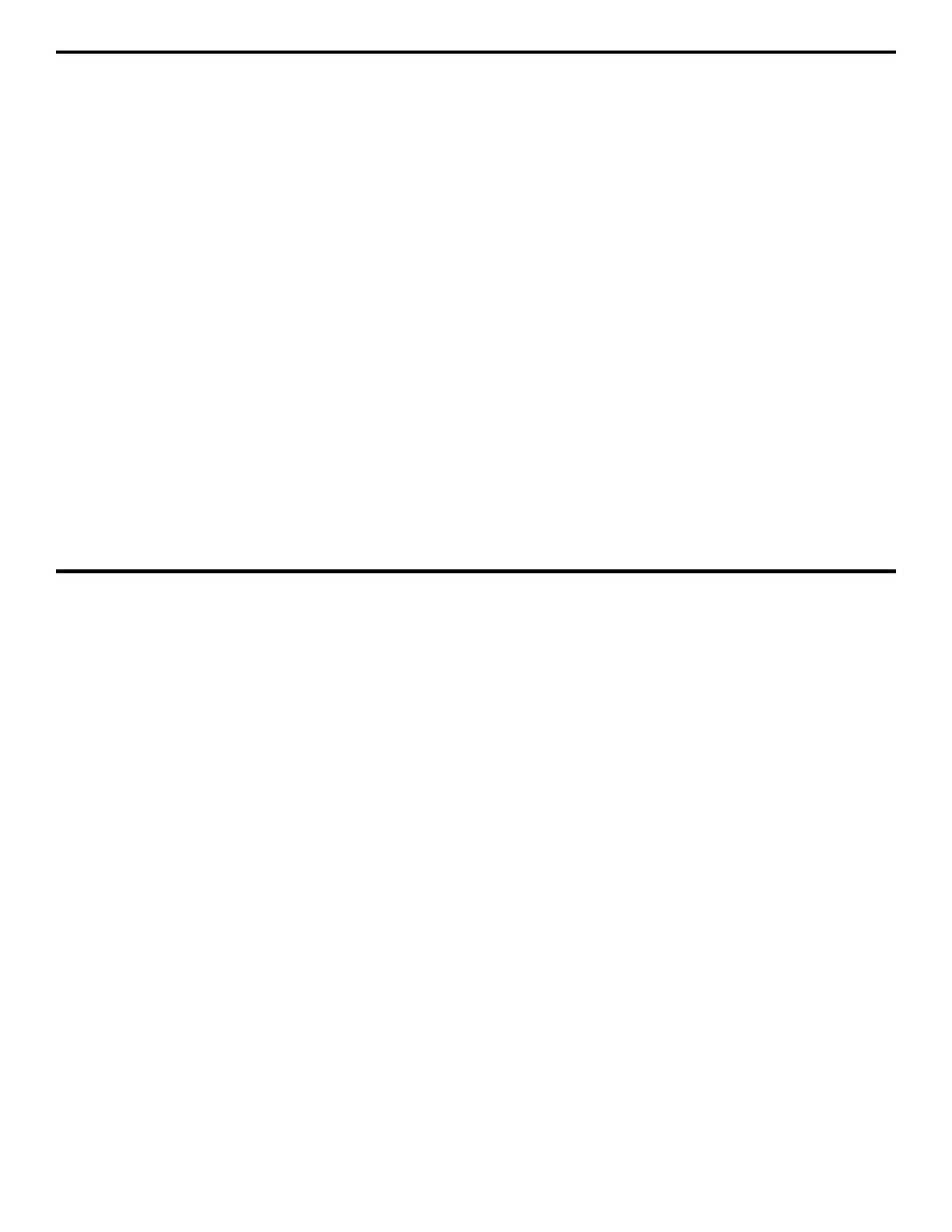5. Working with Stored Data
DMS 2 Operating Manual Page 139
DATA RECORDER MENU
RECORD Submenu
• FILE—Scrolls through a list of all stored data files, including NO
ACTIVE DATA FILE. Automatically activates files as they are selected.
(Refer to Section 5.1.1)
• ITEM—Scrolls through a list of all items (related to file type and size)
in the selected file. (Refer to Sections 5.2.3 and 5.3.3)
• VALUE—Displays the value inputted for the file feature selected in
ITEM.
• QUIT SEARCH—Only visible when the SEARCH Mode is active.
(Refer to Section Section 5.2.4)
• VIEW—Adjusts how data is displayed in the DR Section Navigation
Window. (Refer to Section 5.2.6)
STATS Submenu
• FILE—Scrolls through a list of all stored data files. Automatically
activates files as they are selected. (Refer to Section 5.1.1)
•STAT—Scrolls through a list of attributes to allow tagging (Refer to
Section 5.2.4)
• TAG—Attaches a “tag” to the parameter selected in STAT. This allows
the item to be located in the SEARCH Mode. (Refer to Section 5.2.4)
• SEARCH—Allows the user to search through the active data file and
identify measurements that meet the tagged search criteria. (Refer to
Section 5.2.4)
HEADER Submenu
• FILE—Scrolls through a list of all stored data files. Automatically
activates files as they are selected. (Refer to Section 5.1.1)
• ITEM—Scrolls through a list of all items (related to file type and size)
in the selected file. (Refer to Section 5.3.2)
• VALUE—Displays the value inputted for the file feature selected in
ITEM. (Refer to Section 5.3.2)
• FILE DELETE—Gives the user the ability to delete the active file or all
files. (Refer to Section 5.1.4)
MEMORY Submenu
• FILE—Scrolls through a list of all stored data files. Automatically
activates files as they are selected. (Refer to Section 5.1.1)
• REPORT—Specifies the type of report to be generated when the
PRINT command is specified. (Refer to Section 6.3.1)
• PRINT—Causes the report type specified in REPORT to be gener-
ated and sent to the I/O port. (Refer to Section 6.3.2)
EDIT Submenu
• ITEM—Scrolls through a list of file features to assist in editing.
(Refer to Section 5.3.1)
• MODE—Indicates a file will be modified by inserting, appending, or
deleting thickness-measurement locations. (Refer to Section 5.3.1)
• APPEND/INSERT/DELETE—Adds or removes measurement
locations to or from a data file.
