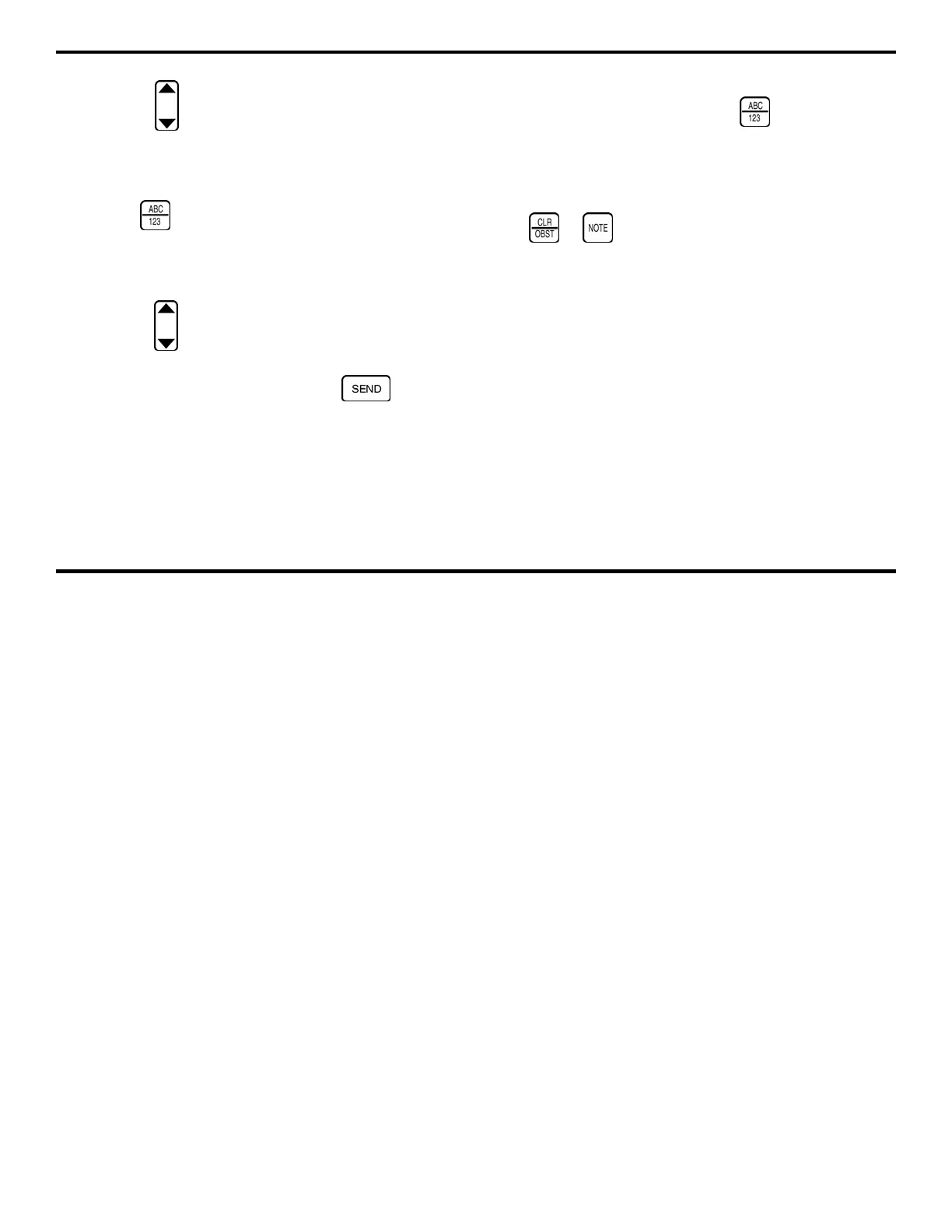3. Setting Up the DMS 2
DMS 2 Operating Manual Page 75
Step 2:
Press under the SELECT selection. Note that
as the button is pressed, different comment lines are
highlighted.
Step 3:
Select the first comment line so that it’s highlighted.
Then, press
. This will open the Virtual Keyboard
(Figure 3-8). You’ll use this keyboard to enter any comments
you choose (each up to 16 characters in length) into the 16
comment lines provided.
Step 4:
Press below the desired column to move the
cursor from one letter to another on the Virtual Keyboard.
When the desired letter is selected, press
to send
the letter to the Master Commnent Line. When you’ve
finished creating the comment, press
to return to the
Master Comment List. Note that you’re newly-created
comment now appears on one of the lines in the Master
Comment List.
Step 5:
After you’ve entered all of the desired comments,
press
or to close the Master Comment List. You’ll
be able to change this Master Comment List at any time.
Later, when you’re working in a specific Data File, you’ll use
this Master Comment List as a basis for an Active File
Comment List that’s attached to that one specific file. (Refer
to Section 4.3.4.)
3.4.3 Creating a Data File
All data, thickness values, A-scans, and B-scans (DMS 2
only) can be stored in files in the on-board data recorder.
Before data can be recorded, however, a file must be created
using the File Creation Function.
