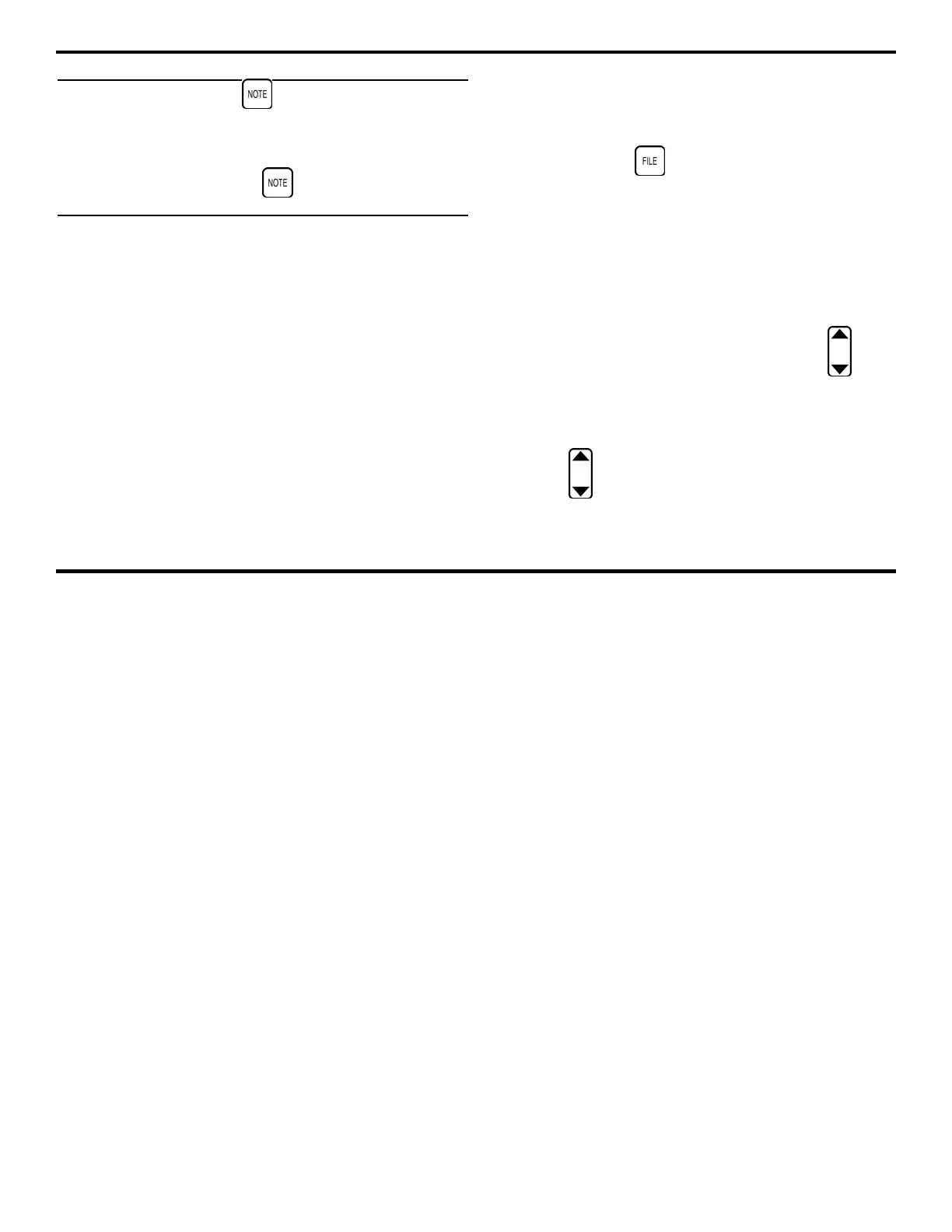4. Measuring Thickness
DMS 2 Operating Manual Page 105
Important Note: Pressing within five seconds of
storing a data point will cause the just-stored data point to
become active again and will open the Active Comment List.
Any comments selected will then be attached to the just-
stored point. The 2nd press of then auto advances to
the next available location in the data file.
4.3.2 Recording Detailed Measurements with a
Micro-Grid
Anytime a user wishes to record additional thickness
measurement data in a single file location, a Micro-Grid can
be created.
Micro-Grids
are small data subsets within a file.
The entire subset is stored at one specific data location.
Micro-Grids can be created from the Test mode. They can
only be stored in a file location that already contains a
thickness measurement and are placed in the data file
location that’s selected at the time the Micro-Grid creation
display is activated.
Creating, Reopening, and Navigating Within a Micro-Grid
Step 1:
In Test mode, with a data file active and the desired
data point (which must already contain a thickness measure-
ment) selected, press
. This will activate the File
Creation Menu with the Micro-Grid file type indicated.
Step 2:
As shown in Figure 4-7, Micro-Grid will appear on
the display screen, next to a value representing the grid’s
size. Note that all Micro-Grids must be symmetrical; that is,
they must have the same number of rows and columns.
Micro-Grids can be created in sizes ranging from 2 × 2 to
9 × 9.
Step 3:
Set the size of the Micro-Grid by pressing below
the selection VALUE. Note that a 3 × 3 grid, for instance,
contains nine (9) data points.
Step 4:
When the Micro-Grid creation information has been
input, press
below the selection CREATE. the display
will return to Test mode, and the micro grid will be open.
