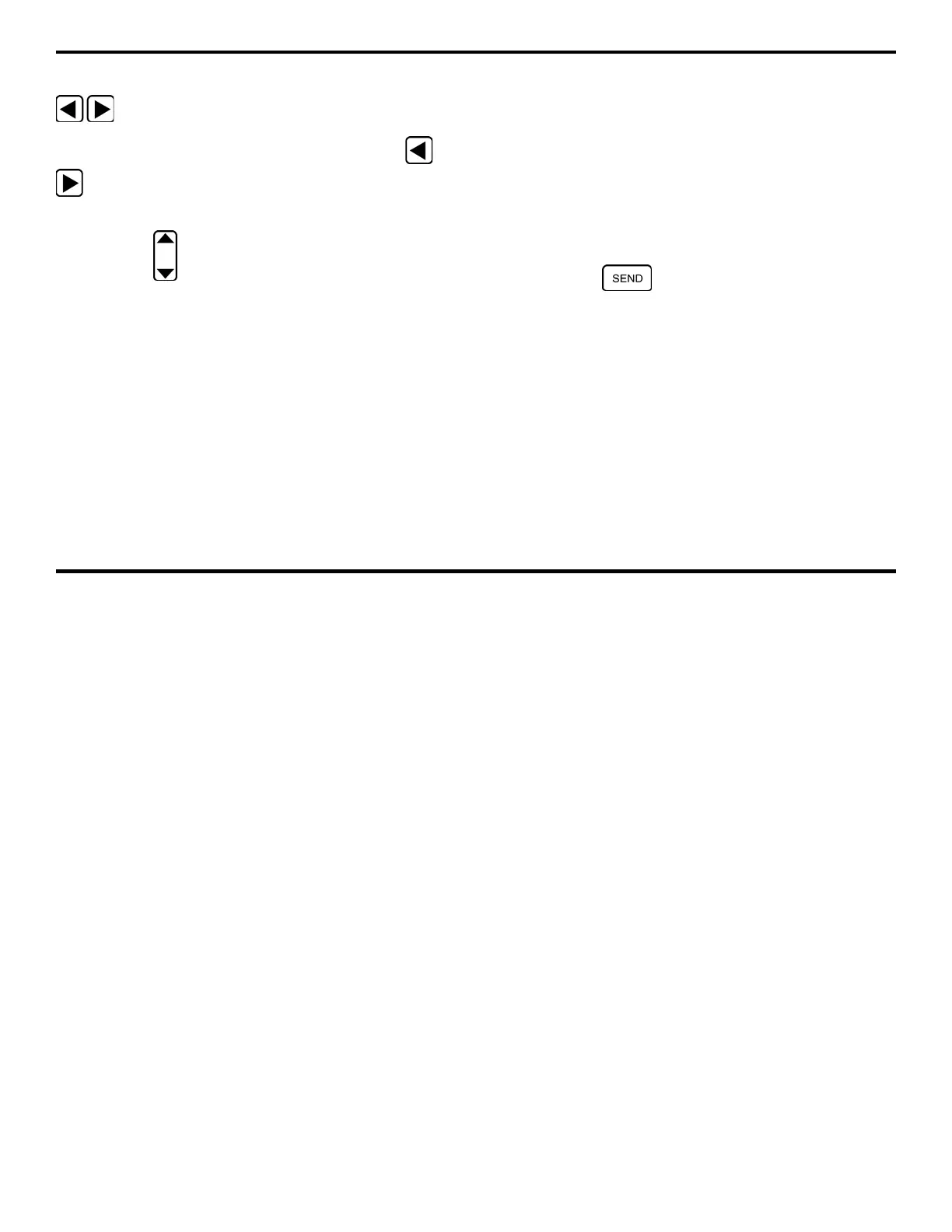6. Generating Reports, Printing Data, and Connecting to External Devices
DMS 2 Operating Manual Page 169
Step 2:
Activate the TG Secondary Menu by pressing
at the same time
Step 3:
Activate the I/O Submenu by selecting it with or
so that it’s highlighted. Five selections will appear across
the bottom of the display screen.
Step 4:
Press below the selection titled SEND. You’ll note
four options (or five in the optional T-COAT measurement
mode):
• DATREC – Stores the active thickness reading in the data
recorder. Does not send data to a printer. (default setting)
• THICK – Sends the active thickness reading, and its units,
directly to the attached printer(the probe must be coupled,
or an A-scan frozen on the display screen, for data to be
sent to the printer)
• TK-VEL – Sends the active thickness reading, its units, and
the material velocity directly to the printer (the probe must
be coupled, or an A-scan frozen on the display screen, for
data to be sent to the printer)
• H-COPY – Prints a hard copy of the display screen (the
probe does not need to be coupled)
• TK-TK – In T-COAT measurement mode, this will cause
both the material thickness and coating thickness readings
to be sent to the printer (the probe must be coupled, or an
A-scan frozen on the display screen, for data to be sent to
the printer).
Step 5:
The output status will be set to the choice last
displayed.
Step 6:
Pressing will cause the specified data to be
sent to an attached printer or data recorder.
6.3 Generating Reports
The DMS 2 will generate and output various types of reports.
Reports are sent to a printer. Refer to information contained in
the first part of this chapter to specify printer type. Table 6-1 is
a summary of the information contained in each type of report.
