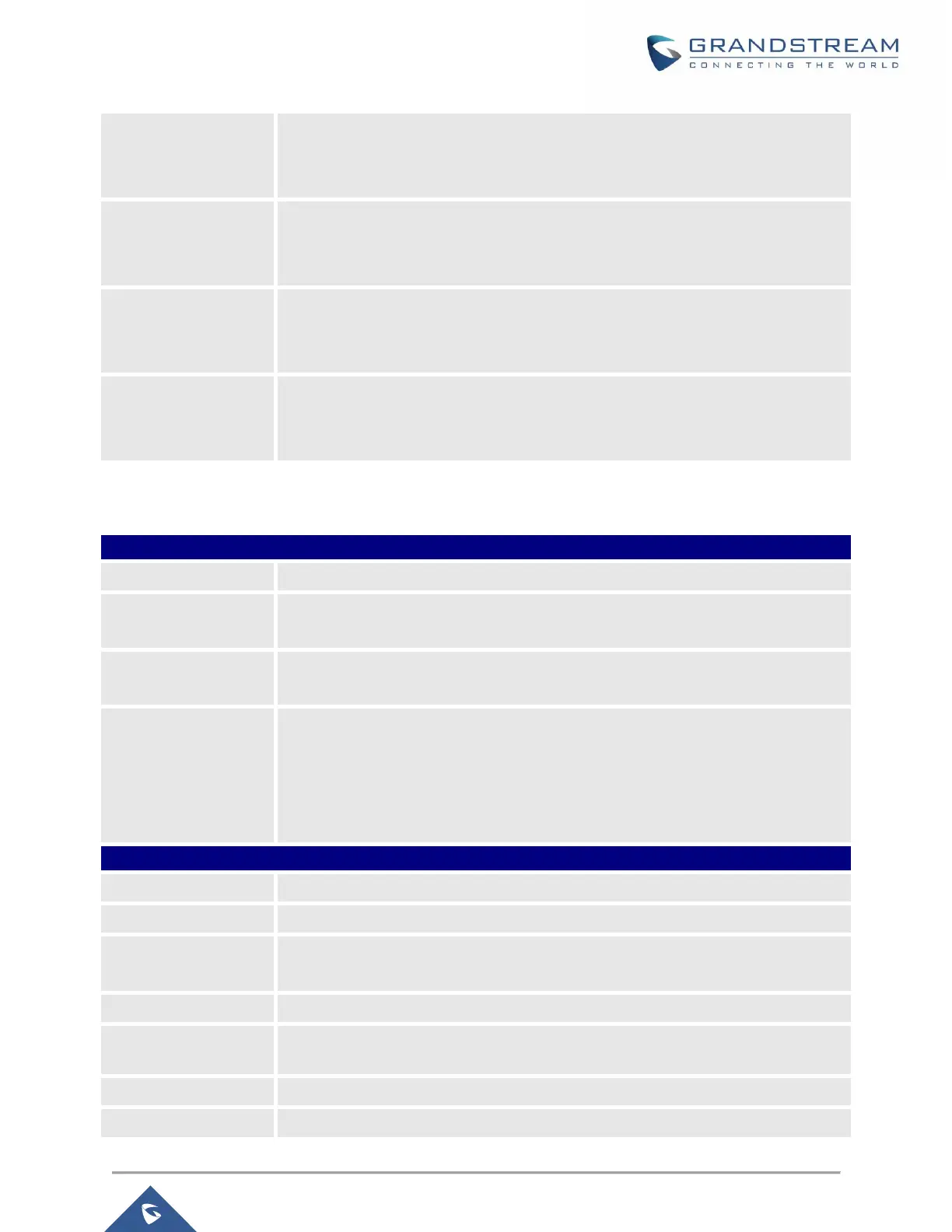GWN7000 User Manual
Version 1.0.6.28
Select from the drop-down list the acc policy to apply, policies can be managed
from the Policy Manager tab.
This field appears only when Type is set to “acc”.
Use Active
Congestion
Controller
This Option must be enabled when using ACC (Adaptive Congestion Control) QoS
type under the selected wan interface.
This field appears only when Type is set to “acc”.
Enter the IPv4 address of the target where the router will send ICM echo messages
to track the health of the link (RTT measurements…etc).
This field appears only when Type is set to “acc”.
Target ping time limit
(ms)
Value that indicates the congestion on the ISP link, this is automatically calculated
on the back end of the router, but users can override it.
This field appears only when Type is set to “acc”.
Table 15: Legacy QoS Settings
Define a name for the traffic class.
Set the priority of the traffic class, the lower the value, the highest the priority. Valid
range is between 1 and 64.
Select the WAN interface from which the traffic will be classified, make sure to
enable the desired interface it from in order to appear.
Set Upstream bandwidth value. The value should end with “Mbit”, “Kbit”.
Note that the sum of created classes should have upstream bandwidth speeds
lower than the Upstream bandwidth value configured on QoS Basic.
Examples: 100Mbit
100Kbit
Select a class from created traffic classes using drop-down menu.
Define a Name for the traffic filter rule.
Choose the Differentiated Services Code Point (DSCP) value from drop-down list.
Default is 0.
Specify the Source IP address from which the traffic filter rule will be applied.
Specify the Destination IP address to which the traffic filter rule will be applied.
Specify the TCP Source port from which the traffic filter rule will be applied.
Specify the TCP Source port to which the traffic filter rule will be applied.
