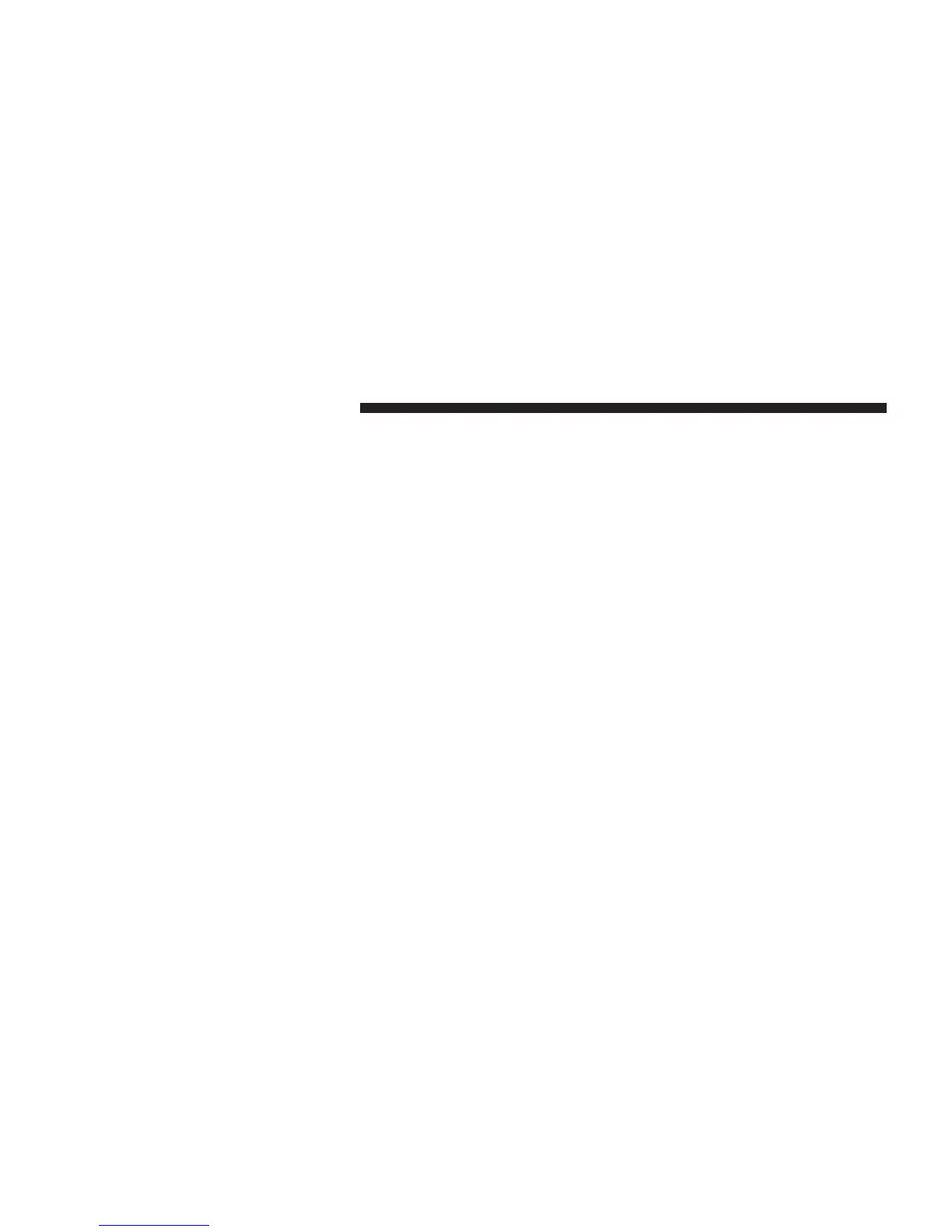Touch this soft-key to show Traffic Message Channel
(TMC)
Incidents
while in Map View. Touch and release
the soft-key until a check-mark appears, showing the
setting
has been selected.
•
Speed
and Flow
Touch
this
soft-key
to
show
the
Speed and Flow
of traffic
while in Map View.
Touch
and
release
the
soft-key
until
a check-mark appears, showing the setting has been
selected.
•
3D City
Models
Touch this soft-key to display 3D city models while in
Map View.
Touch
and
release
the
soft-key
until a check-
mark
appears, showing
the
setting
has been selected.
•
3D
Landmarks
Touch this soft-key to display 3D landmarks while in
Map View.
Touch
and
release
the
soft-key
until a check-
mark
appears, showing
the
setting
has been selected.
•
Digital Terrain Model
Touch this
soft-key
to
display
the areas terrain while in
Map View.
Touch
and
release
the
soft-key
until a check-
mark
appears, showing
the
setting
has been selected.
•
Park Areas
Touch this
soft-key
to
display
Park Areas while in Map
View. Touch and
release
the
soft-key
until a check-mark
appears, showing
the
setting
has been selected.
•
Railroads
Touch this soft-key to display Railroad tracks while in
Map View.
Touch
and
release
the
soft-key
until a check-
mark
appears, showing
the
setting
has been selected.
•
City Areas
Touch this soft-key to display City Areas while in Map
View. Touch and
release
the
soft-key
until a check-mark
appears, showing
the
setting
has been selected.
