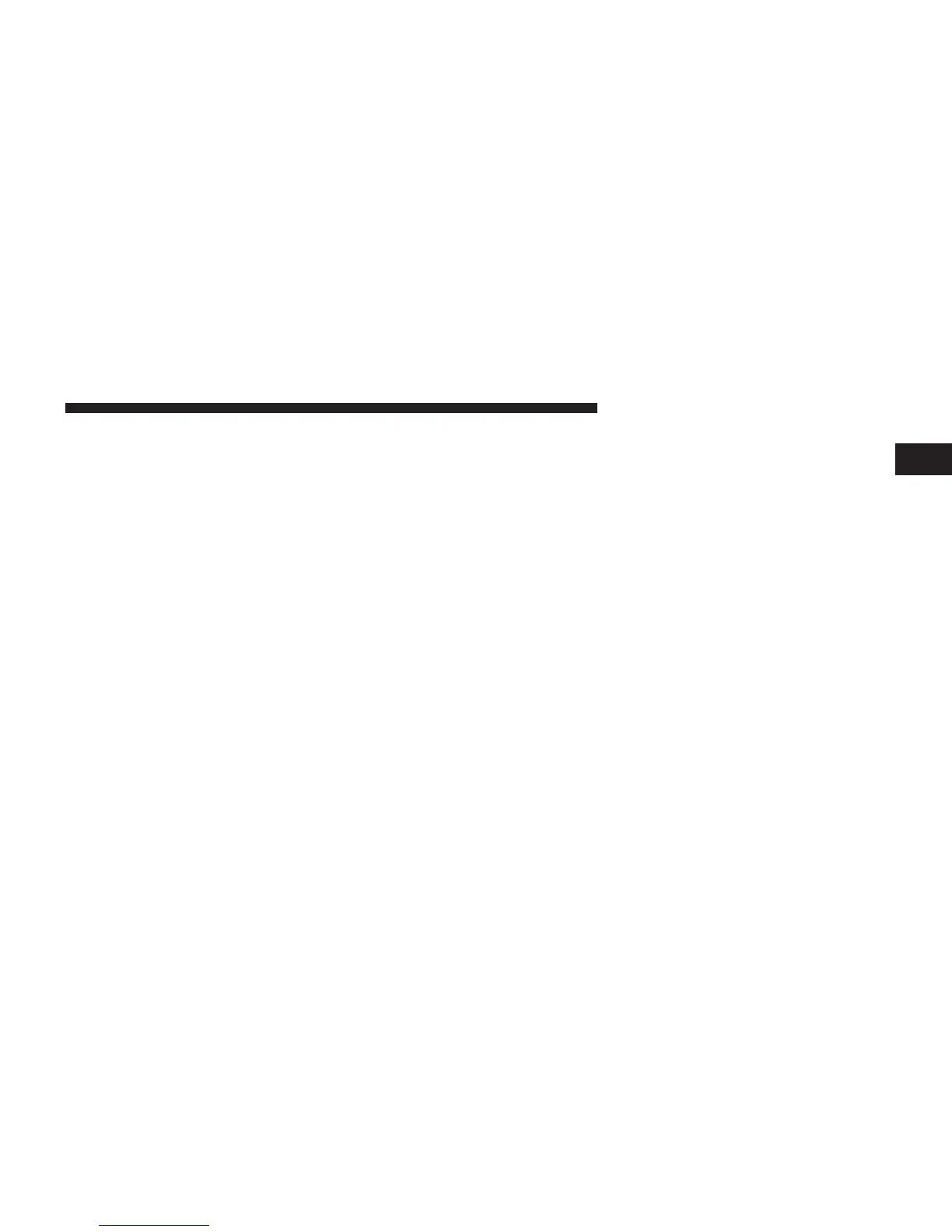When
selected,
the Radio tunes to the station stored in
the
Preset,
and
returns
to the main Radio screen.
Deleting
a Preset
A Preset can be
deleted
in the
Presets Browse
screen by
touching the Trash Can Icon for the corresponding
Preset.
Favorites
Touch the Favorites soft-key, located at the left of the
Browse
screen.
The
Favorites menu provides
a
means
to Edit the Favor-
ites list and to
configure
the Alert Settings, along with
providing
a list of
Channels currently
airing any of the
items in the
Favorites
list.
You can scroll the Favorites list touching the up and
down arrows, located at the right side of the screen.
Scrolling
can also be done by
operating
the Tune/Scroll
Knob as well.
Remove Favorites
Touch
the
Remove Favorites
tab at the top of the screen.
1
Touch
the
Delete
All
soft-key
to
delete
all of the Favorites
or touch the Trash Can icon next to the Favorite to be
deleted.
Alert
Settings
Touch the Alert
Setting
tab at the top of the
screen.
The
Alert
Settings
menu
allows
you to
choose
from a Visual
alert or Audible and Visual alert when one of your
favorites
is airing on any of the
SiriusXM™
channels.
Game Zone
Touch the Game Zone
soft-key, located
at the left of the
Browse screen. This feature provides you with
the ability
to select
teams,
edit the
selection,
and set alerts.
On Air
