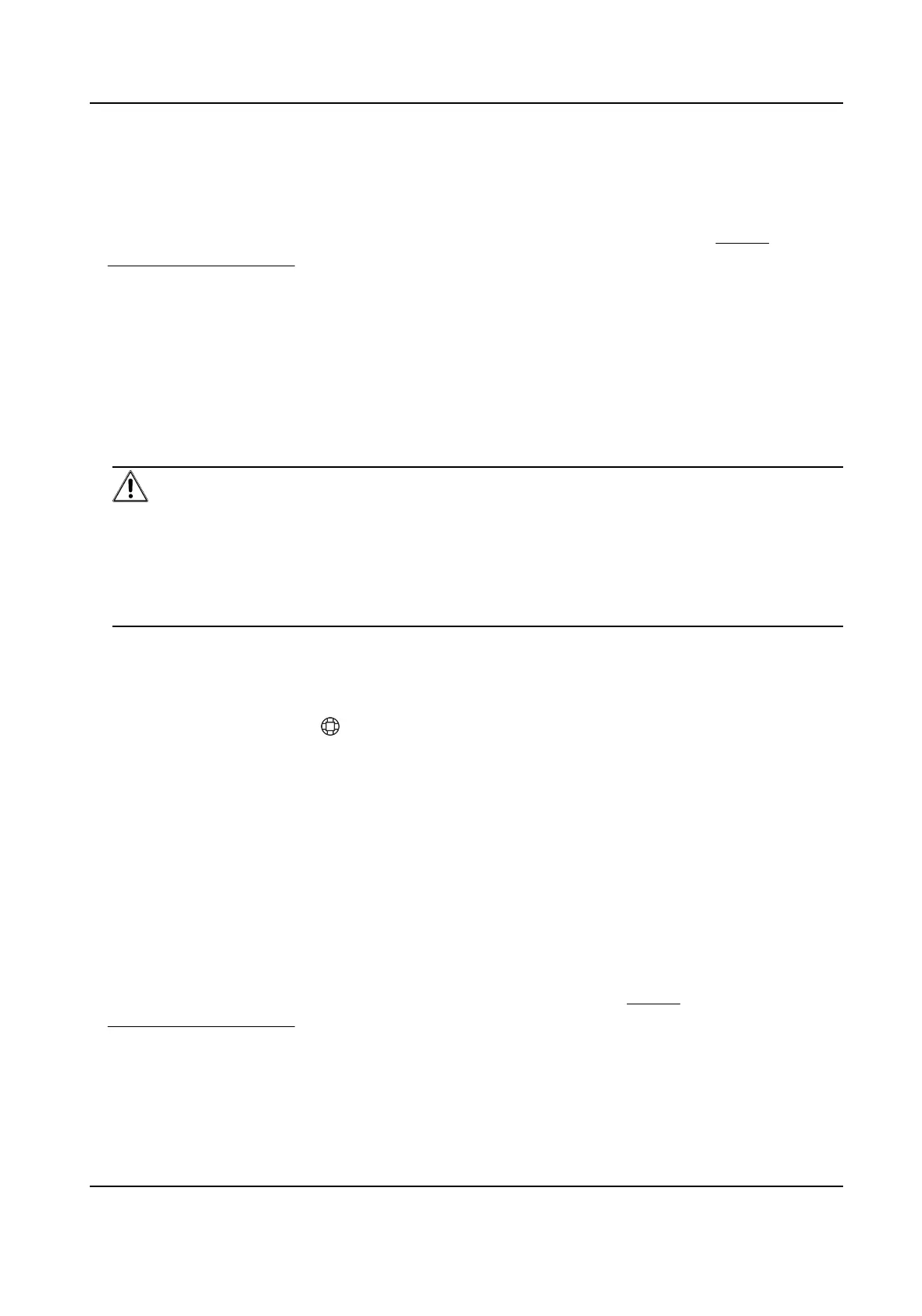4.1.2 Acvate Device via Client Soware
Before You Start
• Get the iVMS-4200 client
soware from the supplied disk or the ocial website hp://
www.hikvision.com/en/ . Install the soware by following the prompts.
• The device and the PC that runs the
soware should be in the same subnet.
Steps
1. Run the client soware.
2. Enter Device Management.
3. Click Online Device.
4. Check the device status from the online device list, and select an
inacve device.
5. Click Acvate.
6. Create and
conrm the admin password of the device.
Cauon
STRONG PASSWORD RECOMMENDED-We highly recommend you create a strong password of
your own choosing (using a minimum of 8 characters, including upper case leers, lower case
leers, numbers, and special characters) in order to increase the security of your product. And
we recommend you reset your password regularly, especially in the high security system,
reseng the password monthly or weekly can beer protect your product.
7. Click OK to start acvaon.
Device status will change to Acve aer successful acvaon.
8. Edit IP address of the device.
1) Select a device and click
on the online device list.
2) Change the device IP address to the same subnet with your computer and set port number
as 80.
3) Enter the admin password of the device and click OK to complete
modicaon.
9. Oponal: Check the device on the online device list and click Add to add the device to the
device list.
4.1.3
Acvate via SADP
SADP is a tool to detect, acvate and modify the IP address of the device over the LAN.
Before You Start
• Get the SADP
soware from the supplied disk or the ocial website hp://
www.hikvision.com/en/ , and install the SADP according to the prompts.
• The device and the PC that runs the SADP tool should be within the same subnet.
The following steps show how to
acvate a device and modify its IP address. For batch acvaon
and IP addresses modicaon, refer to User Manual of SADP for details.
AX Security Control Panel
16
