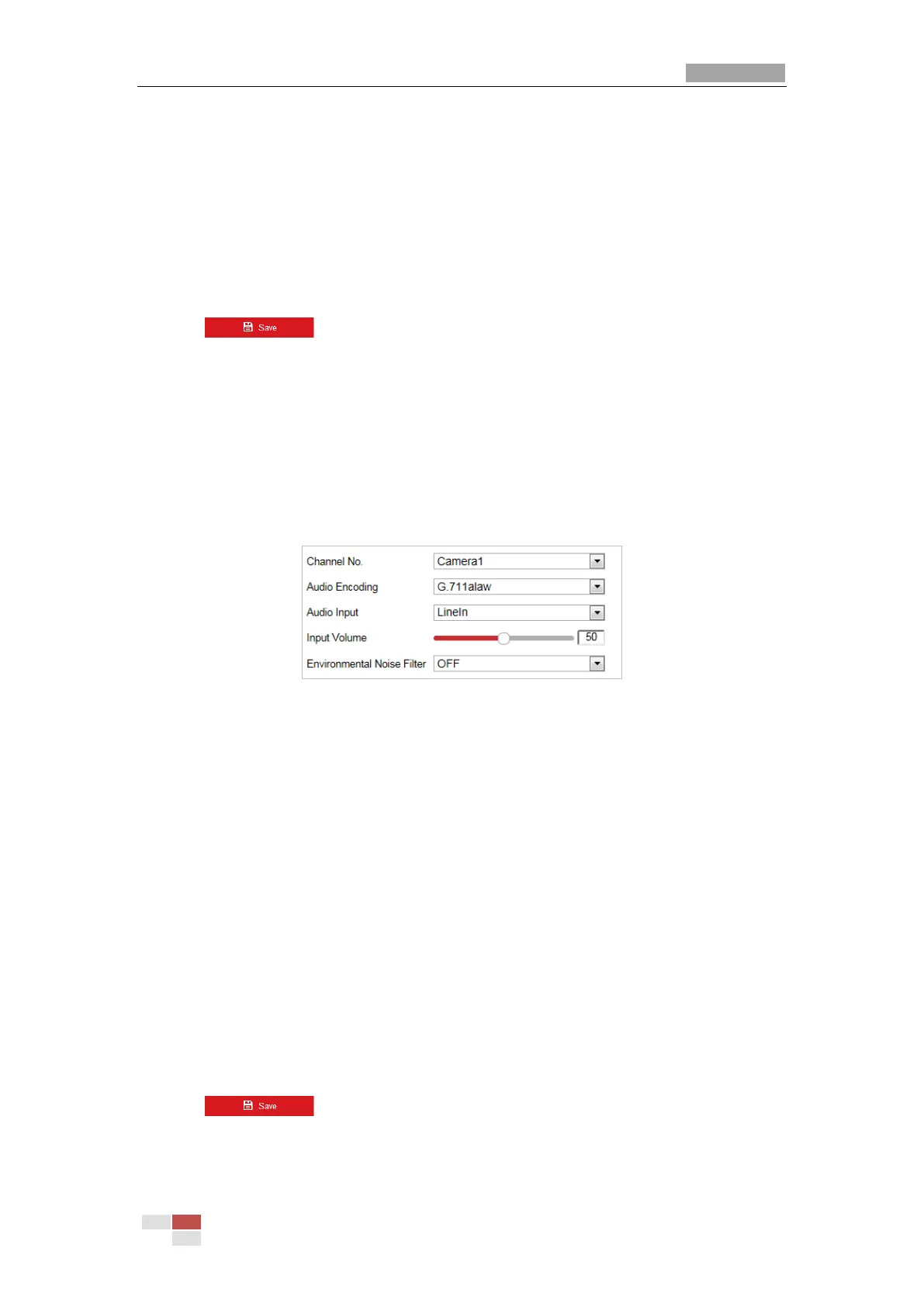from the original video when the network bandwidth is insufficient.
Smoothing:
It refers to the smoothness of the stream. The higher value of the smoothing, the better
fluency of the stream, though, the video quality may not be so satisfied. The lower value of
the smoothing, the higher quality of the stream, though it may appear not fluent.
Display VCA Info By: Select the display media as Player or Video. Player means the VCA info
can displayed only by Hikvision player. Video means the VCA info can displayed by any general
video player.
5. Click to save the settings.
7.2.2 Configuring Audio Settings
Steps:
1. Enter the Audio settings interface
Configuration > Video/Audio > Audio
2. Select the channel No. from the dropdown list.
Figure 7-23 Audio Settings
3. Configure the following settings.
Audio Encoding: G.722.1, G.711ulaw, G.711alaw, MP2L2, G.726 and PCM are selectable.
Audio Input: When an intercom is connected to the speed dome, you need to set this option
to LineIn. When a microphone is connected to the speed dome, you need to set this option to
MicIn.
Audio Stream Bitrate: When the Audio Encoding is selected as MP2L2, you can configure the
Audio Stream Bitrate in the dropdown list. The greater the value is, the better the audio
quality will be.
Sampling Rate: When the Audio Encoding is selected as MP2L2, you can configure the
Sampling Rate in the dropdown list. The greater the value is, the better the audio quality will
be.
Input Volume: Slid the bar to turn up/down the volume. The value ranges from 0 to 100.
Environmental Noise Filter: Select ON or OFF in the dropdown list to enable or disable the
function. It’s recommended to enable the function when the sampling rate is lower than
32kHz.
4. Click to save the settings.
