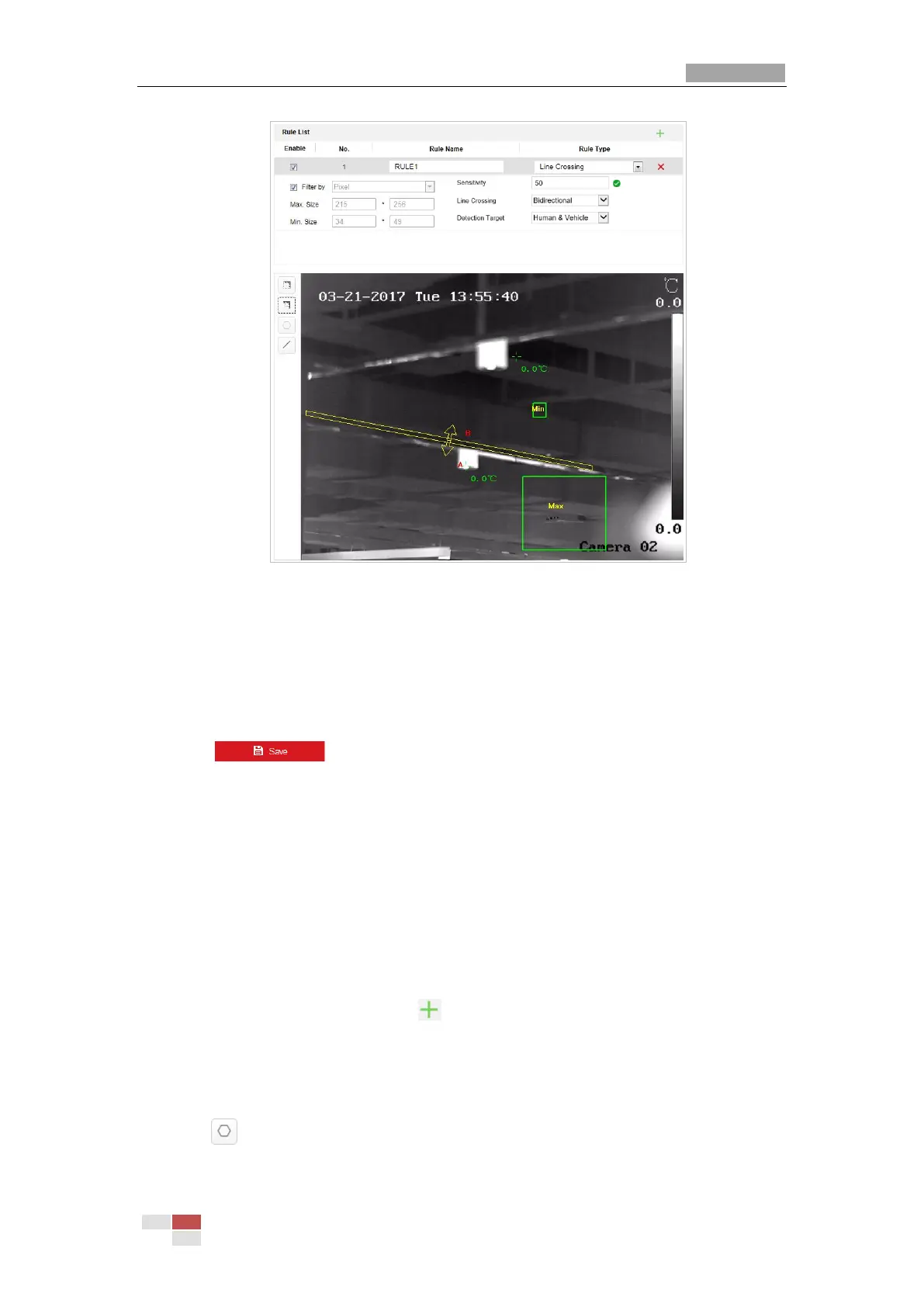Figure 6-10 Draw Line
5. Click the dropdown menu in the Line Crossing to select the crossing direction.
6. Set the sensitivity of detecting a target. The higher the value is, the easier a target would be
recognized, and the higher possibility of misinformation would be.
7. Click the dropdown list of Detection Target to select the target.
8. Enable rules: Check the Enable checkbox of each rule in the rule list to enable the rule.
9. Click to save the settings.
6.4.2 Intrusion
Purpose:
This function can be used for detecting whether there are people, vehicles and objects intrude
into the pre-defined region longer than the set duration. The alarm will be triggered if the rule is
broken.
Steps:
1. Create new rule: Click on the button to add a new rule.
2. Select rule type: Click the dropdown menu and select Intrusion as the rule type.
3. Configure the filtering size: for details, see step 3 in section 6.4.1 Line Crossing.
4. Configure the rule area:
Click on the tool bar of the live view panel. Click the mouse on the live view image to
specify a corner of the area. After you specify all the corners, right click the mouse to
