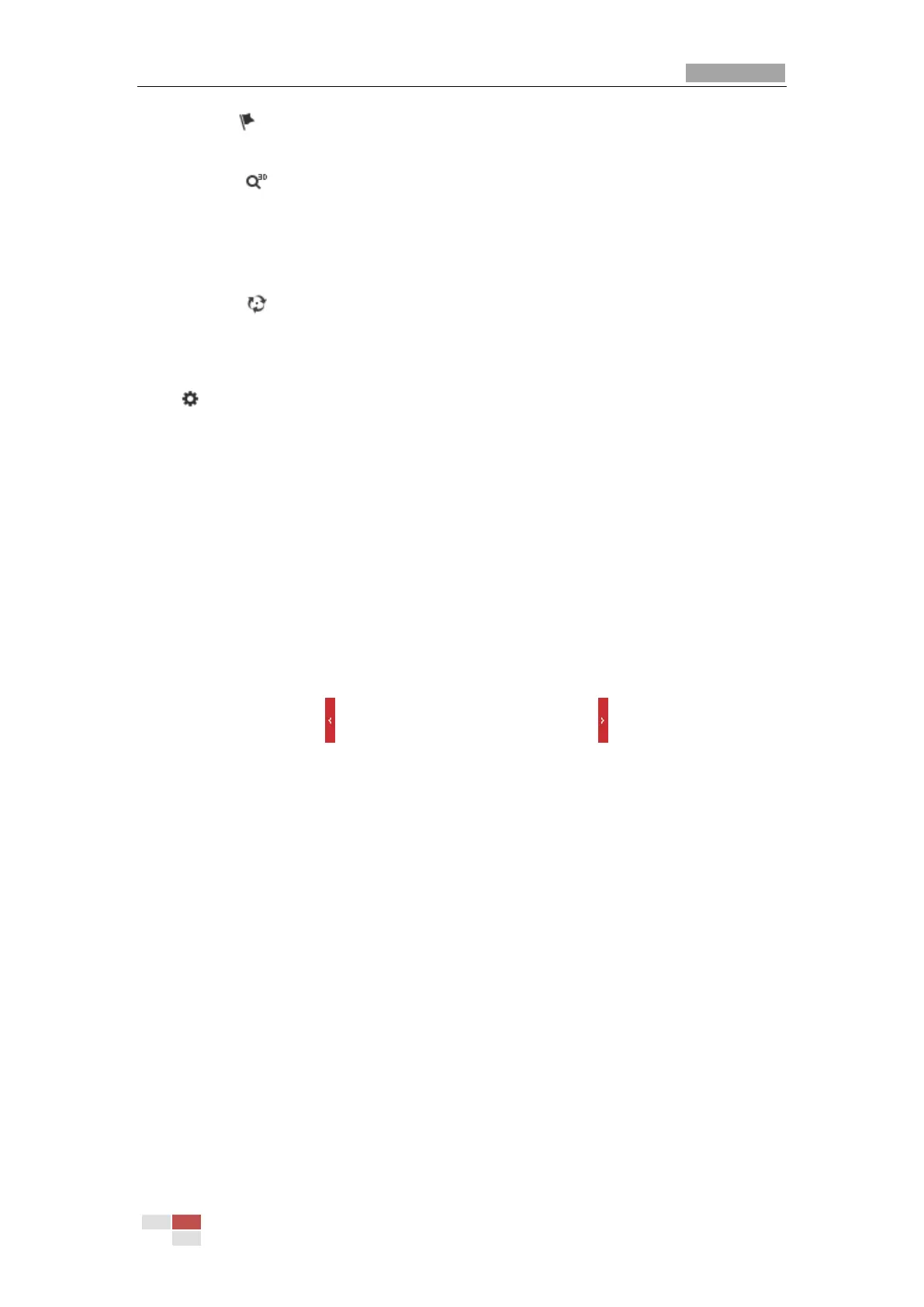Click , and all the valid presets will be shown in the panorama map. Hover on the
preset to show its name, and click the preset to move the camera to selected preset.
Click . Click certain point in the map and the camera turns to the place. Drag an
area in the map, and the camera shows the area. Drag the mouse towards right and
down, the scene is zoomed in view. Drag the mouse towards left and up, the scene is
zoomed out in view.
Click , and all the saved patrols will be shown in the panorama map. Click a patrol
to call the patrol.
Click , and the resolution settings interface shows. Set the panorama map panning angle as
360°, 240°, 120°, or custom. In custom mode, you can set from 1° to 360°
4.4 Operating PTZ Control
Purpose:
In the live view interface, you can use the PTZ control buttons to control panning, tilting and
zooming.
4.4.3 PTZ Control Panel
On the live view page, click to show the PTZ control panel or click to hide it.
Click the direction buttons to control the pan/tilt movements.
Click the zoom/iris/focus buttons to realize lens control.
