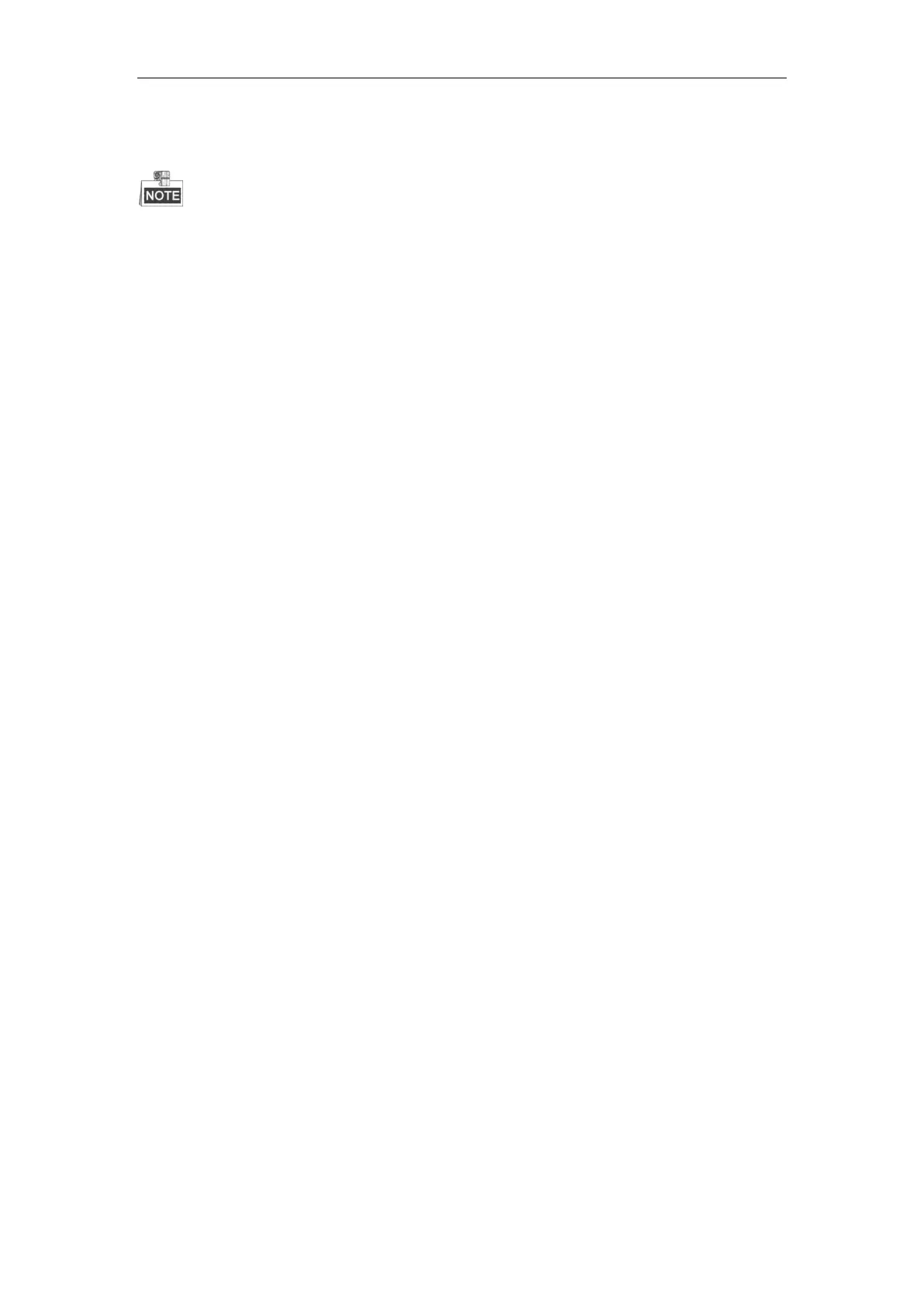Quick Operation Guide of DS-A81 Series Storage System
15
7. The certification for the new hard disk is required when it is plugged to the system for the
first time. Please refer to Chapter 11 Bad Disk Management for details.
Please avoid unplugging a hard disk when it is writing/reading data so as to prevent data loss.
3.4 Hardware Installation
Prior to starting the system, please make sure the following connections have been correctly
made:
1. HDD installation.
2. Power cord connection: connect the power cord to 220VAC power supply.
3. Management port: use a CAT 5e network cable (supplied) to connect the management port
to the Internet, so that the management PC or server is able to access the network storage
system.
4. Data port: use a CAT 5e network cable to connect the data port to the Internet, to transmit
and receive the data.
5. Serial port: initialize the storage system via serial port if needed (not for users).
3.5 Power On/Off
1. Make all power connections before the redundant power supplies.
2. Press the power switch on the front panel to start the system.
3. It takes about 5 minutes to start the system. The device beeps after the startup is complete.
4. If the unit fails to start up, please check whether all connections have been properly made.
5. As the unit has the power-off protection capability, the data will be automatically recovered
when it starts up again if the unit encounters power-off failure in running.
6. To turn off the system, click the Power off button on the System Monitor interface
(Maintenance > System monitor) of the management system.
7. To reboot the system, click the Reboot button on the System Monitor interface
(Maintenance > System monitor) of the management system.