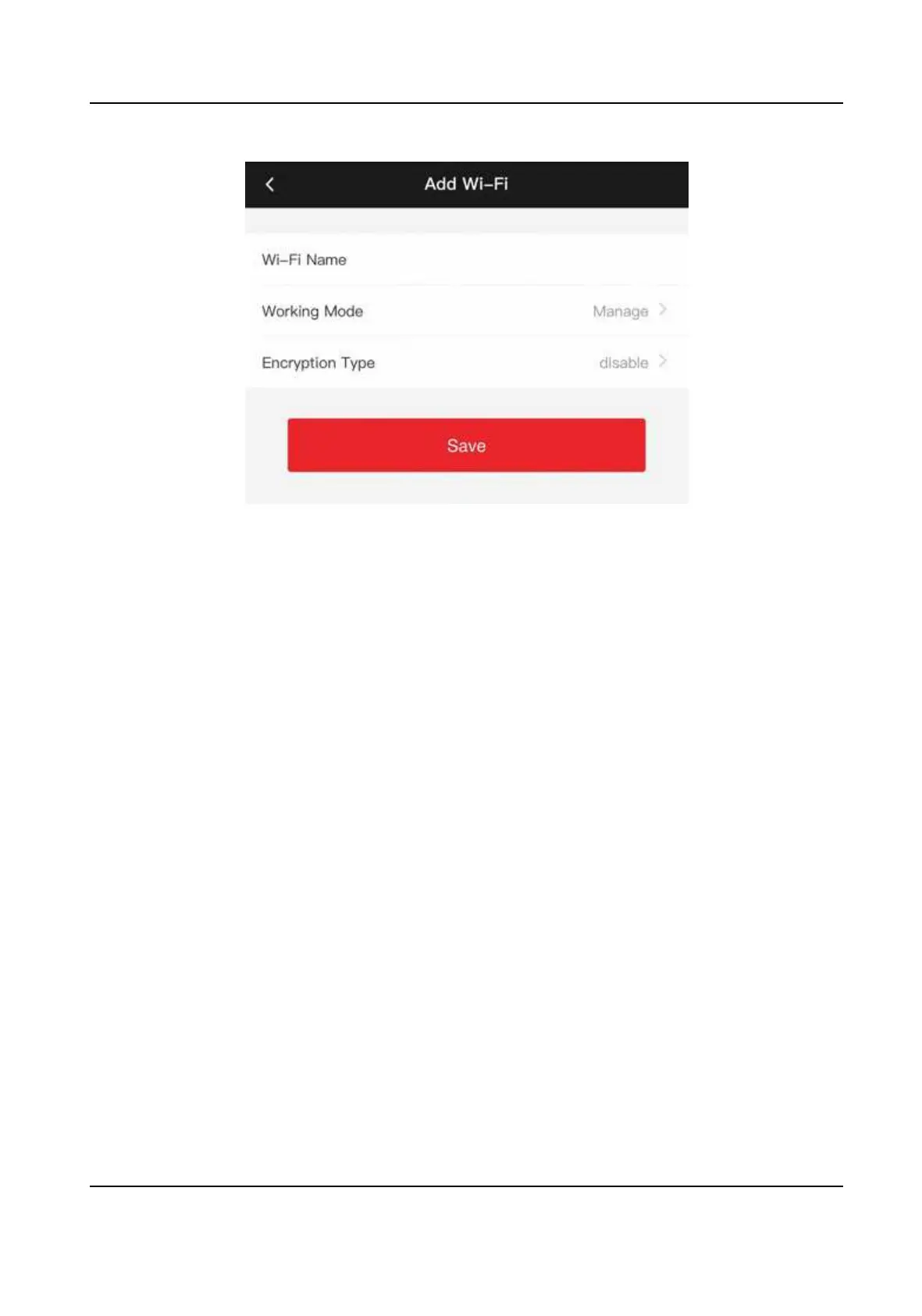Figure 8-4 Add Wi-Fi
2) Enter Wi-Fi Name and Wi-Fi Password, and select Working Mode and Encrypon Type.
3) Tap Save.
4.
Select the Wi-Fi name, and tap Connect.
5.
Enter the password and tap Save.
6.
Set WLAN parameters.
1) Set the IP address, subnet mask, and gateway. Or enable DHCP and the system will allocate
the IP address, subnet mask, and gateway automacally.
2) Tap Save.
8.4.5 General Sengs
Set Authencaon Parameters
Set Authencaon Parameters.
Steps
1.
Tap Conguraon → General Sengs → Authencaon Sengs .
DS-K1T342 Series Face Recognion Terminal User Manual
98
