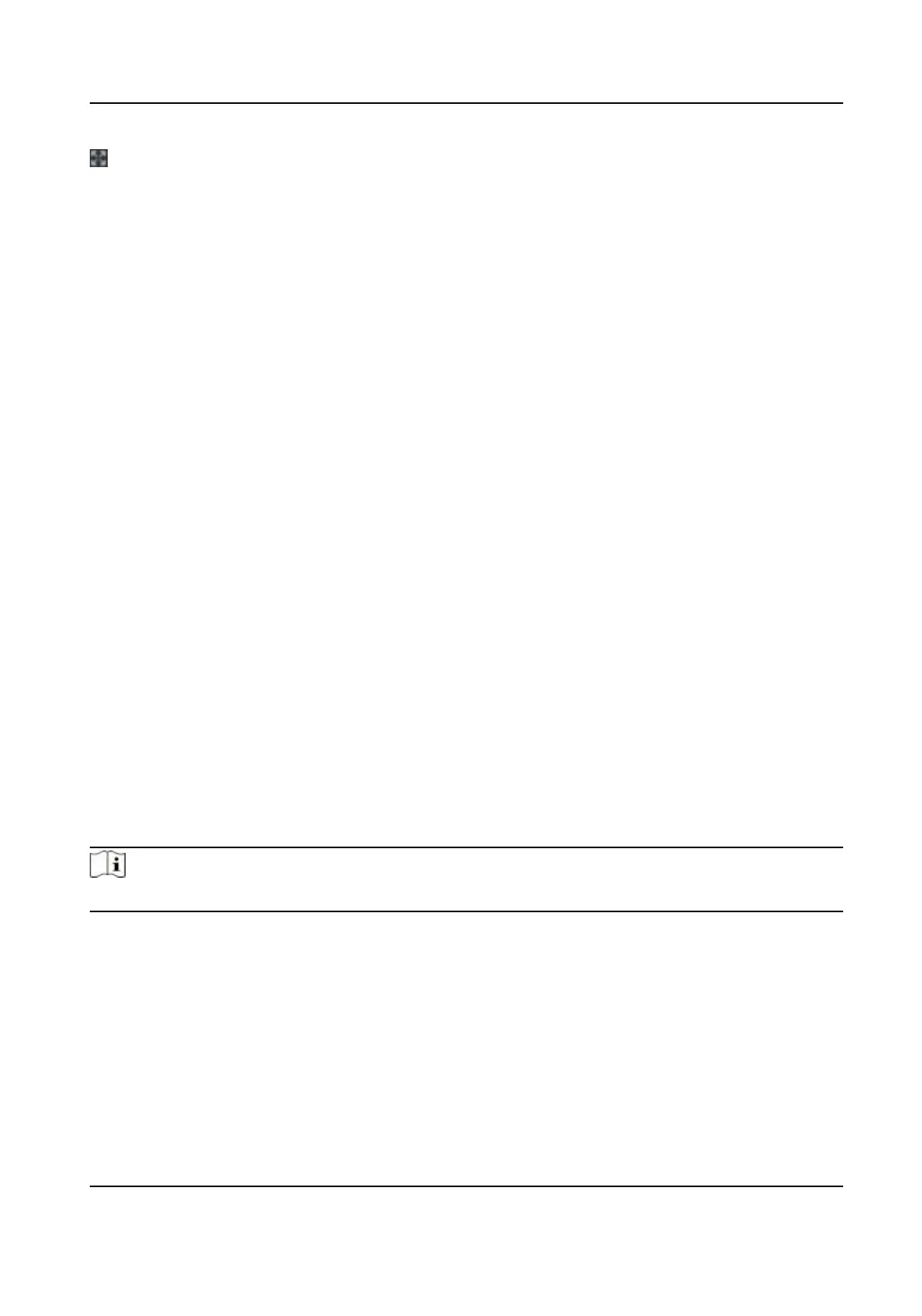Full screen view.
9.3 Person Management
Click and add the person's informaon, including the basic informaon, authencaon mode, card
and ngerprint. And you can also edit user informaon, view user picture and search user
informaon in the user list.
Click OK to save the person.
Add Basic Informaon
Click User → Add to enter the Add Person page.
Add the person's basic informaon, including the employee ID, the person's name, the gender,
user level, oor No., and room No.
Click OK to save the sengs.
Add Card
Click User → Add to enter the Add Person page.
Click Add Card, enter the Card No. and select the Property, and click OK to add the card.
Click OK to save the sengs.
Add Fingerprint
Click User → Add to enter the Add Person page.
Click Add Fingerprint, and press your nger on the ngerprint module of the device to add your
ngerprint.
Click Complete to save the sengs.
Add Face Picture
Click User → Add to enter the Add Person page.
Click + on the right to upload a face picture from the local PC.
Note
The picture format should be JPG or JPEG or PNG, and the size should be less than 200 K.
Click OK to save the sengs.
Set Permission Time
Click User → Add to enter the Add Person page.
Set Start Time and End Time.
Click OK to save the sengs.
Set Access Control
Click User → Add to enter the Add Person page.
DS-K1T342 Series Face Recognion Terminal User Manual
118
